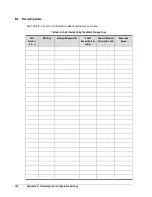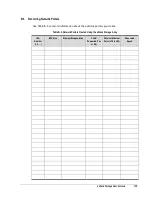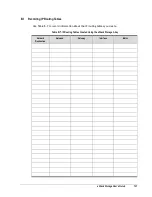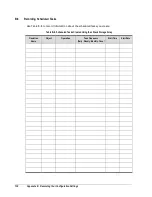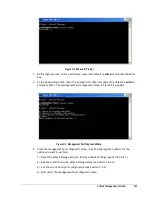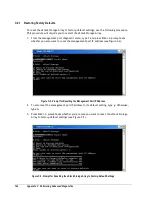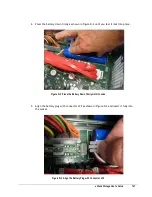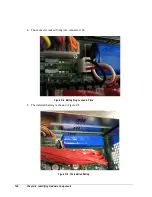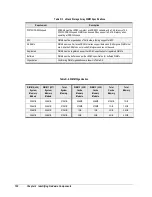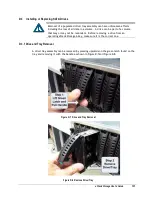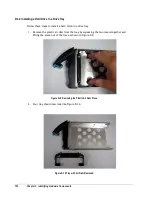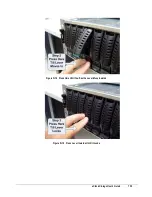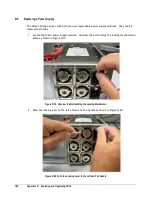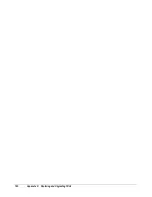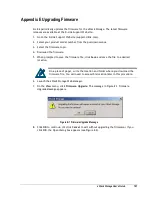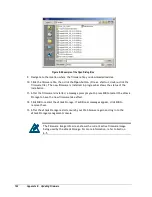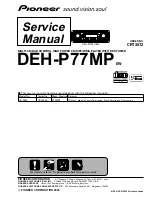xStack Storage User’s Guide
147
2.
Press the battery down firmly as shown in Figure D-2 until you feel it lock into place.
Figure D-2 Press the Battery Down Firmly Until it Locks
3.
Align the battery plug with connector J35 as shown in Figure D-3 and insert it fully into
the socket.
Figure D-3 Align the Battery Plug with Connector J35
Summary of Contents for DSN-3400-10 - xStack Storage Area Network Array Hard...
Page 10: ...x Contents...
Page 20: ...20 Chapter 2 Identifying Hardware Components Figure 2 6 Press Lever Inwards Until it Locks...
Page 36: ......
Page 44: ...44 Chapter 4 Starting the xStack Storage Array for the First Time...
Page 103: ...xStack Storage User s Guide 103...
Page 117: ...xStack Storage User s Guide 117 Figure 6 12 Viewing SMART Attributes...
Page 160: ...160 Appendix D Replacing and Upgrading FRUs...
Page 164: ...164 Appendix F Hardware Enclosures...