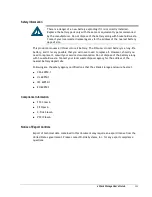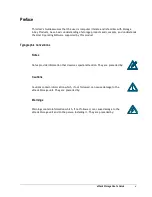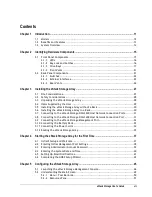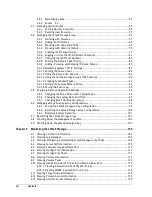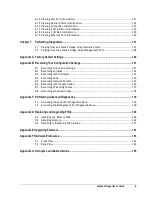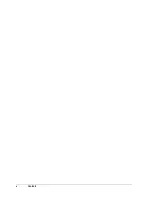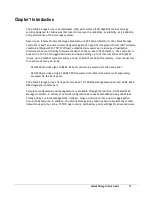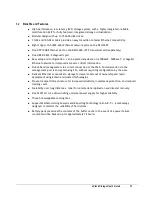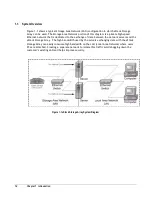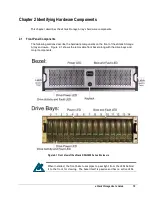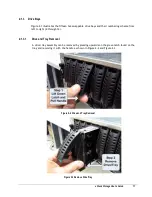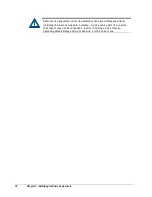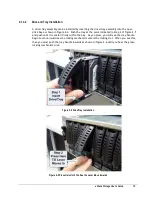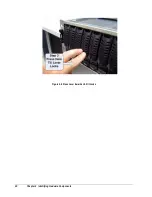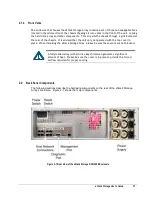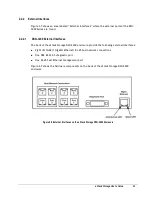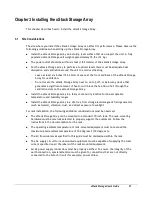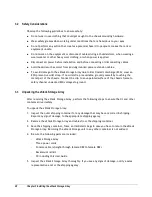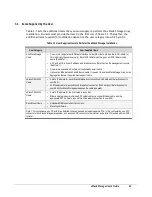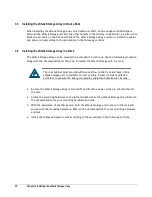16
Chapter 2 Identifying Hardware Components
2.1.1
LEDs
Figure 2-1 reveals several LEDs that provide useful information about the state of the xStack
Storage Array. The Power LED illuminates when the system is powered. The bicolor Boot and
Fault LED will remain clear during bootup and then green if booting is successful. If the boot
process is unsuccessful, or a system fault occurs, then it will turn red.
Each of the fifteen drive bays has two LEDs associated with it, a bicolor drive activity and
fault LED and a drive power LED. Table 2-1 describes the front panel LEDs and their functions.
Table 2-1 Front Panel LED indicators on the DSN-3000 series enclosure
LED
Color
Meaning
Power
Green ON
Power is applied to the system
Green ON
Successful boot. No errors encountered.
Boot and Fault
Red ON
Remains clear during boot process. If red after boot process
completed, then an error has been encountered. Please see
management GUI for more information.
Drive Power
Blue ON
Drive is powered and operational.
Green Blinking
Data being transmitted or received from corresponding SATA drive.
Drive Activity and
Fault
Red ON
Drive has experienced a fault and is offline
2.1.2
Key Lock and Latches
Figure 2-1 shows the xStack Storage Array’s front bezel with key lock and two latches. This
bezel can be locked in place to protect the system from unauthorized drive access and
removal.
Bezel Removal: Simply press inwards (as the arrows reveal) on the two latches shown in Figure
2-1. The bezel will come off easily providing access to the drive bays behind it. If the key
lock is in the locked position, then the latches cannot be pressed inwards.
Bezel Installation: Align the bezel in front of the chassis and push forward. The latches are
spring-loaded and will lock into place. If you wish, you can use the key lock to prevent drive
access by turning it to the locked position.
Summary of Contents for DSN-3400-10 - xStack Storage Area Network Array Hard...
Page 10: ...x Contents...
Page 20: ...20 Chapter 2 Identifying Hardware Components Figure 2 6 Press Lever Inwards Until it Locks...
Page 36: ......
Page 44: ...44 Chapter 4 Starting the xStack Storage Array for the First Time...
Page 103: ...xStack Storage User s Guide 103...
Page 117: ...xStack Storage User s Guide 117 Figure 6 12 Viewing SMART Attributes...
Page 160: ...160 Appendix D Replacing and Upgrading FRUs...
Page 164: ...164 Appendix F Hardware Enclosures...