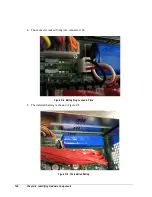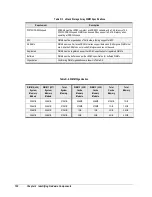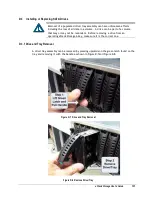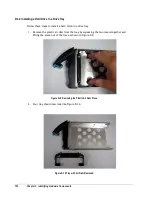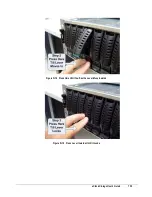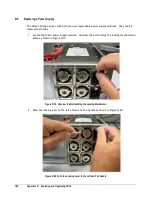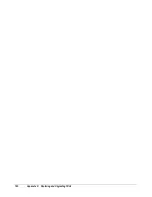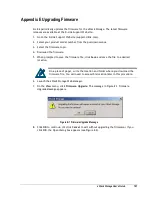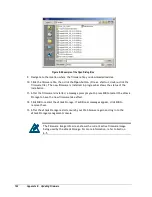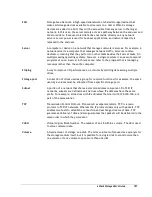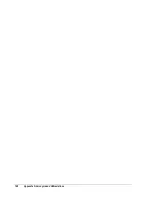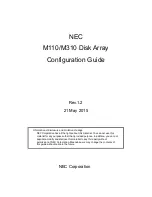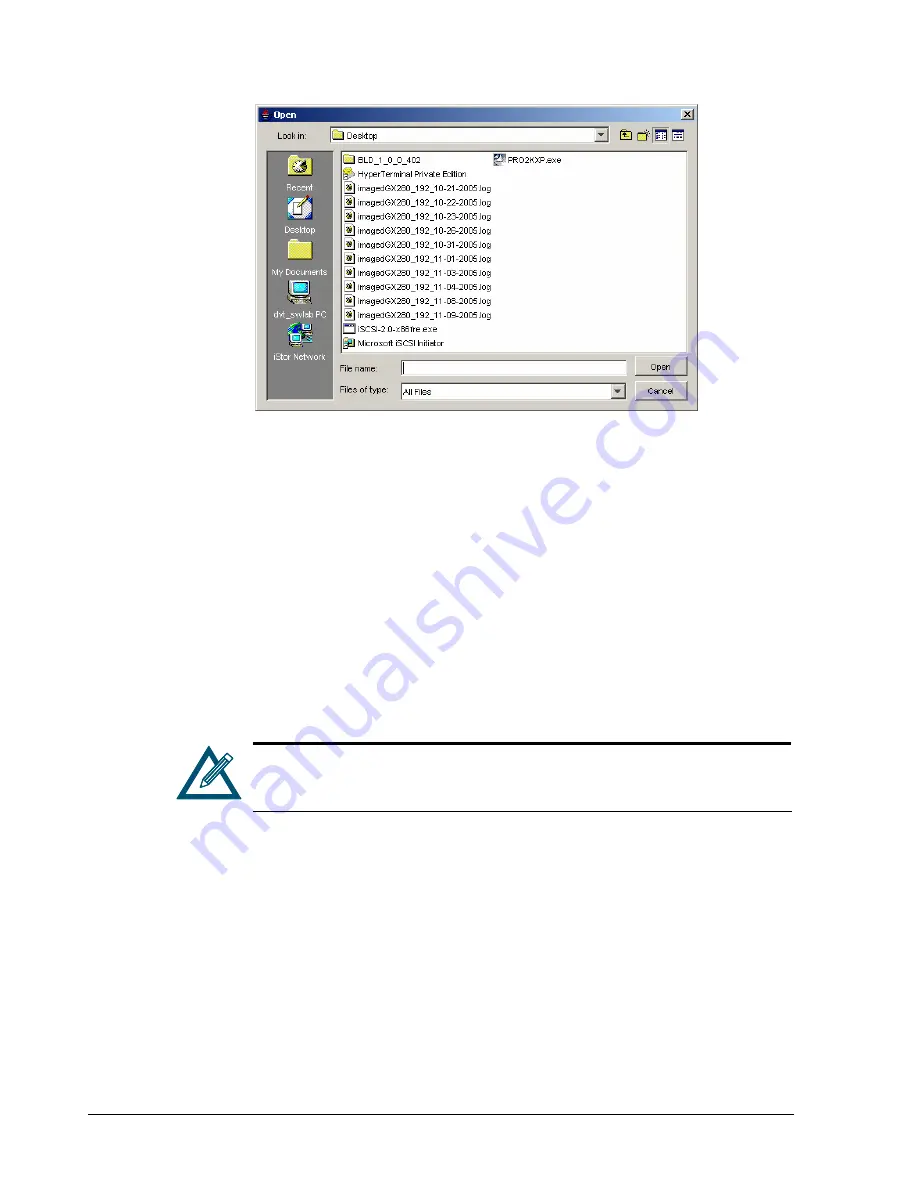
162
Appendix E Updating Firmware
Figure E-2 Example of the Open Dialog Box
9.
Navigate to the location where the firmware file you downloaded resides.
10.
Click the firmware file, then click the
Open
button. (Or as a shortcut, double-click the
firmware file). The new firmware is installed. A progress bar shows the status of the
installation.
11.
After the firmware is installed, a message prompts you to press
OK
to restart the xStack
Storage to have the new firmware take effect.
12.
Click
OK
to restart the xStack Storage. If additional messages appear, click
OK
to
remove them.
13.
After the xStack Storage restarts, launch your Web browser again and log in to the
xStack Storage management console.
The Firmware Image Info screen shows the current active firmware image
being used by the xStack Storage. For more information, refer to Section
6.5.
Summary of Contents for DSN-3400-10 - xStack Storage Area Network Array Hard...
Page 10: ...x Contents...
Page 20: ...20 Chapter 2 Identifying Hardware Components Figure 2 6 Press Lever Inwards Until it Locks...
Page 36: ......
Page 44: ...44 Chapter 4 Starting the xStack Storage Array for the First Time...
Page 103: ...xStack Storage User s Guide 103...
Page 117: ...xStack Storage User s Guide 117 Figure 6 12 Viewing SMART Attributes...
Page 160: ...160 Appendix D Replacing and Upgrading FRUs...
Page 164: ...164 Appendix F Hardware Enclosures...