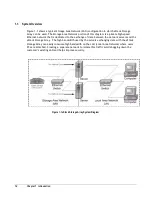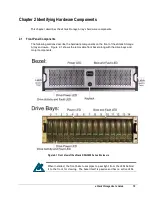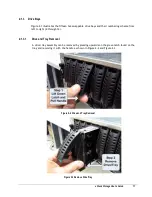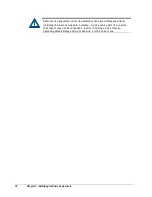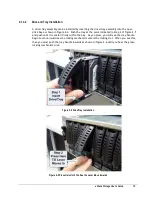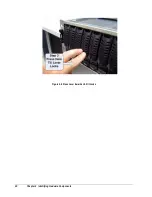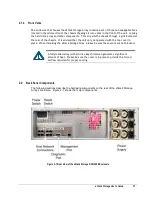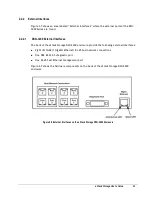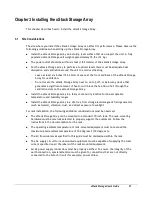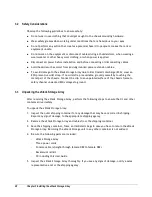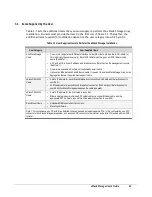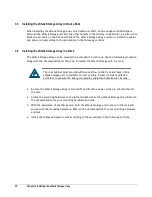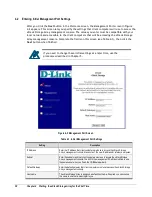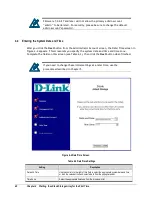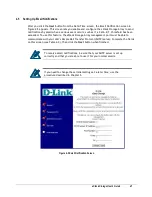28
Chapter 3 Installing the xStack Storage Array
3.2
Safety Considerations
Observe the following guidelines to ensure safety:
Do not wear loose clothing that could get caught in the chassis mounting hardware.
Wear safety glasses when working under conditions that are hazardous to your eyes.
Do not perform any action that creates a potential hazard to people or makes the rack or
equipment unsafe.
Do not work on the equipment or disconnect cables during a thunderstorm, when wearing a
wool sweater or other heavy wool clothing, or when power is applied.
Disconnect all power before installation and before connecting or disconnecting cables.
Avoid hazards such as moist floor and ungrounded power-extension cables.
To avoid damage to the xStack Storage Array due to Electrostatic discharge (ESD), wear an
ESD-preventive wrist strap. If no wrist strap is available, ground yourself by touching the
metal part of the chassis. Connect the clip to an unpainted surface of the chassis frame to
safely channel unwanted ESD voltages to ground.
3.3
Unpacking the xStack Storage Array
After receiving the xStack Storage Array, perform the following steps to ensure that it and other
contents arrived safely.
To unpack the xStack Storage Array:
1.
Inspect the outer shipping container for any damage that may have occurred in shipping.
Report any sign of damage to the appropriate shipping agency.
2.
Remove the xStack Storage Array and cables from the shipping container.
3.
Save the shipping container, foam, and antistatic bags in case you have to return the xStack
Storage Array. Returning the xStack Storage unit in any other container is not advised.
4.
Be sure the following parts are included:
–
xStack Storage Array
–
Three power cords
–
Console cable (straight-through female DB9 to female DB9)
–
Rackmount rail kit
–
CD including this User Guide
5.
Inspect the xStack Storage Array thoroughly. If you see any signs of damage, notify a sales
representative and/or the shipping agency.
Summary of Contents for DSN-3400-10 - xStack Storage Area Network Array Hard...
Page 10: ...x Contents...
Page 20: ...20 Chapter 2 Identifying Hardware Components Figure 2 6 Press Lever Inwards Until it Locks...
Page 36: ......
Page 44: ...44 Chapter 4 Starting the xStack Storage Array for the First Time...
Page 103: ...xStack Storage User s Guide 103...
Page 117: ...xStack Storage User s Guide 117 Figure 6 12 Viewing SMART Attributes...
Page 160: ...160 Appendix D Replacing and Upgrading FRUs...
Page 164: ...164 Appendix F Hardware Enclosures...