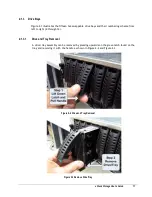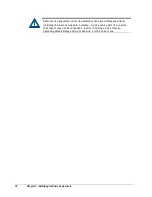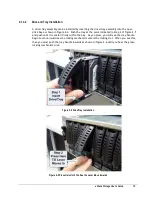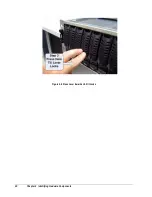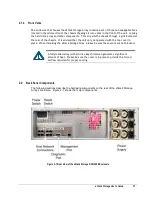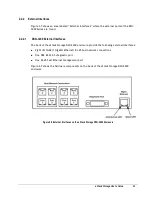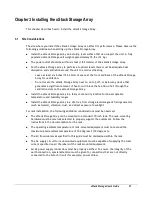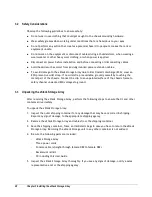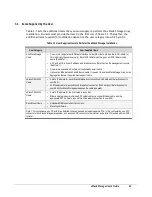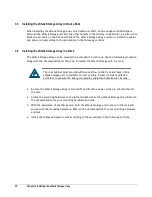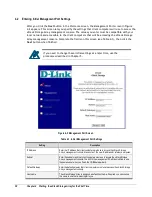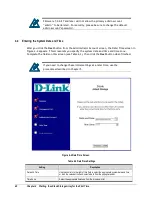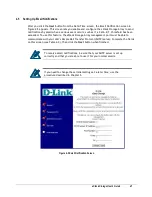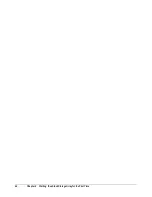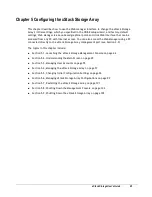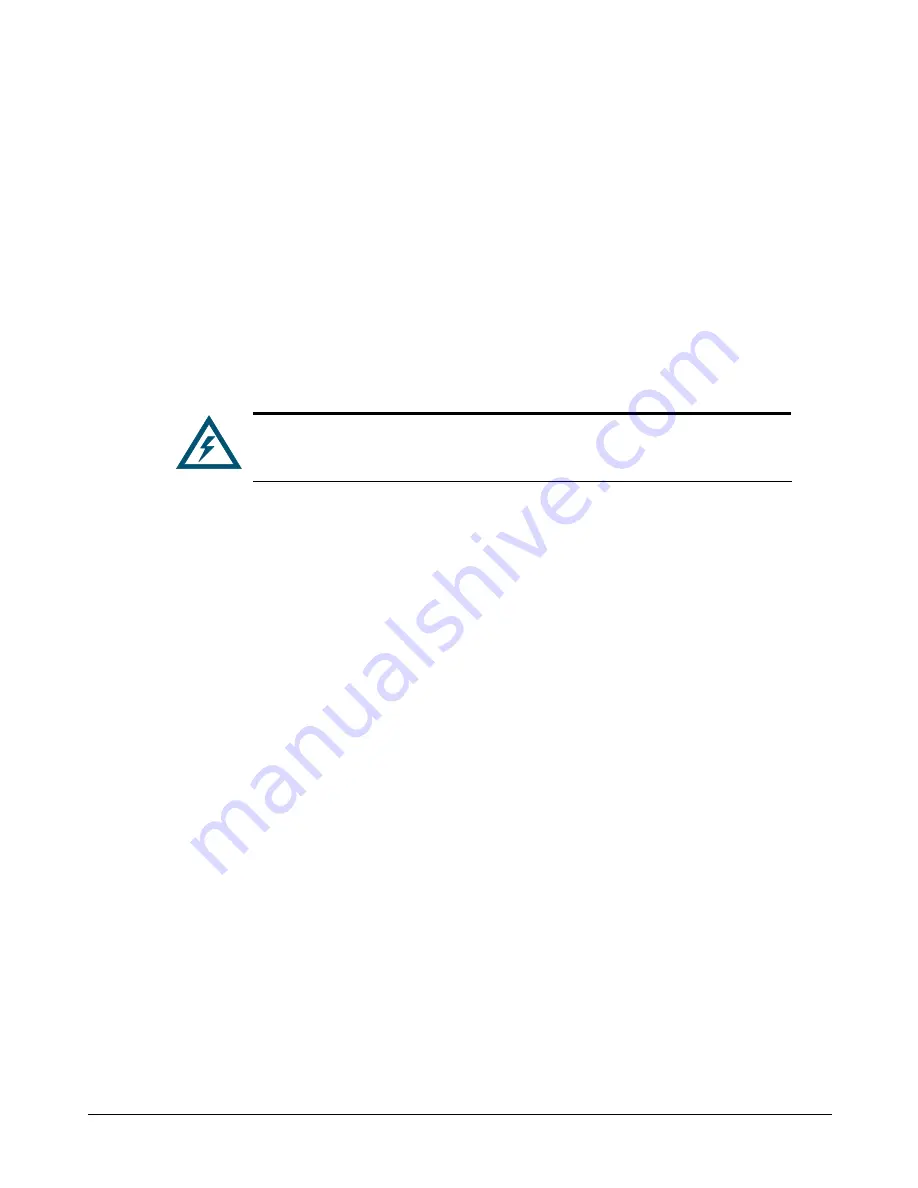
30
Chapter 3 Installing the xStack Storage Array
3.5
Installing the xStack Storage Array without a Rack
When installing the xStack Storage Array on a desktop or shelf, allow enough ventilation space
between the xStack Storage unit and any other objects in the vicinity. In particular, be sure not to
block the air vents on the front and back of the xStack Storage Array enclosure. Install the cables
and power cord according to the procedures in the following sections.
3.6
Installing the xStack Storage Array in a Rack
The xStack Storage Array can be mounted in a standard 19-inch rack. Use the following procedure,
along with the documentation for the rack, to install the xStack Storage unit in a rack.
The rack cabinet must provide sufficient airflow to the front and back of the
xStack Storage unit to maintain correct cooling. It must include ventilation
sufficient to exhaust the heat generated by equipment installed in the rack.
1.
Be sure the xStack Storage Array is turned off and its three power cords are not attached to
the unit.
2.
Attach the mounting hardware to the left and right sides of the xStack Storage Array. Refer to
the documentation for your mounting hardware and rack.
3.
With the assistance of another person, hold the xStack Storage unit in place in the rack and
secure with the mounting hardware. Refer to the documentation for your mounting hardware
and rack.
4.
Install the cables and power cords according to the procedures in the following sections.
Summary of Contents for DSN-3400-10 - xStack Storage Area Network Array Hard...
Page 10: ...x Contents...
Page 20: ...20 Chapter 2 Identifying Hardware Components Figure 2 6 Press Lever Inwards Until it Locks...
Page 36: ......
Page 44: ...44 Chapter 4 Starting the xStack Storage Array for the First Time...
Page 103: ...xStack Storage User s Guide 103...
Page 117: ...xStack Storage User s Guide 117 Figure 6 12 Viewing SMART Attributes...
Page 160: ...160 Appendix D Replacing and Upgrading FRUs...
Page 164: ...164 Appendix F Hardware Enclosures...