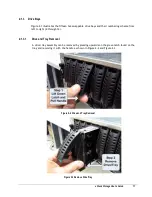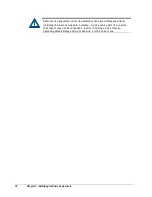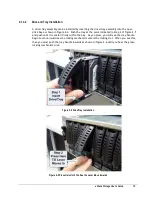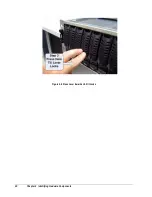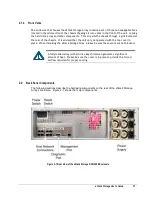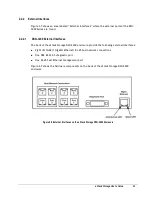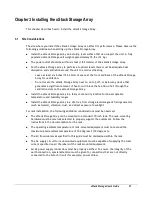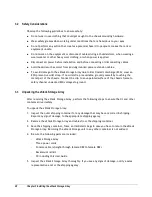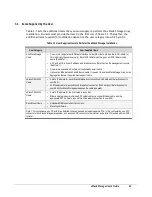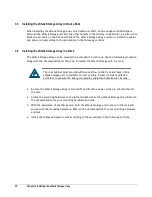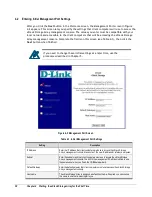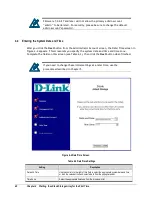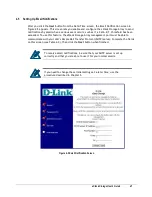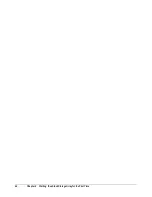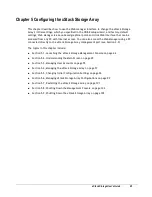xStack Storage User’s Guide
31
3.7
Connecting to the xStack Storage DSN-3200 Host Network Connection Ports
The DSN-3200 host network connections consist of eight RJ-45 data ports. These ports connect to
your SAN using either a straight-through or cross-over RJ-45 Ethernet cable (the xStack Storage
Array auto-senses the type of cable used). You will need one cable for each RJ-45 data port you
want to connect to your SAN.
To connect the DSN-3200 RJ-45 host network connections to your SAN, use the following
procedure:
1.
Attach either end of an Ethernet cable to host network connection port 0 on the xStack
Storage unit’s back panel
2.
To connect additional DSN-3200 RJ-45 host network connections to your SAN, repeat step 1
using another Ethernet cable and the next available xStack Storage port in sequence (port 1,
then port 2, and so on). Do not skip ports when making these connections.
3.8
Connecting to the xStack Storage DSN-3400 Host Network Connection Port
The DSN-3400 host network connection consists of a single 10 GbE host network XFP transceiver
interface. The XFP module can consist of either optical or copper connectivity depending on the
XFP module you install. An optical solution connects to your SAN using a single mode or
multimode XFP optical cable. A copper solution attaches to your SAN with a special CX4 cable.
(XFP transceiver sold separately)
To connect the DSN-3400 host network connection port to your SAN, use the following procedure.
1.
If an optical XFP module has been installed, then connect one end of a single mode or
multimode optical cable to the xStack Storage optical host network connection port. If a
copper CX4 XFP module has been installed, then connect one end of a copper CX4 cable to
your xStack Storage host network connection port.
2.
Connect the other end of the cable to your SAN.
Summary of Contents for DSN-3400-10 - xStack Storage Area Network Array Hard...
Page 10: ...x Contents...
Page 20: ...20 Chapter 2 Identifying Hardware Components Figure 2 6 Press Lever Inwards Until it Locks...
Page 36: ......
Page 44: ...44 Chapter 4 Starting the xStack Storage Array for the First Time...
Page 103: ...xStack Storage User s Guide 103...
Page 117: ...xStack Storage User s Guide 117 Figure 6 12 Viewing SMART Attributes...
Page 160: ...160 Appendix D Replacing and Upgrading FRUs...
Page 164: ...164 Appendix F Hardware Enclosures...