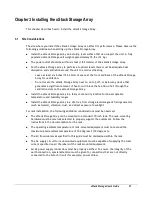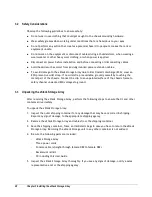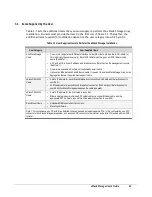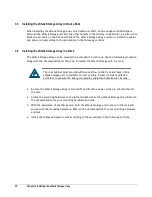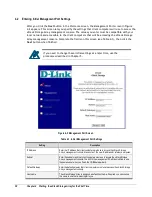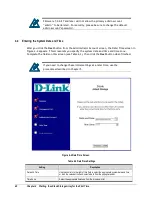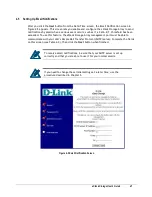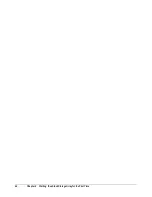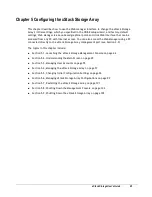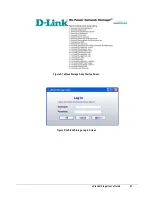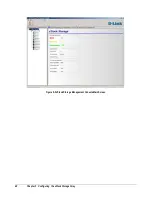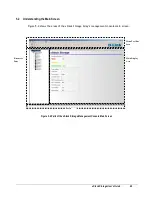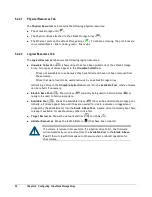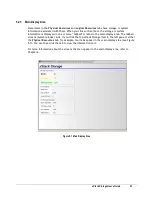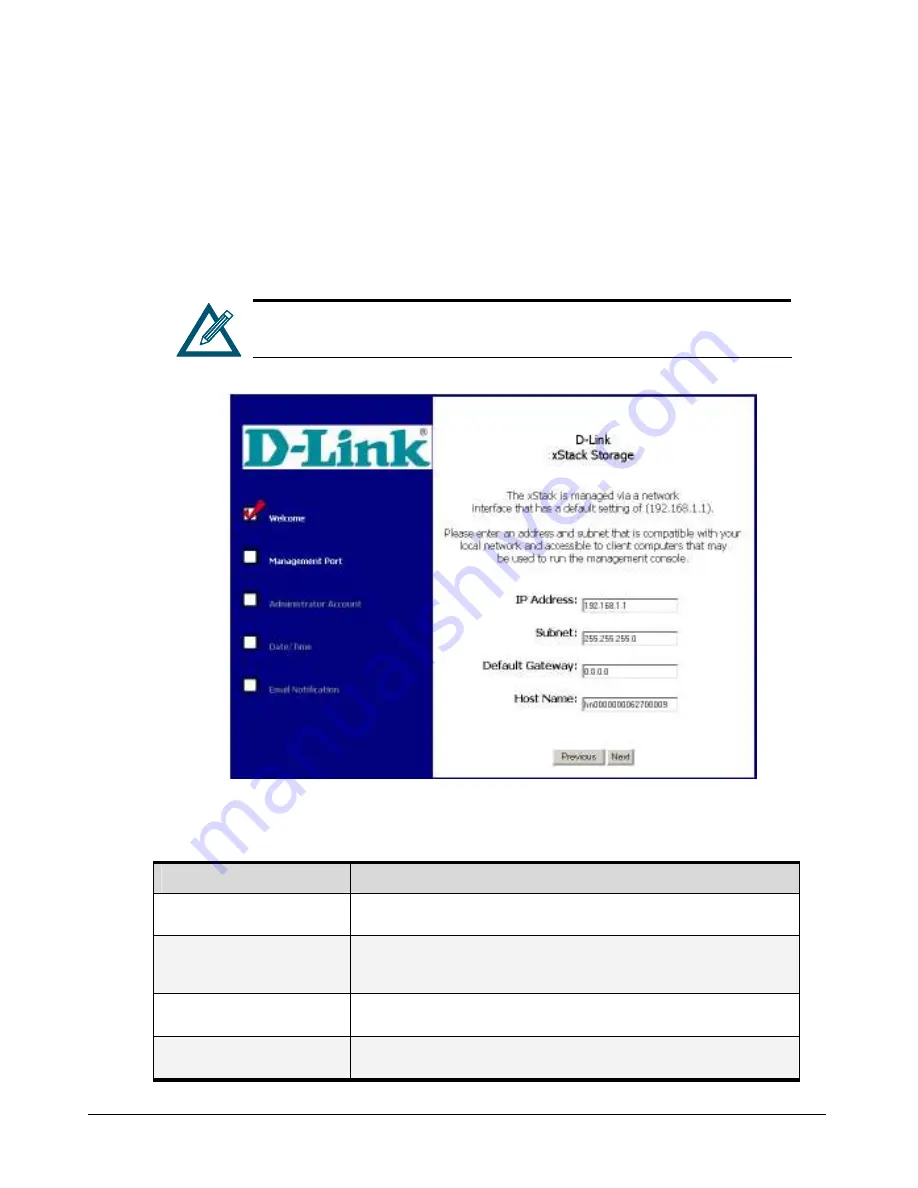
38
Chapter 4 Starting the xStack Storage Array for the First Time
4.2
Entering Initial Management Port Settings
After you click the
Next
button in the Welcome screen, the Management Port screen in Figure
4-2 appears. This screen lets you specify the settings that client computers will use to access the
xStack Storage Array management console. The values you enter must be compatible with your
local network and accessible to the client computers that will be accessing the xStack Storage
Array management console. Complete the fields on this screen (see Table 4-1), then click the
Next
button when finished.
If you need to change these initial settings at a later time, use the
procedures described in Chapter 5.
Figure 4-2 Management Port Screen
Table 4-1. Initial Management Port Settings
Setting
Description
IP Address
Enter the IP address that client computers must use to access the xStack Storage
Array’s management console. Make note of the new IP address for reference purposes.
Subnet
Enter the subnet mask that client computers must use to access the xStack Storage
Array’s management console. The NIC in the management PC will be modified to use
the same subnet when you finish the OOBE setup wizard.
Default Gateway
Enter the default gateway that client computers must use to access the xStack Storage
Array’s management console.
Host name
The xStack Storage Array is assigned a default host name. If desired, you can change
this name to one that is meaningful to you.
Summary of Contents for DSN-3400-10 - xStack Storage Area Network Array Hard...
Page 10: ...x Contents...
Page 20: ...20 Chapter 2 Identifying Hardware Components Figure 2 6 Press Lever Inwards Until it Locks...
Page 36: ......
Page 44: ...44 Chapter 4 Starting the xStack Storage Array for the First Time...
Page 103: ...xStack Storage User s Guide 103...
Page 117: ...xStack Storage User s Guide 117 Figure 6 12 Viewing SMART Attributes...
Page 160: ...160 Appendix D Replacing and Upgrading FRUs...
Page 164: ...164 Appendix F Hardware Enclosures...