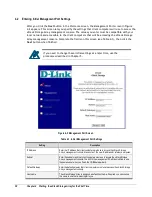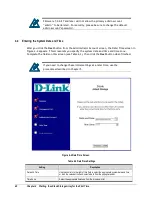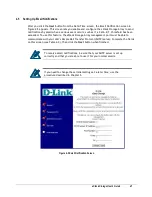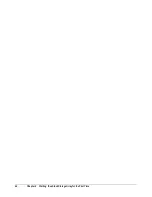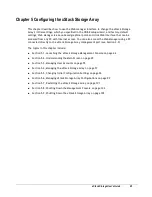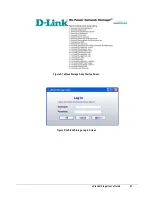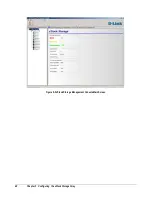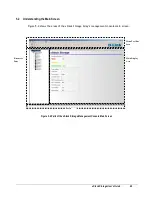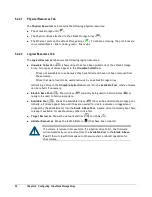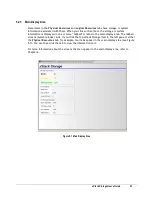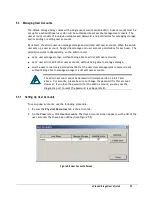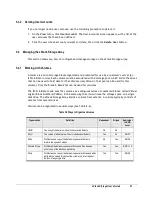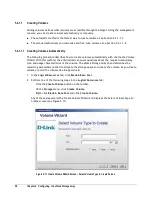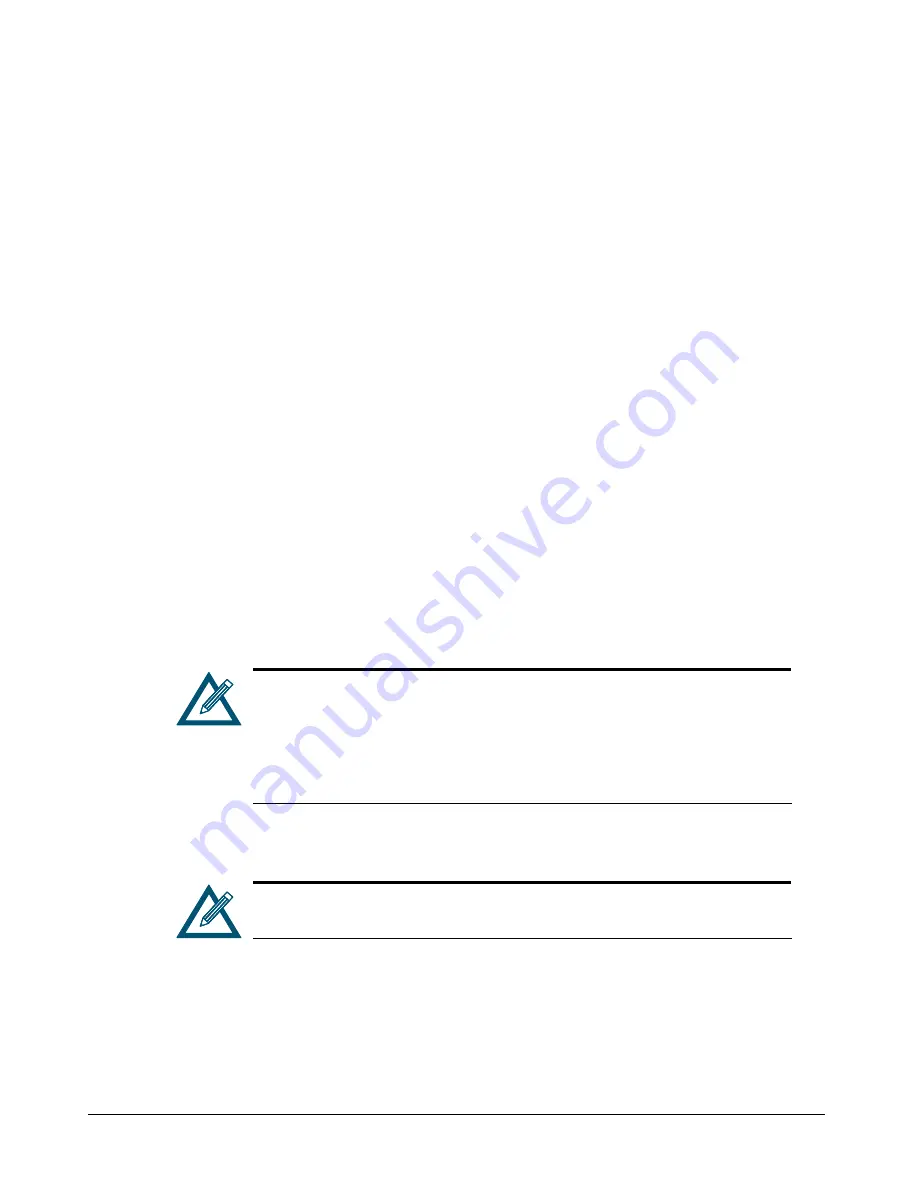
46
Chapter 5 Configuring the xStack Storage Array
5.1
Launching the xStack Storage Management Console
The following procedure describes how to launch the xStack Storage Array’s management
console. This procedure assumes that:
The xStack Storage Array is powered-up.
A PC with an installed Web browser and Java v1.4.2 is connected to the management port. If
the PC needs Java v1.4.2, you can download it from the xStack Storage Array Login screen.
For this reason, the management PC should have Internet access.
The OOBE has already been performed (refer to 4.1).
The IP address on the PC's NIC is on the same IP subnetwork (e.g.,
192.168.1.x
) as the
management port. (If you changed the IP address since the last startup, please adjust your
PC’s configuration accordingly.)
To launch the management console:
1.
Start a Web browser on the PC connected to the xStack Storage Array’s management port.
2.
In the browser’s address bar, type the IP address you specified during the OOBE (see Chapter
4) and press the Enter key. The default IP address is:
192.168.1.1
If the xStack Storage Array is still in its boot-up process and not fully operational, then a
screen similar to Figure 5-1 appears that monitors the process of the startup.
When the array has booted, then the browser connects to the xStack Storage Array and a
Login screen appears. (See Figure 5-2)
If you receive an IP address not found message, be sure you entered the
appropriate IP address. Then try to log in to the xStack Storage Array again.
If your browser displays an xStack Storage page instead of the Login screen,
read the directions. If the page indicates that your computer does not have
Java installed, click where requested to download and install Java and Java
Web Start. When this process completes, the Login screen appears.
3.
In the appropriate text boxes, enter the username and password as configured in the OOBE
setup wizard. The default username is
admin
and the default password is
admin
.
If desired, you can click the
More
button to view the IP address you will be
connecting to and change it if necessary.
4.
Click the
OK
button. A screen appears with a progress bar as the connection is made to the
xStack Storage Array. When the connection is made, the main screen appears (see Figure
5-3).
Summary of Contents for DSN-3400-10 - xStack Storage Area Network Array Hard...
Page 10: ...x Contents...
Page 20: ...20 Chapter 2 Identifying Hardware Components Figure 2 6 Press Lever Inwards Until it Locks...
Page 36: ......
Page 44: ...44 Chapter 4 Starting the xStack Storage Array for the First Time...
Page 103: ...xStack Storage User s Guide 103...
Page 117: ...xStack Storage User s Guide 117 Figure 6 12 Viewing SMART Attributes...
Page 160: ...160 Appendix D Replacing and Upgrading FRUs...
Page 164: ...164 Appendix F Hardware Enclosures...