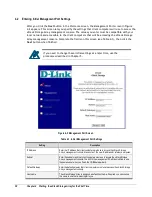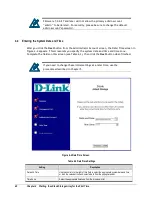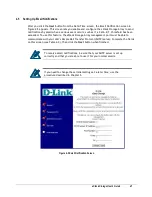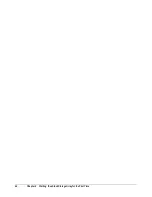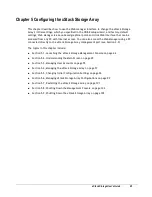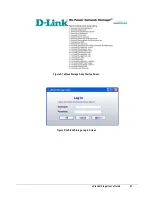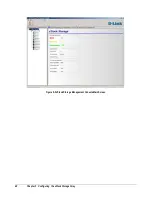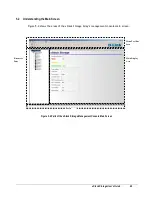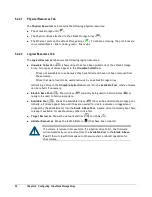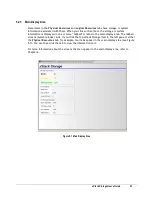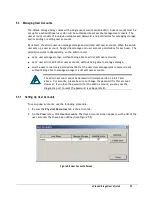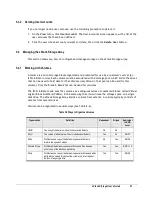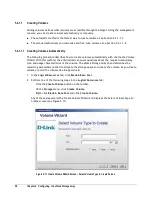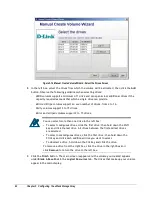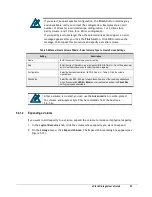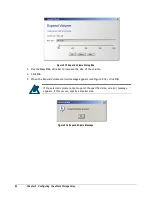50
Chapter 5 Configuring the xStack Storage Array
5.2.1
Menu / Tool Bar Area
The Menu/Tool Bar Area appears at the top of the xStack Storage management console window.
This area contains the following components (Figure 5-5):
Title bar
. The title bar shows the name of the application. On the right side of the title bar
are the standard Windows buttons for minimizing, maximizing, and closing the xStack Storage
management console application.
Menu bar
. The menu bar is located below the title bar. The menu bar contains the menus
you can select to perform a range of storage tasks. The xStack Storage management console
provides the following menus:
–
File
–
View
–
Storage
–
Network
–
Help
Depending on the activity you are performing, some menus may be gray and unavailable.
Tool bar
. The tool bar is located below the menu bar. The tool bar provides convenient
shortcuts for menu options and other operations. The tools that appear on the tool bar vary,
depending on the task you are performing.
Figure 5-5 Menu/Tool Bar Area
Title Bar
Menu Bar
Tool Bar
Summary of Contents for DSN-3400-10 - xStack Storage Area Network Array Hard...
Page 10: ...x Contents...
Page 20: ...20 Chapter 2 Identifying Hardware Components Figure 2 6 Press Lever Inwards Until it Locks...
Page 36: ......
Page 44: ...44 Chapter 4 Starting the xStack Storage Array for the First Time...
Page 103: ...xStack Storage User s Guide 103...
Page 117: ...xStack Storage User s Guide 117 Figure 6 12 Viewing SMART Attributes...
Page 160: ...160 Appendix D Replacing and Upgrading FRUs...
Page 164: ...164 Appendix F Hardware Enclosures...