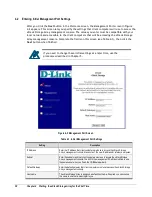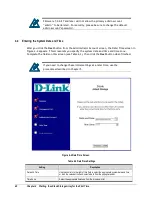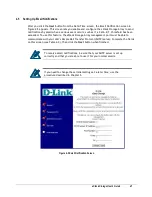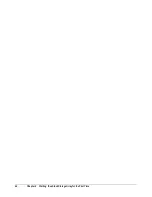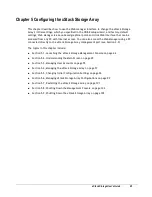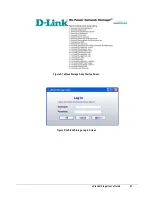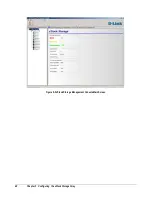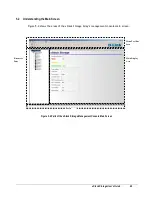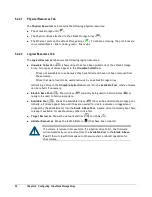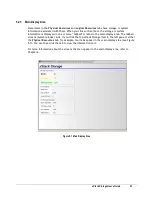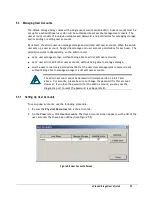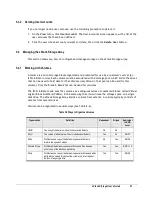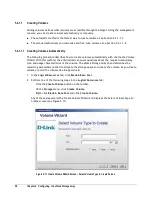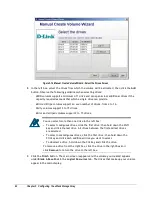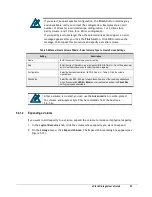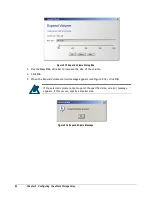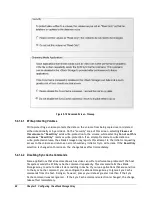xStack Storage User’s Guide
51
5.2.2
Resources Pane
The resources pane shows the
Physical Resources
tab or
Logical Resources
tab. Only one tab
can be active at a time. To switch between them, click the tab name. These tabs work the same
way as in Windows Explorer. A plus sign (+) means an item contains subitems. To see the
subitems, double-click the item
or click the plus sign next to it. When an item is expanded, a
minus sign (-) replaces the plus sign. Clicking the minus sign collapses the item.
In this Guide, you will see references to the “active tab.” The active tab is the tab that is on top
(in front) of the other tab. Only one tab can be active at a time. To switch between the
Physical
Resources
tab and the
Logical Resources
tab, click the tab name. (See Figure 5-6)
Example of Physical Resources Tab
Example of Logical Resources Tab
Figure 5-6 Resources Pane
Summary of Contents for DSN-3400-10 - xStack Storage Area Network Array Hard...
Page 10: ...x Contents...
Page 20: ...20 Chapter 2 Identifying Hardware Components Figure 2 6 Press Lever Inwards Until it Locks...
Page 36: ......
Page 44: ...44 Chapter 4 Starting the xStack Storage Array for the First Time...
Page 103: ...xStack Storage User s Guide 103...
Page 117: ...xStack Storage User s Guide 117 Figure 6 12 Viewing SMART Attributes...
Page 160: ...160 Appendix D Replacing and Upgrading FRUs...
Page 164: ...164 Appendix F Hardware Enclosures...