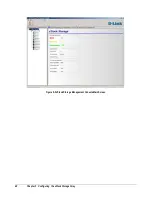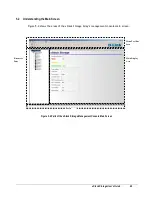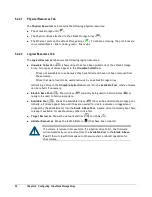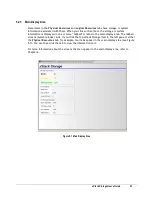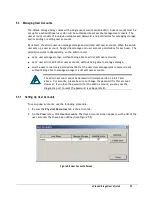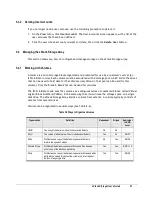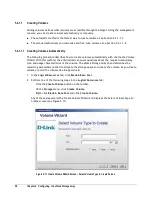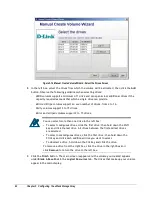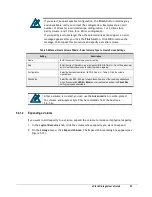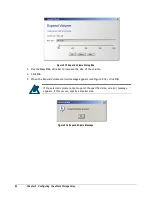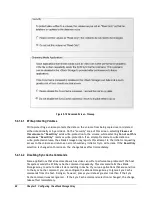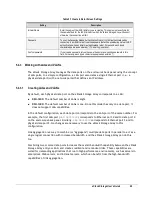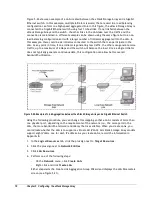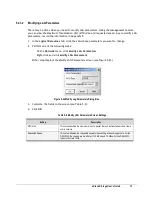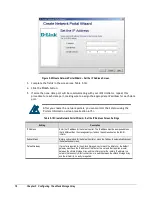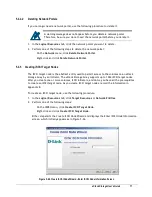62
Chapter 5 Configuring the xStack Storage Array
Figure 5-14 Manual Create Volume Wizard - Select the Drives Screen
8.
In the left box, select the drives from which the volume will be allocated, then click the
Add
button. Observe the following guidelines when selecting drives:
–
JBOD volumes support a minimum of 1 drive and can span across additional drives if the
capacity required exceeds that which a single drive can provide.
–
Mirrored Stripe volumes support an even number of drives, from 4 to 14.
–
Parity volumes support 3 to 15 drives.
–
Mirror and striped volumes support 2 to 15 drives.
You can select more than one drive in the left box:
To select contiguous drives, click the first drive; then hold down the Shift
key and click the last drive. All drives between the first and last drives
are selected.
To select noncontiguous drives, click the first drive; then hold down the
Ctrl key and click each additional drive you want to select.
To deselect a drive, hold down the Ctrl key and click the drive.
To remove a drive from the right box, click the drive in the right box and
click
Remove
to return the drive to the left box.
9.
Click the
Finish
button. The main screen reappears and the volume you created appears
under
Blade A Base Pool
in the
Logical Resources
tab. The drives that make up your volume
appear in the main display.
Summary of Contents for DSN-3400-10 - xStack Storage Area Network Array Hard...
Page 10: ...x Contents...
Page 20: ...20 Chapter 2 Identifying Hardware Components Figure 2 6 Press Lever Inwards Until it Locks...
Page 36: ......
Page 44: ...44 Chapter 4 Starting the xStack Storage Array for the First Time...
Page 103: ...xStack Storage User s Guide 103...
Page 117: ...xStack Storage User s Guide 117 Figure 6 12 Viewing SMART Attributes...
Page 160: ...160 Appendix D Replacing and Upgrading FRUs...
Page 164: ...164 Appendix F Hardware Enclosures...