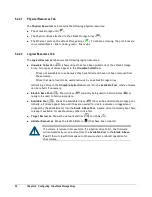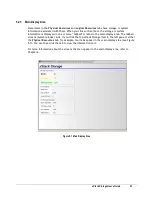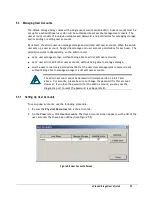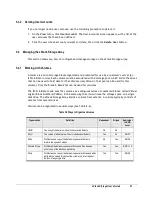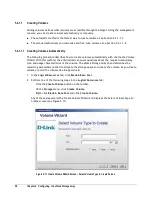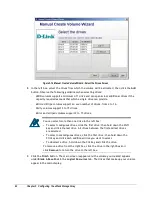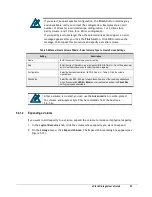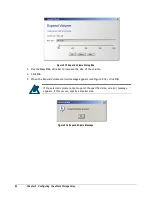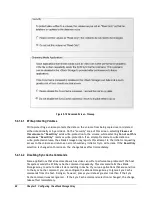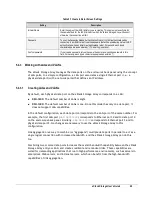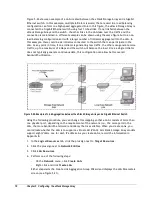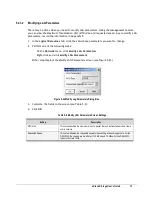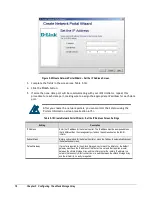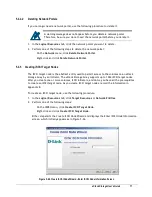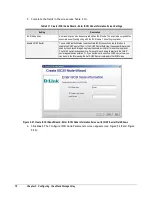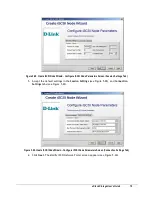xStack Storage User’s Guide
65
5.4.1.3
Reconfiguring Volumes
After you create a volume, you can reconfigure it if you need to change its size or its
organization.
1.
In the
Logical Resources
tab, click the volume you want to reconfigure.
2.
Perform one of the following steps:
–
On the
Storage
menu, click
Reconfigure
.
–
Press the right mouse button and click
Reconfigure
.
Either step starts the Auto Create Volume Wizard and displays the Select Volume Type to
Create screen. For each screen in the Wizard, the xStack Storage Array shows the values for
the Volume’s current organization. Except for the Volume’s Name, which is shown in gray, all
fields can be changed. For example, you can change the
Data Redundancy
check box from
None
to
Parity
, which would change the Volume’s organization to
Parity
.
3.
Review the settings in the displayed screen and change them as necessary.
4.
Click the
Finish
button.
5.4.1.4
Advanced Volume Operations
When you click a volume under
Blade A Base Pool
, you can use the Advanced screen (see Figure
5-17 and for a closeup, Figure 5-18 ) to write-protect the volume and disable Sync Cache
commands from a host.
Figure 5-17 Advanced Screen
Summary of Contents for DSN-3400-10 - xStack Storage Area Network Array Hard...
Page 10: ...x Contents...
Page 20: ...20 Chapter 2 Identifying Hardware Components Figure 2 6 Press Lever Inwards Until it Locks...
Page 36: ......
Page 44: ...44 Chapter 4 Starting the xStack Storage Array for the First Time...
Page 103: ...xStack Storage User s Guide 103...
Page 117: ...xStack Storage User s Guide 117 Figure 6 12 Viewing SMART Attributes...
Page 160: ...160 Appendix D Replacing and Upgrading FRUs...
Page 164: ...164 Appendix F Hardware Enclosures...