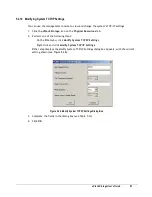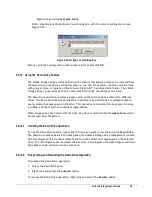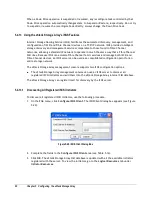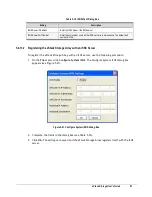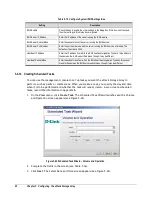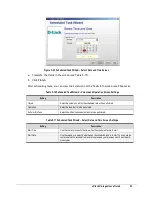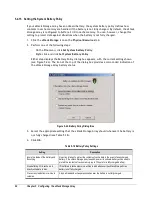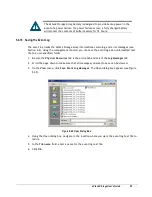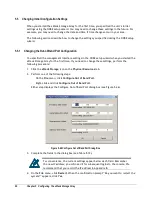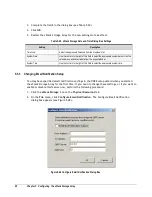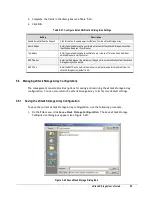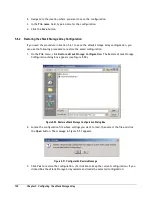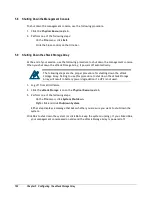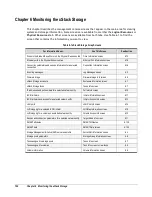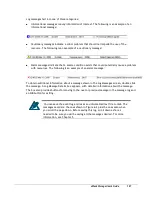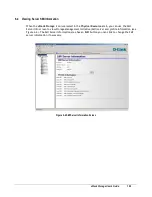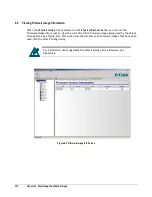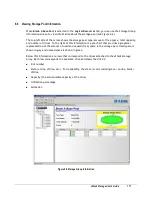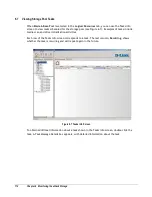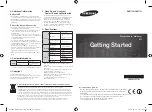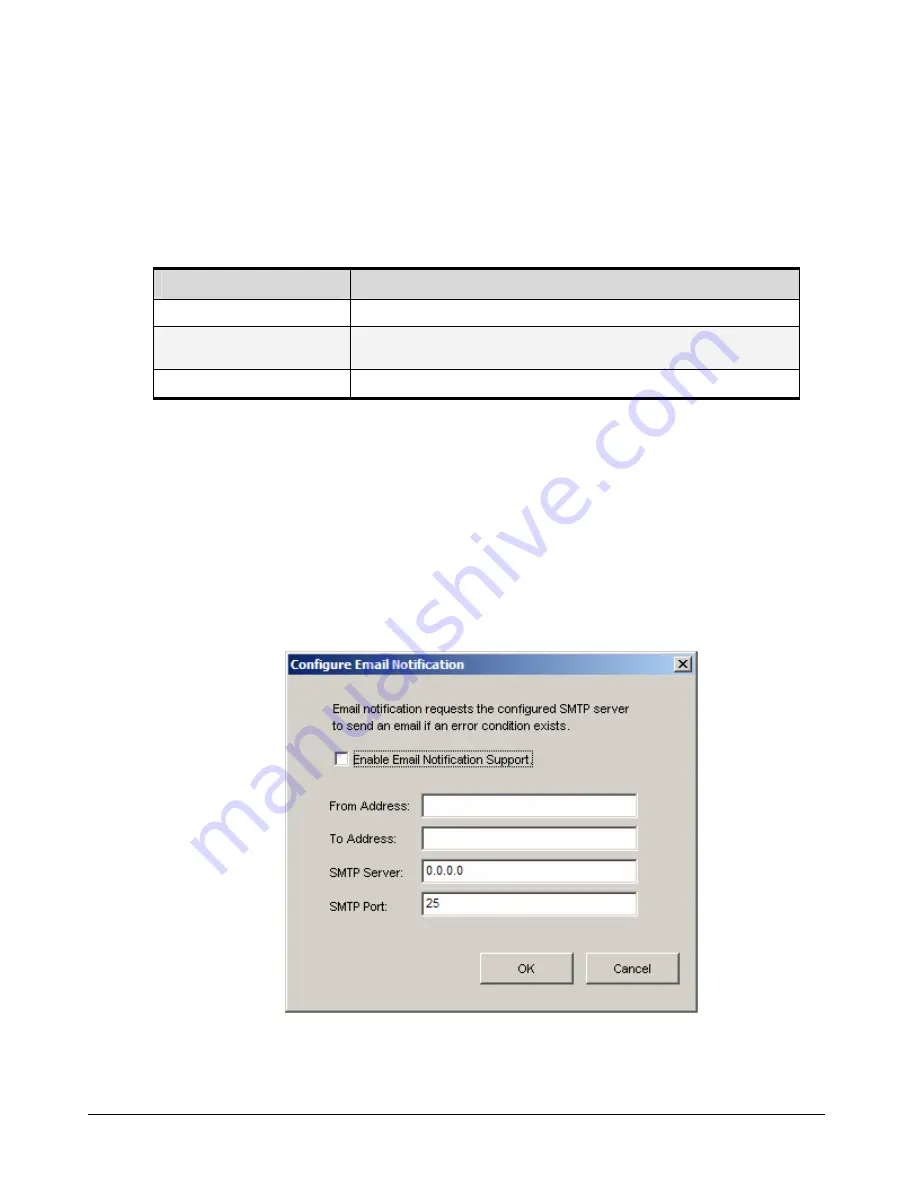
98
Chapter 5 Configuring the xStack Storage Array
3.
Complete the fields in the dialog box (see Table 5-20).
4.
Click
OK
.
5.
Restart the xStack Storage Array for the new settings to take effect.
Table 5-20. xStack Storage Date and Time Dialog Box Settings
Setting
Description
Timezone
Select the appropriate timezone from the drop-down list.
System Date
Use the controls to the right of this field to select the appropriate system date or click the
calendar icon and select a date from the popup calendar.
System Time
Use the controls to the right of this field to select the appropriate system time.
5.5.3
Changing Email Notification Setup
You may have specified email notification settings in the OOBE setup wizard when you started
the xStack Storage Array for the first time. If you need to change these settings, or if you want to
enable or disable this feature now, perform the following procedure:
1.
Click the
xStack Storage
icon on the
Physical Resources
tab.
2.
On the
File
menu, click
Configure Email Notification
. The Configure Email Notification
dialog box appears (see Figure 5-48).
Figure 5-48 Configure Email Notification Dialog Box
Summary of Contents for DSN-3400-10 - xStack Storage Area Network Array Hard...
Page 10: ...x Contents...
Page 20: ...20 Chapter 2 Identifying Hardware Components Figure 2 6 Press Lever Inwards Until it Locks...
Page 36: ......
Page 44: ...44 Chapter 4 Starting the xStack Storage Array for the First Time...
Page 103: ...xStack Storage User s Guide 103...
Page 117: ...xStack Storage User s Guide 117 Figure 6 12 Viewing SMART Attributes...
Page 160: ...160 Appendix D Replacing and Upgrading FRUs...
Page 164: ...164 Appendix F Hardware Enclosures...