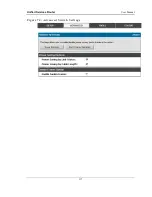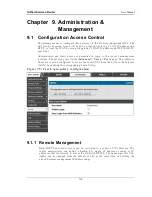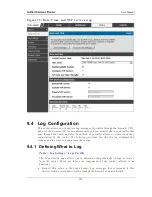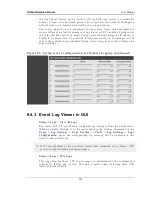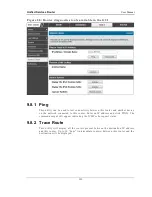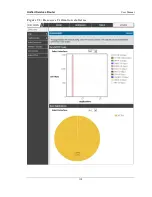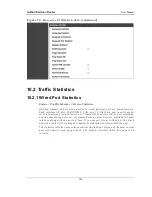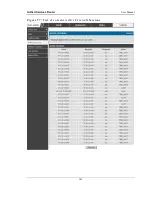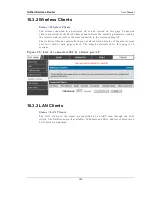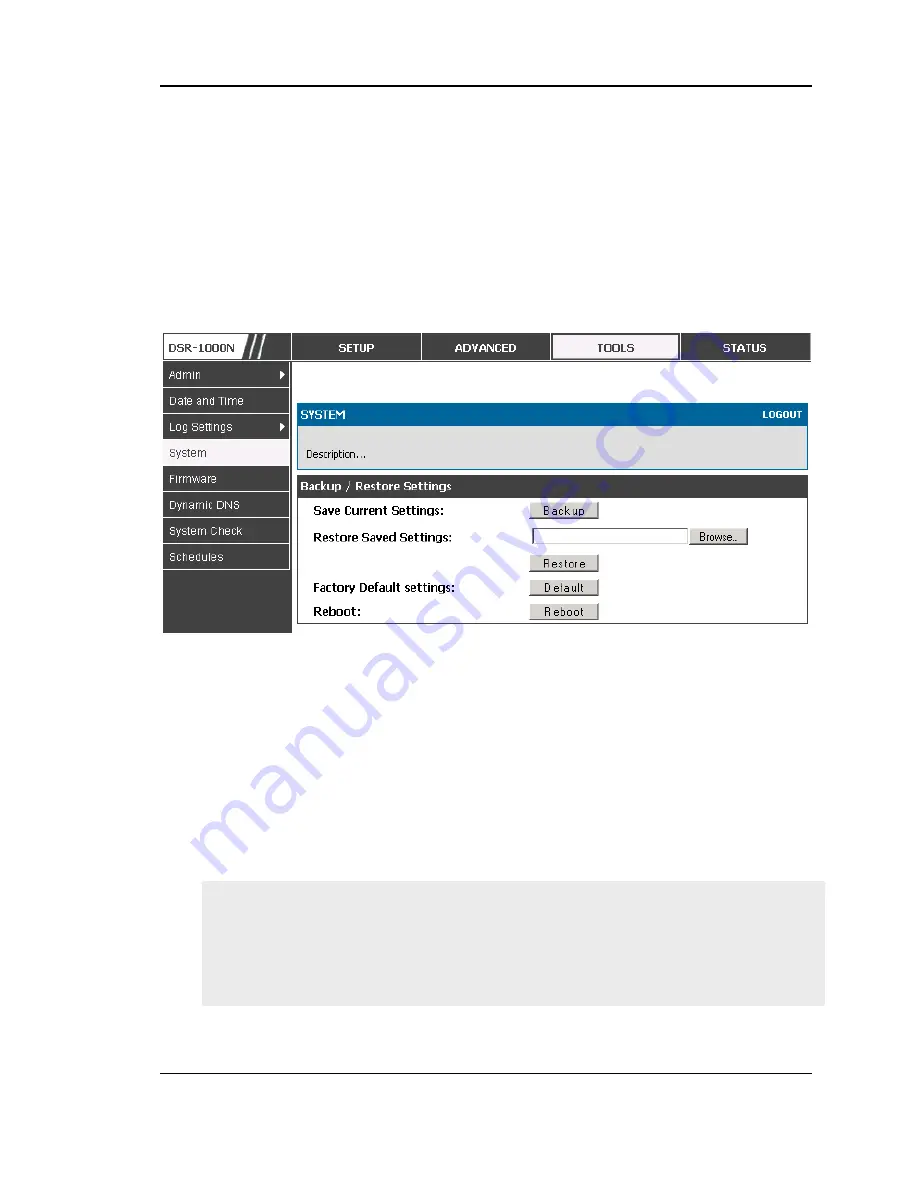
Unified Services Router
User Manual
130
2.
To restore your saved settings from a backup file, click Browse then locate the file on the
host. After clicking Restore, the router begins importing the file‘s saved configuration
settings. After the restore, the router reboots automatically with the restored settings.
3.
To erase your current settings and revert to factory default settings, click the Default
button. The router will then restore configuration settings to factory defaults and will
reboot automatically. (See Appendix B for the factory default parameters for the router).
Fig ur e 85: R estor ing co nf igurat io n from a saved fi le wil l r esult i n t he
curr ent co nf igurat io n bei ng ove rwrit te n and a reboot
9.6 Upgrading Router Firmware
Tools > Firmware
You can upgrade to a newer software version from the Administration web page. In
the Firmware Upgrade section, to upgrade your firmware, click Browse, locate and
select the firmware image on your host, and click Upgrade. After the new firmware
image is validated, the new image is written to flash, and the router is automatically
rebooted with the new firmware. The Firmware Information and also the
Status >
Device Info > Device Status
page will reflect the new firmware version.
IMPORTANT!
During firmware upgrade, do NOT try to go online, turn off the
DSR, shut down the PC, or interrupt the process in anyway until the operation is
complete. This should take only a minute or so including the reboot process.
Interrupting the upgrade process at specific points when the fl ash is being written
to may corrupt the flash memory and render the router unusable without a low-level
process of restoring the flash firmware (not through the web GUI).
Summary of Contents for DSR-250N
Page 2: ...User Manual Unified Services Router D Link Corporation Copyright 2011 http www dlink com...
Page 7: ...Unified Services Router User Manual 5 Appendix F Product Statement 214...
Page 14: ......
Page 119: ...Unified Services Router User Manual 117 Figure 74 Advanced Switch Settings...
Page 138: ...Unified Services Router User Manual 136 Figure 90 Device Status display...
Page 140: ...Unified Services Router User Manual 138 Figure 92 Resource Utilization statistics...
Page 141: ...Unified Services Router User Manual 139 Figure 93 Resource Utilization data continued...
Page 145: ...Unified Services Router User Manual 143 Figure 97 List of current Active Firewall Sessions...
Page 154: ......
Page 158: ......