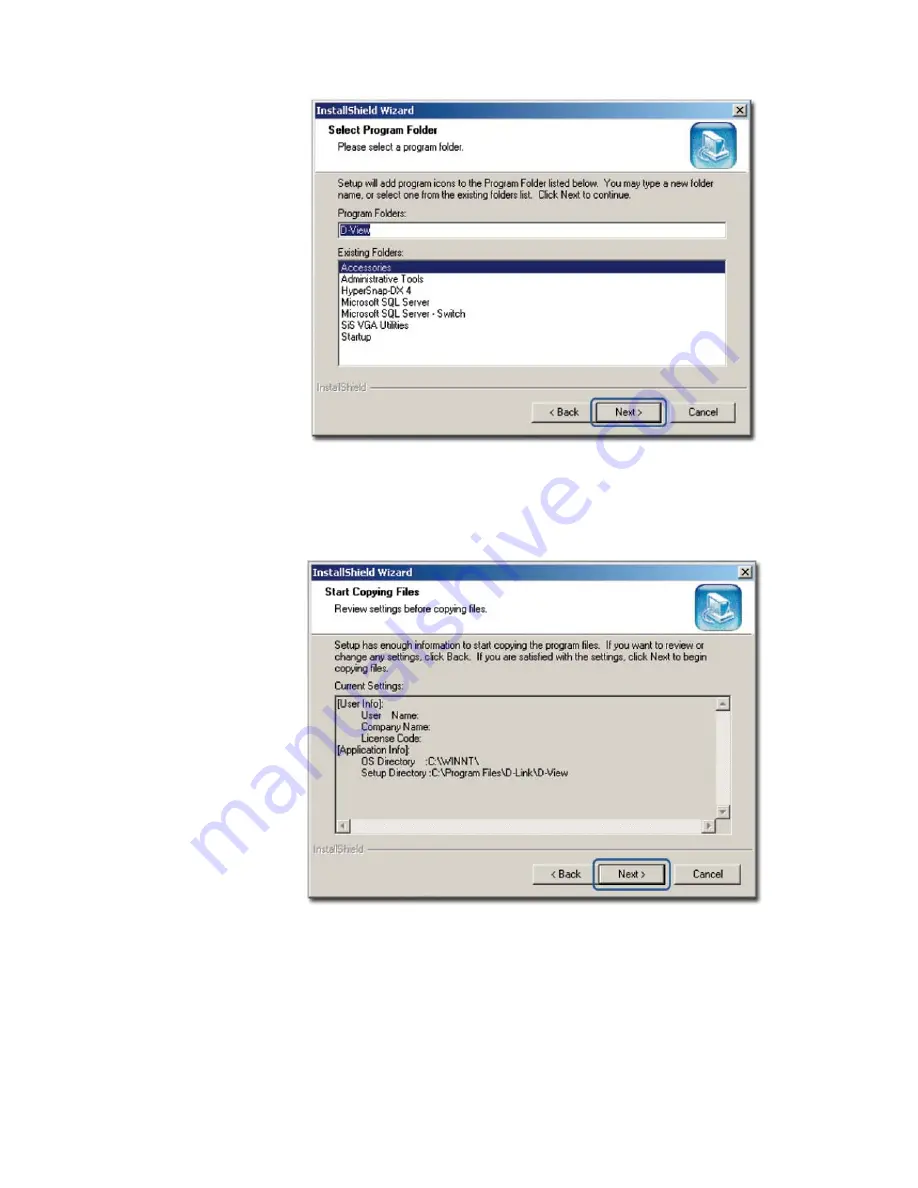
Figure 5:
Select Program Folder screen
The Setup will add program icons into the Program Folder.
4.
Click
Next
to continue.
The
Start Copying Files
screen displays.
Figure 6:
Start Copying Files screen
5.
Verify the settings before clicking
Next
. To make changes, click
Back
.
The
Setup Status
screen displays.
Summary of Contents for DV-600P - D-View Professional Edition
Page 1: ...NETWORK MANAGEMENT SYSTEM VER 1 00 Standard Professional User Manual ...
Page 8: ...Introducing D View 7 ...
Page 14: ...Installing D View 13 ...
Page 28: ...Understanding the Architecture 27 ...
Page 32: ...Understanding the Interface 31 ...
Page 41: ...Using D View ...
Page 48: ...Working with Topologies 47 ...
Page 62: ...Figure 51 Sequence of steps displaying the Topology Rollback function ...
Page 63: ...Managing and Monitoring Devices 62 ...
Page 103: ...Basic Operations 102 ...
Page 106: ......
Page 107: ...Figure 103 Sequence of steps navigating from the topology level to the domain ...
Page 124: ...Index ...
Page 126: ...Technical Support ...
















































