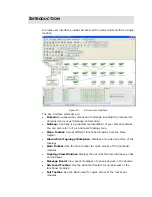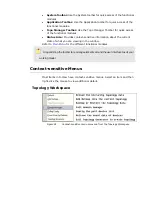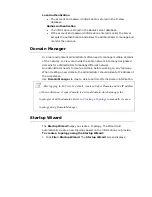G
ETTING
S
TARTED
Before proceeding with this section, D-Link recommends you to get familiar
with the User Interface. Refer to
Introduction
section
.
Login D-View
After successfully installing D-View, type the default Account and Password for
D-View. The default
Account
is
Admin
and the default
Password
is
111111
.
Figure 27:
D-View Login screen
Click Option to login to D-View by using different domain-specific
administrator accounts to view different topology maps.
System Configuration
D-View supports two modes of authentication –
Local
and
Radius
Authentication
. To configure the root domain name, management station
and authentication information, go to
System
>
System Config
.
By default D-View uses
Local
Authentication
.
Figure 28:
System Config screen
Summary of Contents for DV-600P - D-View Professional Edition
Page 1: ...NETWORK MANAGEMENT SYSTEM VER 1 00 Standard Professional User Manual ...
Page 8: ...Introducing D View 7 ...
Page 14: ...Installing D View 13 ...
Page 28: ...Understanding the Architecture 27 ...
Page 32: ...Understanding the Interface 31 ...
Page 41: ...Using D View ...
Page 48: ...Working with Topologies 47 ...
Page 62: ...Figure 51 Sequence of steps displaying the Topology Rollback function ...
Page 63: ...Managing and Monitoring Devices 62 ...
Page 103: ...Basic Operations 102 ...
Page 106: ......
Page 107: ...Figure 103 Sequence of steps navigating from the topology level to the domain ...
Page 124: ...Index ...
Page 126: ...Technical Support ...