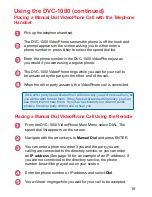Reviews:
No comments
Related manuals for DVC-1000

ESERIES
Brand: NEC Pages: 3

PG-3210
Brand: Pantech Pages: 50

DECT Elite 9035+1
Brand: Uniden Pages: 68

GXP2200
Brand: Grandstream Networks Pages: 6

TOP A45
Brand: Swisscom Pages: 25

GW0221
Brand: VanAccess Pages: 24

ICARUS 200 SYSTEM
Brand: Binatone Pages: 2

Amplidect 295 SOS-Pro
Brand: Geemarc Pages: 2

AMPLIVOICE50
Brand: Geemarc Pages: 31

AmpliDECT 300
Brand: Geemarc Pages: 58

PH01-XBK
Brand: ITC Pages: 2

CP-9125
Brand: Cobra Pages: 25

NetLink PTB810
Brand: SpectraLink Pages: 1

Basic Telephone and Video Panel 47606-BTV
Brand: Leviton Pages: 2

Business Telephone
Brand: 3Com Pages: 2

PotsDOCK Extreme
Brand: Beam Pages: 64

D100E
Brand: THOMSON Pages: 27

43-5560
Brand: Radio Shack Pages: 56