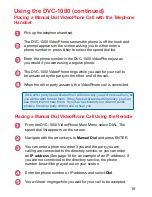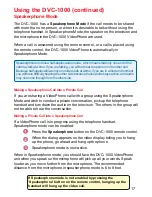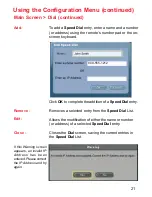9
When you are finished entering text and numbers, move the cursor to
highlight
OK
on the screen and press
ENTER
; or alternatively you can
press the
CANCEL
key on the remote to remove the keyboard from the
screen, leaving what you typed on the screen.
The keyboard allows entering any of the following:
•
Numbers 0 through 9
•
Upper case Letters A through Z
•
Lower case letters a through z
•
S
pecial characters: period (.), dash (-), colon (:), at sign (@),
space, backspace (to delete a character to the left), comma
(,) , and a slash (/).
When you are entering letters, the first letter entered is automatically entered
as UPPER case. The bottom left “arrow” on the screen is a Shift key. This
allows you to change from UPPER to lower case. The keypad features
“wraparound” capability. Pressing continuously on the “right” arrow will
navigate you through all the rows of the alphabet.
The DVC-1000 uses a keyboard that appears on-screen to enter words or al-
phanumeric characters into the Setup Wizard screens. When the cursor is
located in a setup screen that requires characters to be entered, press the
ENTER key to bring up the on-screen keyboard.
The keyboard will only appear if the cursor is located in an area of the screen
that allows text or numbers to be entered.
To enter text use the arrow keys on the remote control to move the cursor to the
required character. Press the
ENTER
key on the remote control to actually put
the character on the screen. Continue entering characters until you have “typed”
the characters that are needed.
Using the On-Screen Keyboard