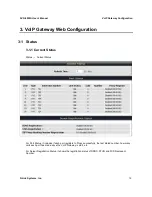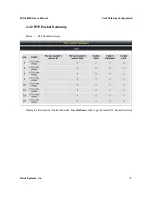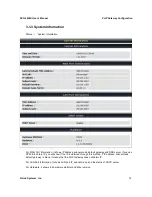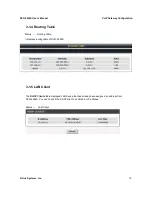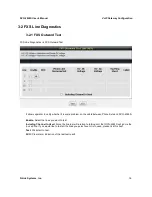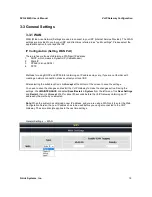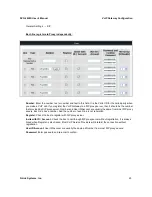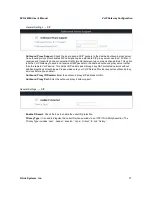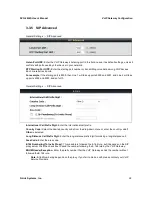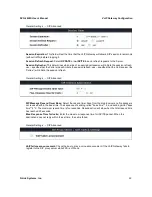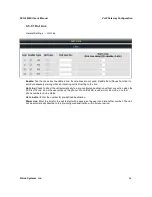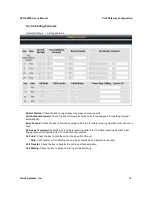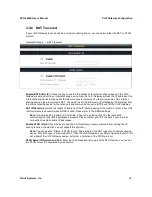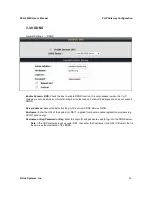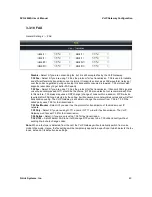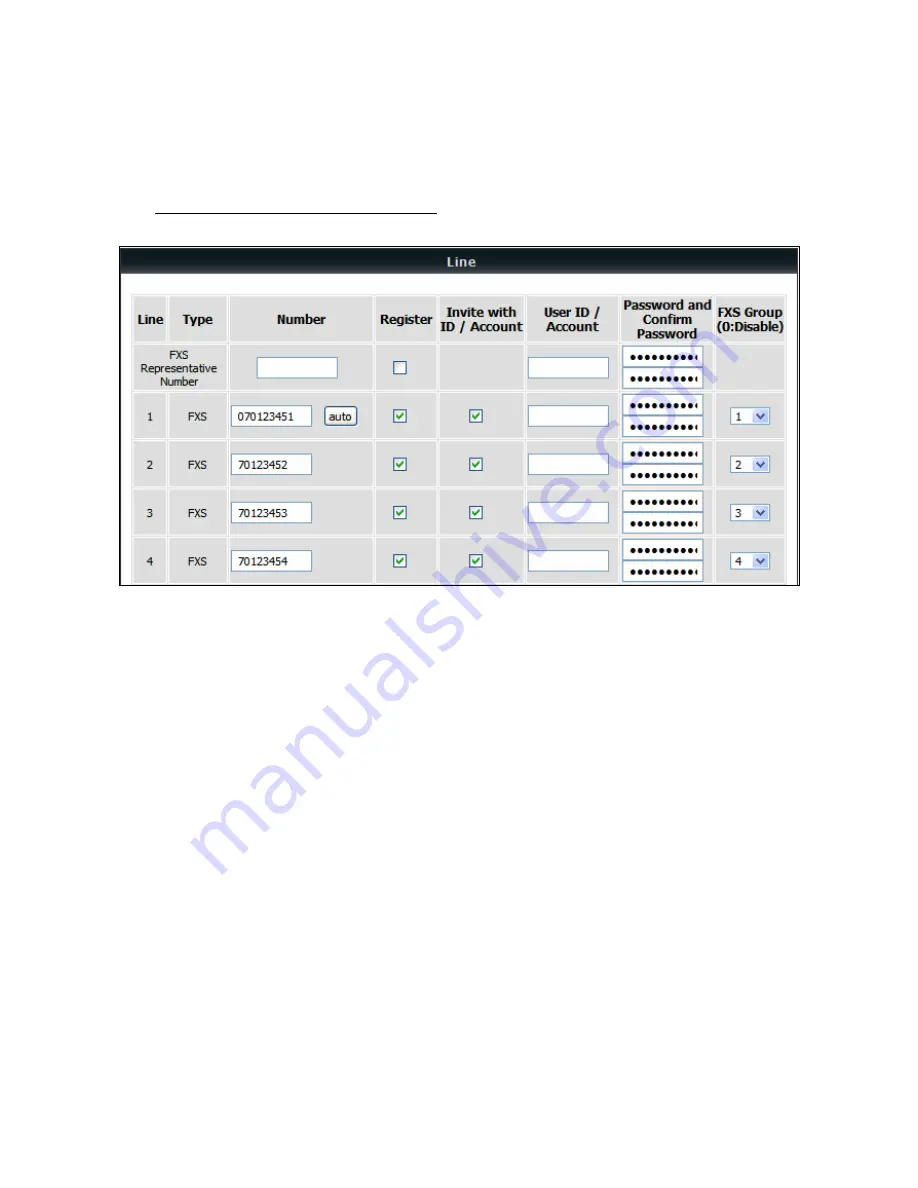
DVG-2024S User’s Manual
VoIP Gateway Configuration
D-Link Systems, Inc.
25
General Settings
Е
SIP
Each line registers to Proxy independently:
Number:
Enter the number, text or number and text in this field. It is the Caller ID for the called party when
you make a VoIP call. If you register the VoIP Gateway to a SIP proxy server, then it should be the number
that provided by SIP proxy server. Number and User ID/Account are usually the same from most SIP proxy
severs. Each line has a number. And the number of each line is not reiteration.
Register:
Check the box to register with SIP proxy server.
Invite with ID / Account:
Check the box to call through SIP proxy server without registration. It is always
ticked when Register is also ticked. Most VoIP Service Providers will interdict the connection without
registration.
User ID/Account
: User ID/Account are usually the same as Number from most SIP proxy severs.
Password:
Enter password and re-enter to confirm.