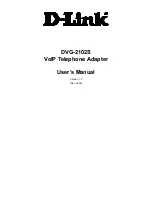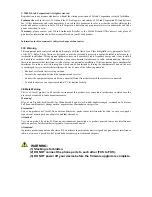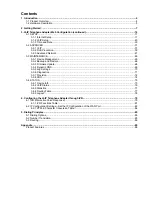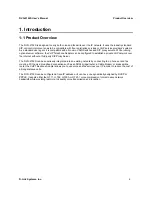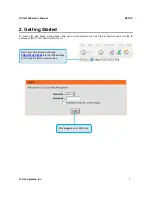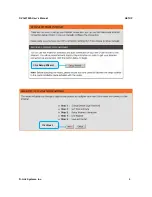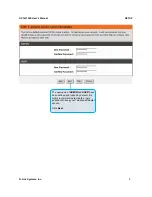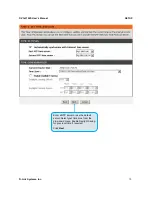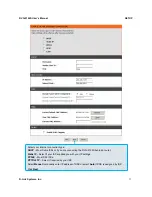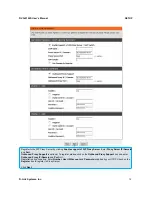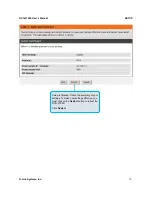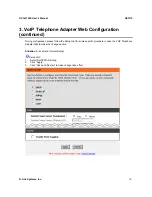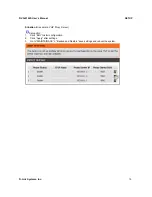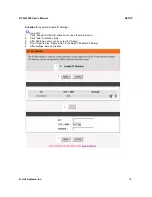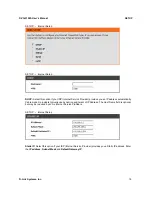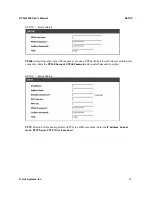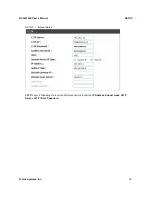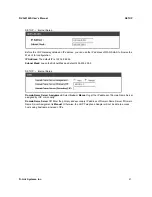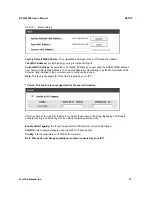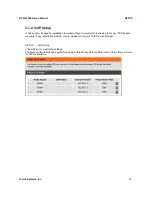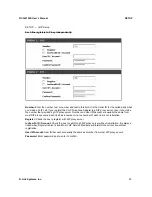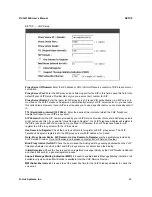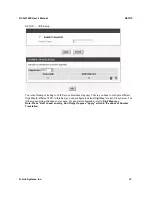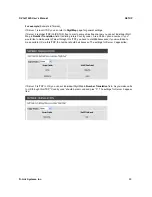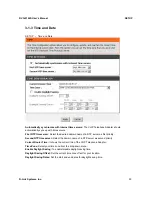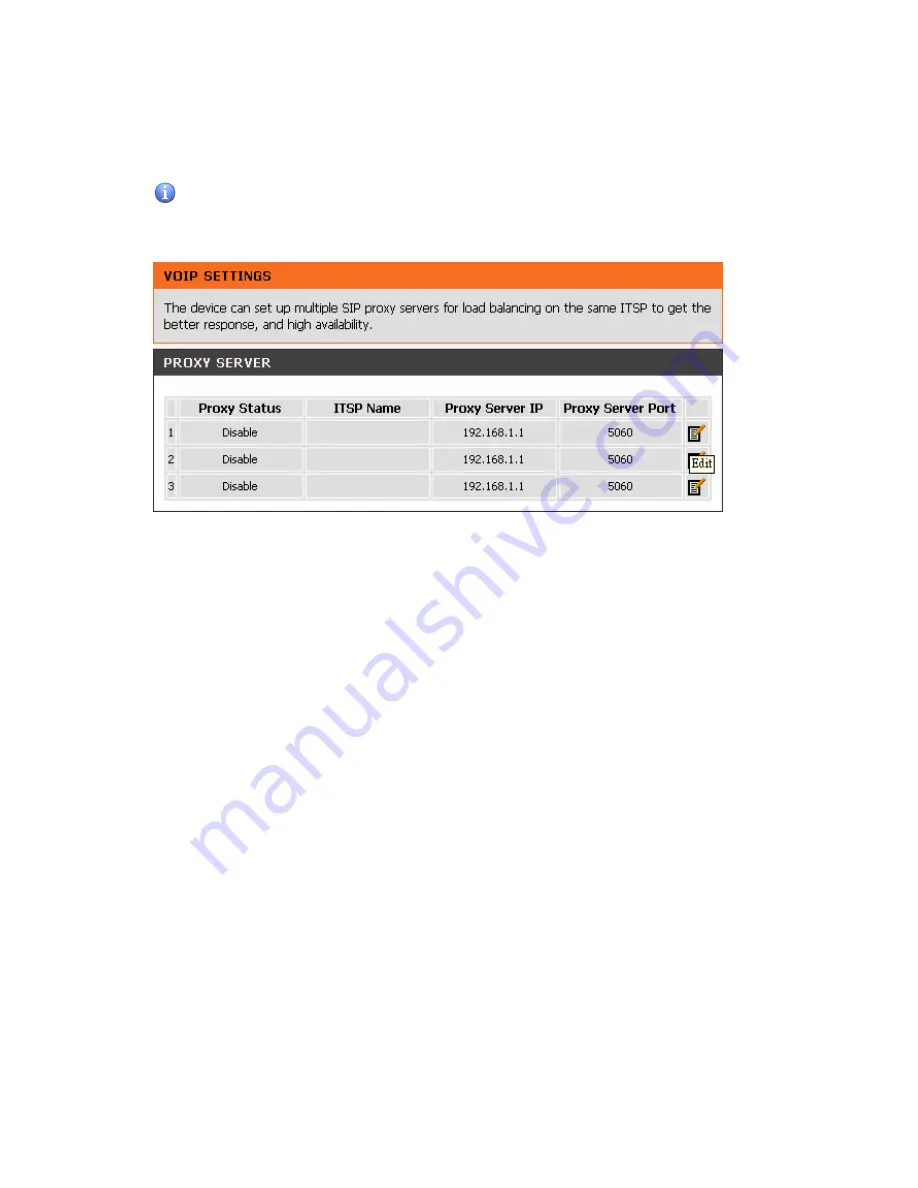Reviews:
No comments
Related manuals for DVG-2102S

1.2
Brand: Oki Pages: 60

USB-Connect
Brand: U.S. Boiler Company Pages: 20

RW8300M Series
Brand: Radicom Pages: 62

USB WL Adapter
Brand: Beyerdynamic Pages: 54

Diamond BVU160
Brand: Diamond Multimedia Pages: 1

JetFlash 220
Brand: Transcend Pages: 23

SA-413T
Brand: NI Pages: 11

Senseair Go
Brand: Asahi KASEI Pages: 2

U3GBA
Brand: Macally Pages: 14

AD-UTP/R
Brand: Delta Pages: 4

F5U514
Brand: Belkin Pages: 38

GENT RF-700
Brand: Honeywell Pages: 2

OneWireless Adapter
Brand: Honeywell Pages: 20

DEX-BLE-1
Brand: Honeywell Pages: 2

Q7055A
Brand: Honeywell Pages: 54

Q7800F Series
Brand: Honeywell Pages: 2

Home C-Wire Adapter
Brand: Honeywell Pages: 24

BNA-1C
Brand: Honeywell Pages: 54