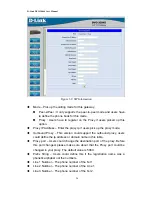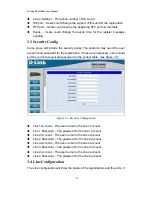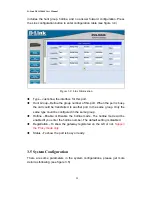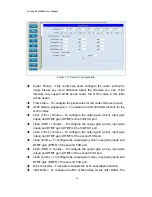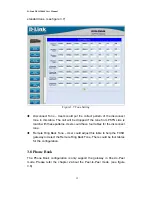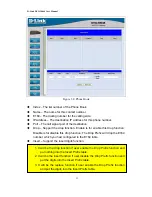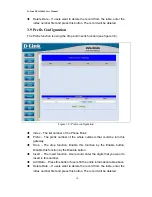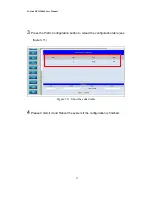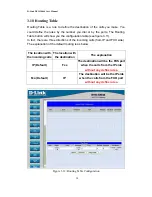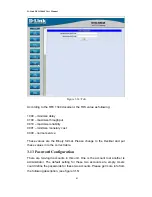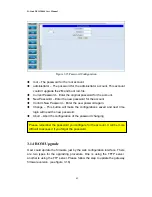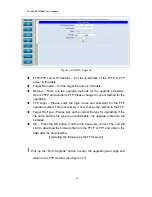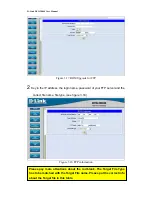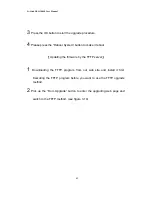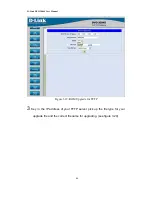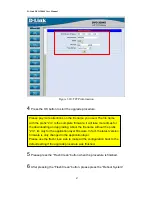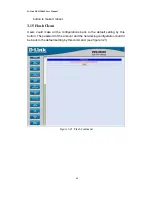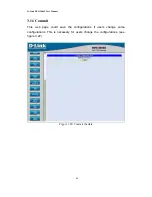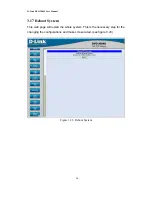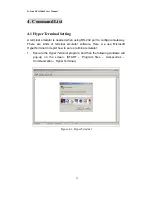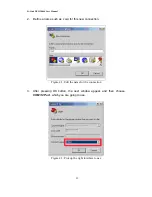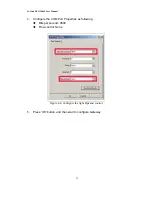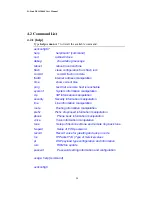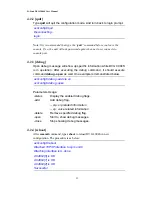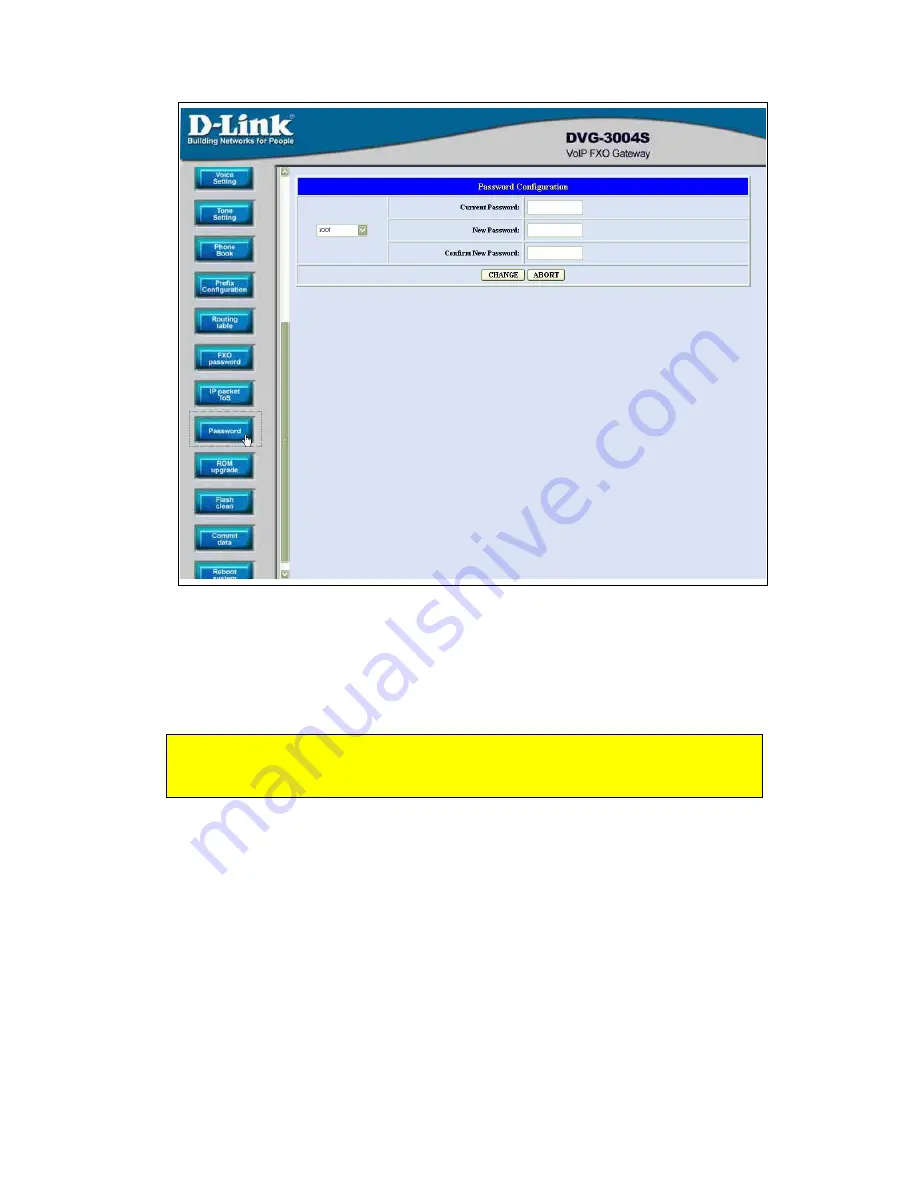
D-Link DVG-3004S User Manual
Figure 3.13: FXO Password
Index – The number of this table.
Password – The password you set.
3.12 IP Packet ToS
This function is only for the calls from the PSTN side. It’s not ready for the IP
side as so far.
The Type of Service should be worked with the network router. The router will
check all the packets if it support the TOS function. There is a field in the
packet for the TOS value. This WEB is for users to configure these values to
make the packets with the correct values for the TOS service from the gateway.
(see figure 3.14)
40