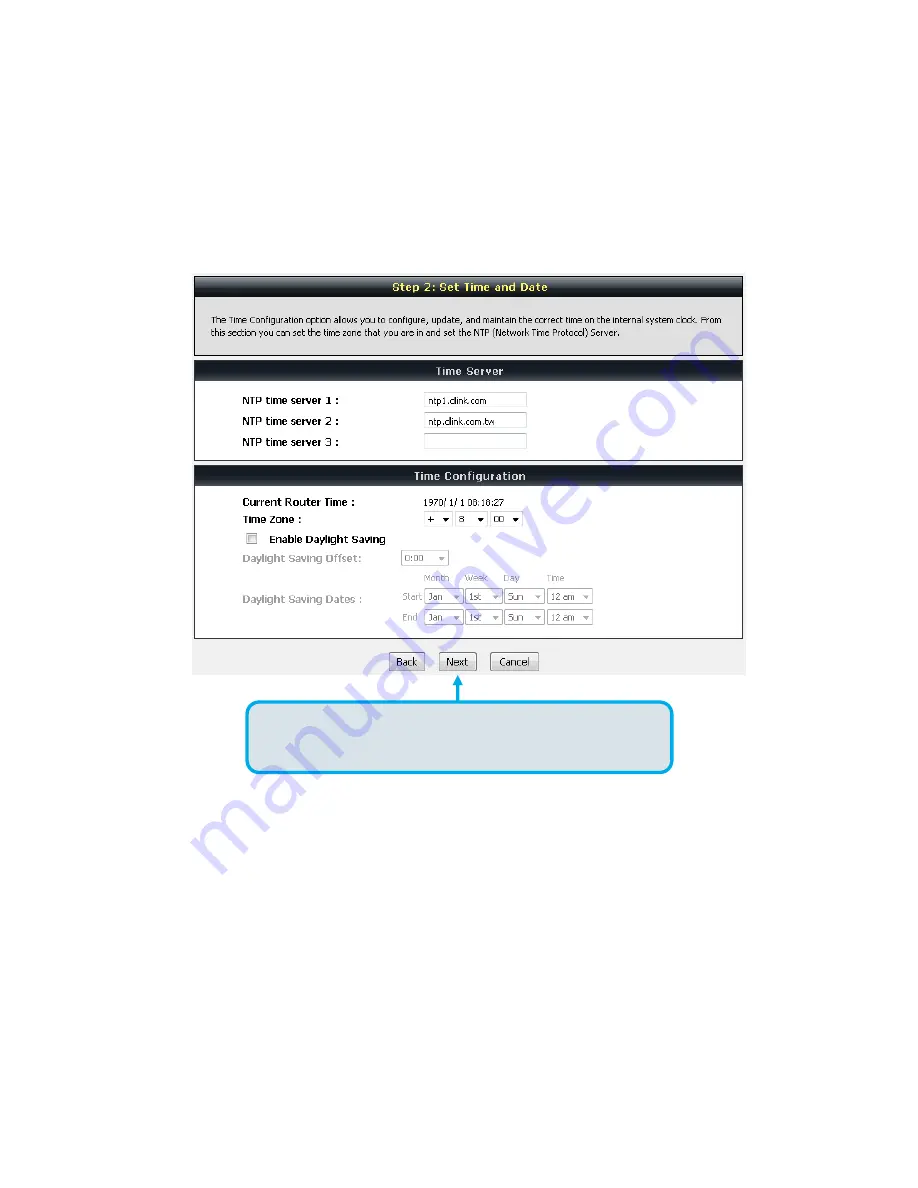Reviews:
No comments
Related manuals for DVG-3032S

MGate MB3480
Brand: Moxa Technologies Pages: 6

R7G-SC-SHL
Brand: M-system Pages: 7

SRX3600
Brand: Juniper Pages: 3

U9922-G38
Brand: David Clark Pages: 11

UNIGATE EL-DeviceNet
Brand: DEUTSCHMANN AUTOMATION Pages: 62

UNIGATE CM - PROFIBUS
Brand: DEUTSCHMANN AUTOMATION Pages: 62

BWU3543
Brand: bihl+Wiedemann Pages: 40

MiniGate A
Brand: Telsyco Pages: 17

FPC-N34: FPC-N35
Brand: FieldServer Pages: 28

KLIC-SG
Brand: Zennio Pages: 40

SmartZone E24
Brand: Panduit Pages: 56

i-7241D
Brand: ICP DAS USA Pages: 8

Sentrius MG100
Brand: Laird Pages: 8
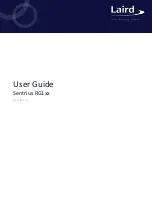
Sentrius RG1 Series
Brand: Laird Pages: 28
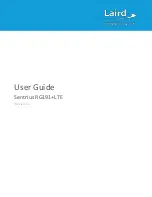
450-00107-K1
Brand: Laird Pages: 52

450-0190
Brand: Laird Pages: 59

IP-Pipe G1600
Brand: Yoda Pages: 5
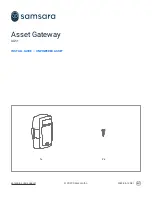
AG51
Brand: Samsara Pages: 3