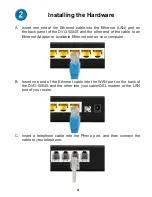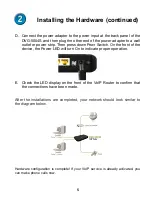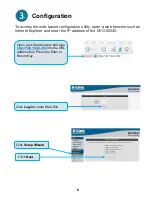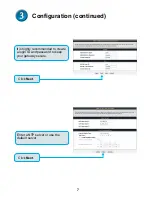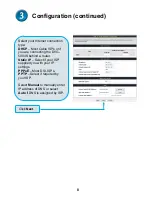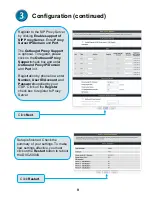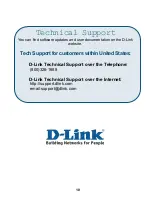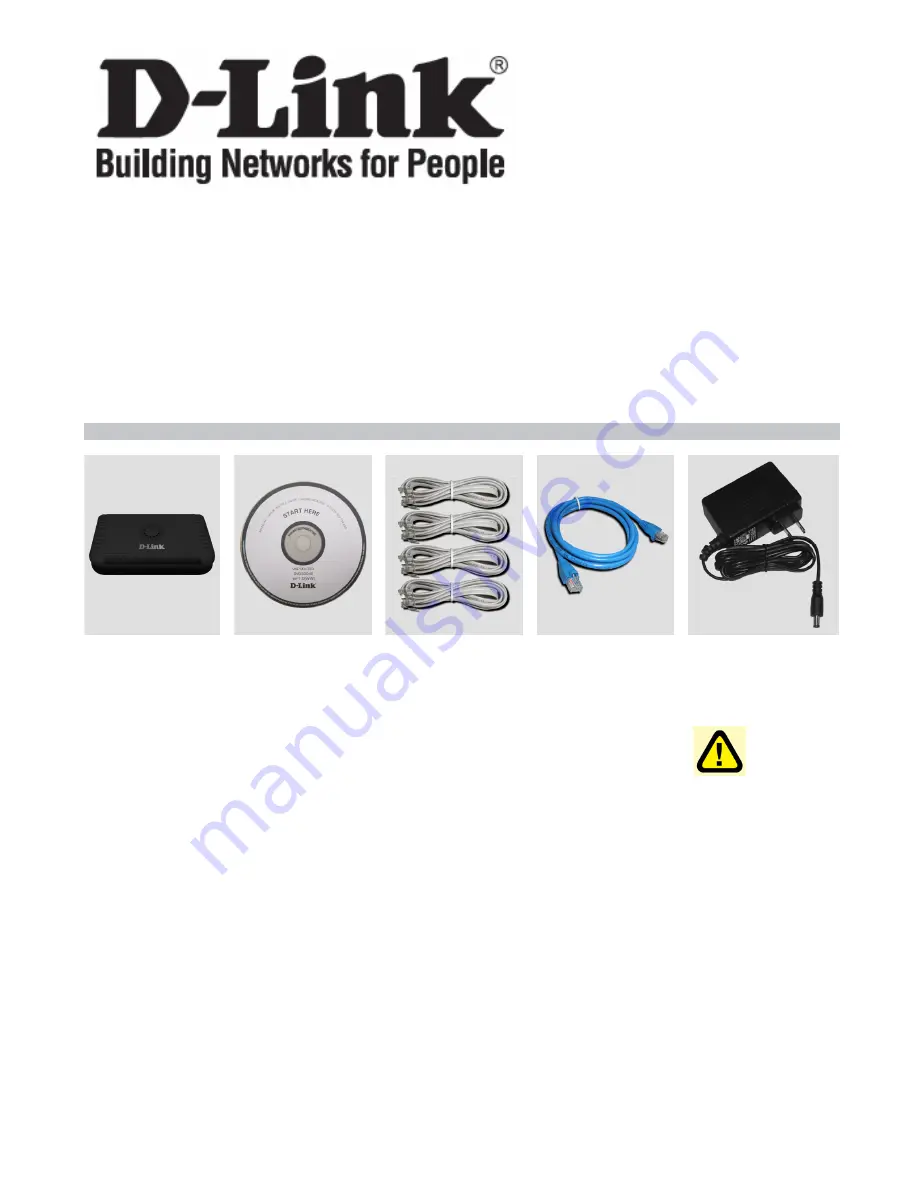
©2010 D-Link Systems, Inc. All rights reserved. Trademarks or registered trademarks are the property of
their respective holders. Software and specifications subject to change without notice. DVG-5004S FXS
VoIP Gateway
Quick Installation Guide
DVG-5004S
DVG-5004S
VoIP Gateway
CD-ROM
which includes
the User
Manual
Phone Cord X4
Ether
(CAT5 UTP)
Cable
Power
Adaptor
Using a power
supply with a
different
voltage rating
will damage
this product
and void the
warranty