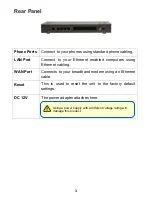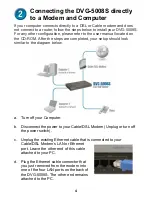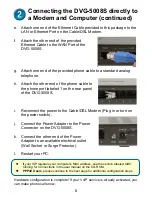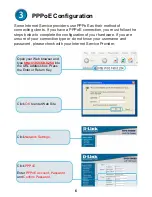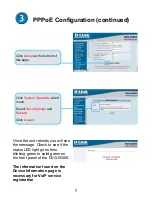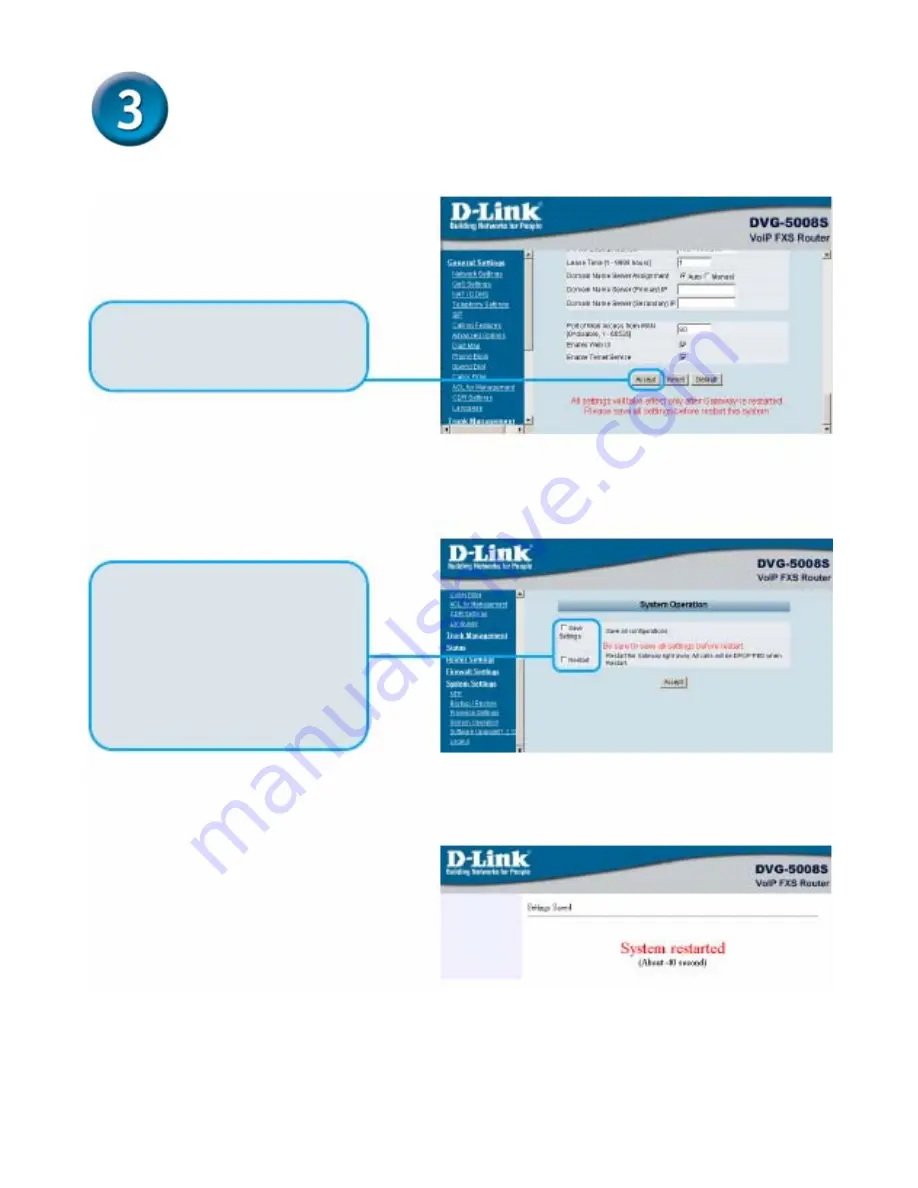
7
PPPoE Configuration (continued)
Click
Accept
at the bottom of
this page.
Click
System Operation
at left
menu.
Select
Save Settings
and
Restart
.
Click
Accept
.
Once the unit reboots you will see
the message. Check to see if the
status LED light goes from
blinking green to solid green on
the front panel of the DVG-5008S.
The information found on the
Device Information page is
necessary for VoIP service
registration