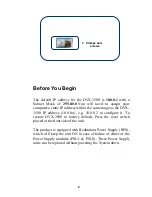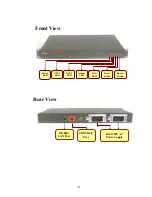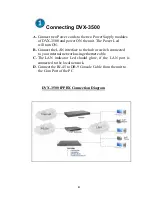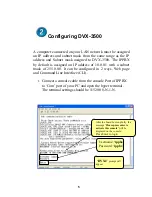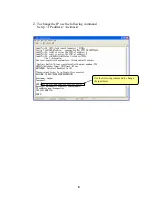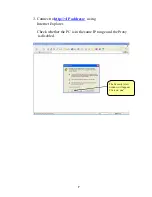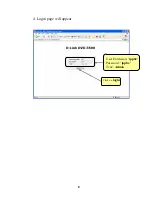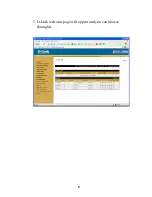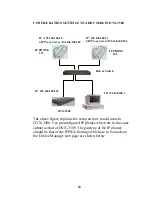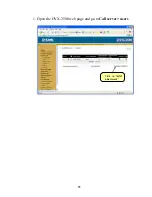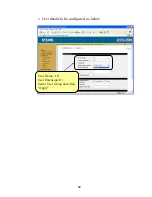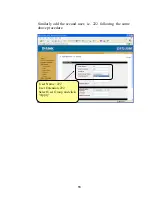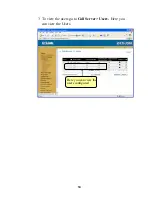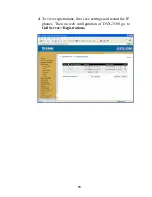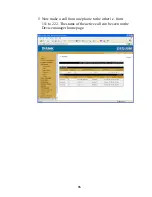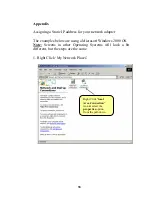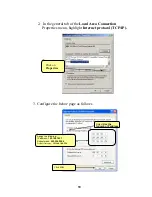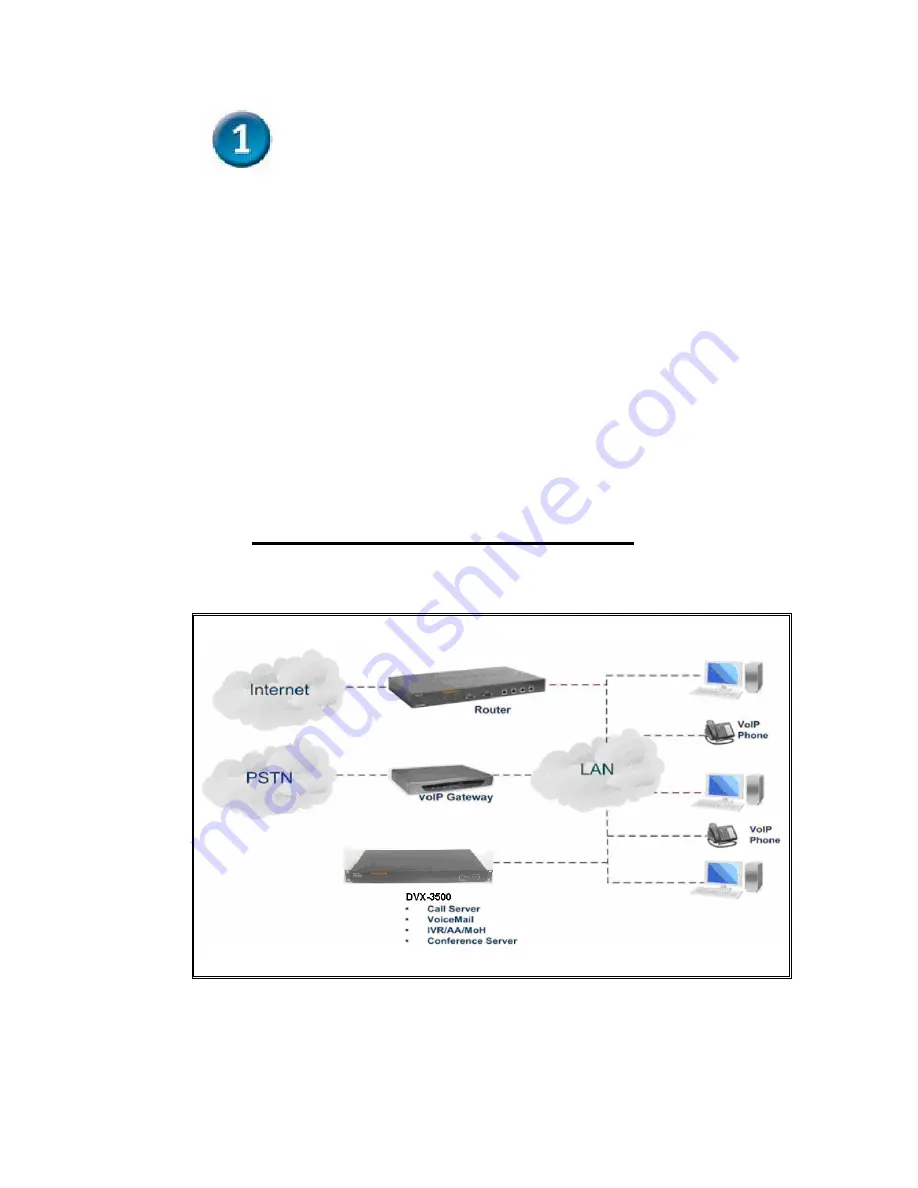
4
Connecting DVX-3500
A.
Connect two Power cords to the two Power Supply modules
of DVX-3500 and power ON the unit. The Power Led
will turn ON.
B.
Connect the LAN interface to the hub or switch connected
to your internal network using ethernet cable.
C.
The LAN indicator Led should glow, if the LAN port is
connected to the local network.
D
. Connect the RJ-45 to DB-9 Console Cable from the unit to
the Com Port of the PC
DVX-3500 IPPBX Connection Diagram