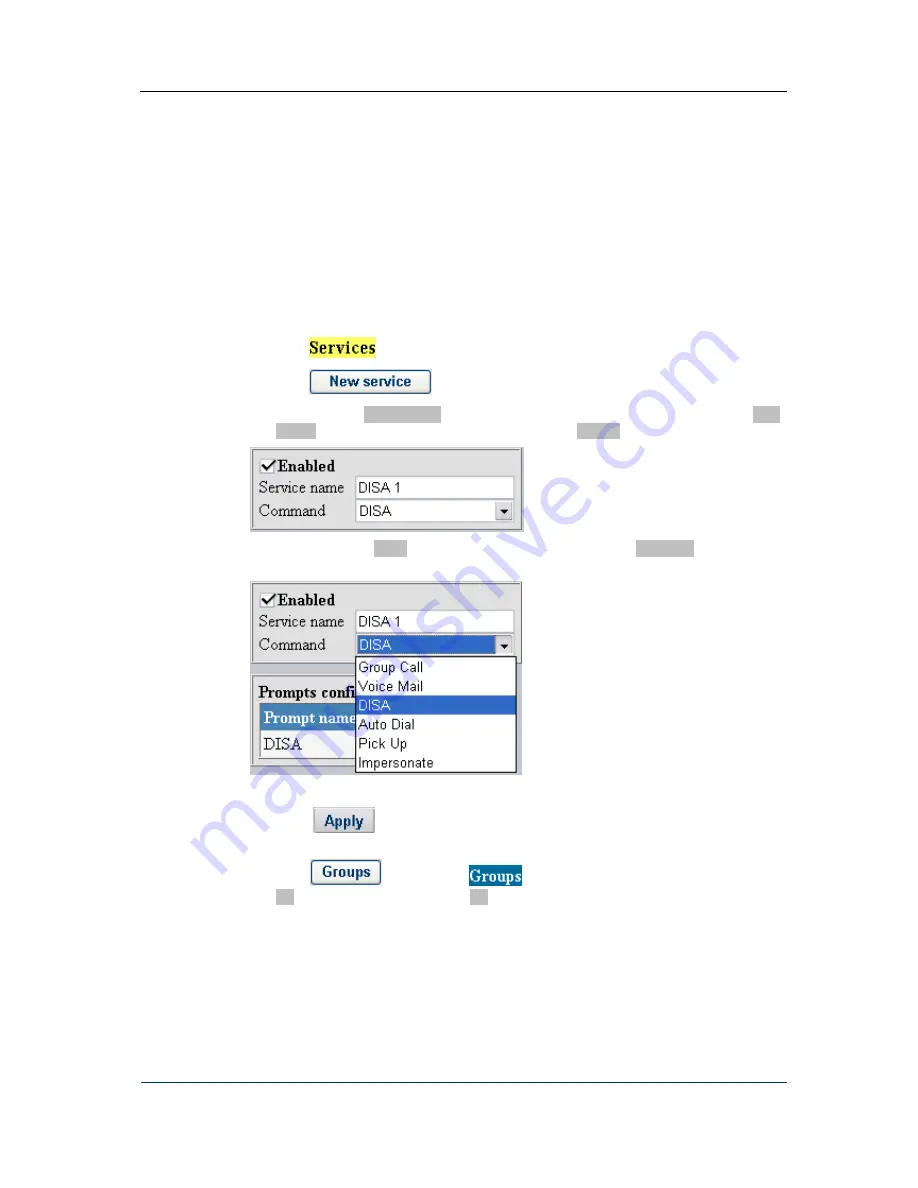
Configuration How-to’s
5.2
H
OW TO CONFIGURE ROUTING PATH TO
D
IRECT
I
NWARD
S
YSTEM
A
CCESS
To enable an authorized user to access all or some of the D-Link DVX-7090 Router services
from a remote location, create the DISA service with the required range of accessible
features.
Suppose your objective is to create two routes to two different DISA services – the main one
with unlimited access to all of the DVX-7090 Router features and customized DISA with
access to conference calls only. The main DISA service will be accessed by dialing
799
while the customized one by
798
.
To configure DISA:
1.
Click
to access the Services page.
2.
Click
to add a new record.
3.
In the text box Service name of the add-new-route dialog replace the default name New
service entering some descriptive name, for example DISA 1.
4.
Select the option DISA in the drop-down list of the combo box Command and make sure
the checkbox
Enabled
is selected
or the routing rule will remain inactive.
5.
You don’t have to configure the prompt as the DISA prompt is assigned by default.
6.
Click
to add the newly configured record, and you will be back to the
Services page again.
7.
Click
in the column
and in the pop-up menu select the checkbox
All. Members of the access group All have access to all services.
DVX-7090 VoIP Router
page 51 of 83
Summary of Contents for DVX-7090
Page 1: ... 2006 D Link Computer Corp DVX 7090 VoIP Router User s Guide ...
Page 59: ...Configuration How to s DVX 7090 VoIP Router page 59 of 83 ...
Page 71: ...User s Interface DVX 7090 VoIP Router page 71 of 83 ...
Page 83: ...List of tables Document history DVX 7090 VoIP Router page 83 of 83 ...
















































