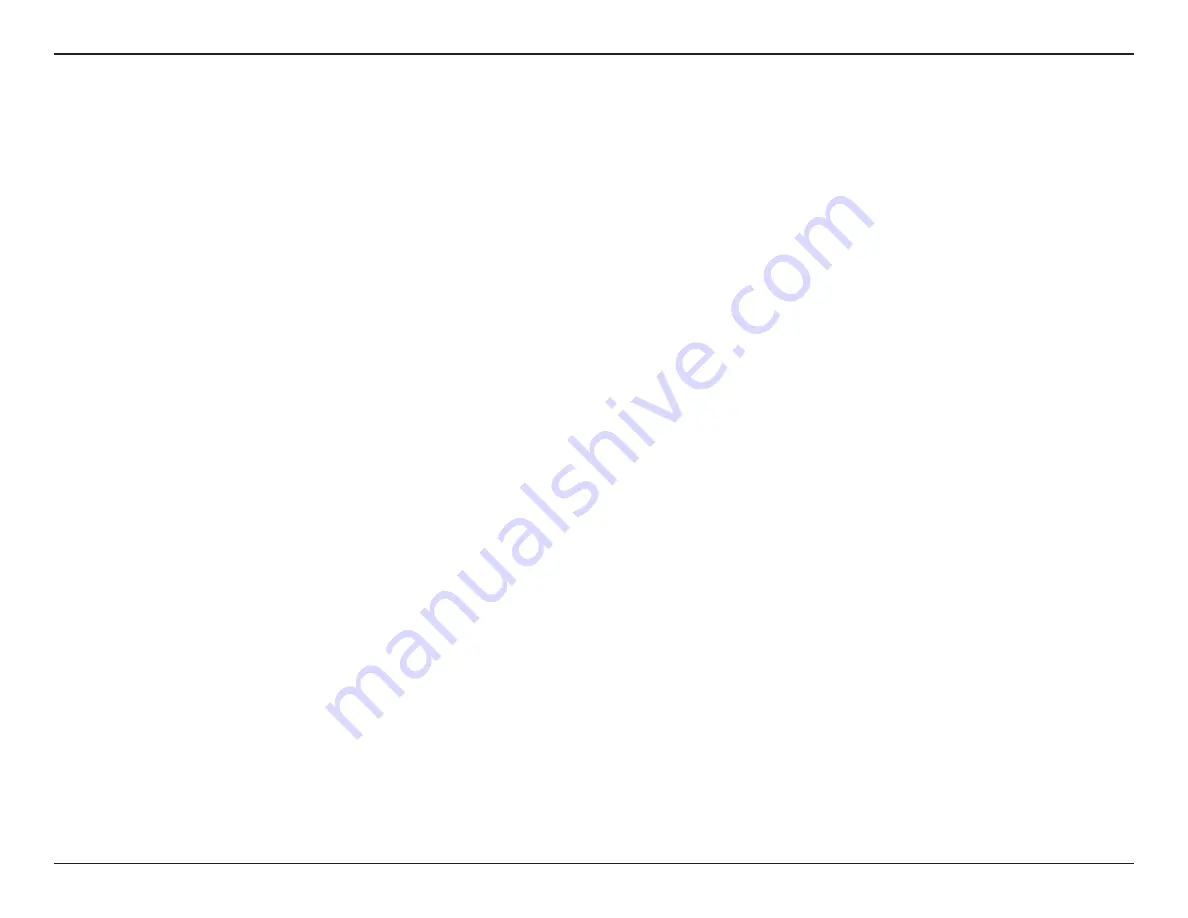
4
D-Link DWA-123 User Manual
Section 1 - Product Overview
Introduction
DWA-123 Wireless N 150 USB Adapter is a convenient wireless connectivity solution for desktop or notebook PCs. Instead of
stringing Ethernet cables to your PC or dismantling your desktop computer case, the DWA-123 can enable 802.11n wireless
connectivity by simply utilizing your desktop or notebook PC’s USB port.
Powered by Wireless N 150 technology, the DWA-123 provides a faster wireless connection and superior reception than
802.11g*. The DWA-123 is designed for use in bigger homes and for those that demand higher networking. Maximize wireless
performance by connecting this USB Adapter to a Wireless N router and stay connected from virtually anywhere in the home.
This USB Adapter supports WPA and WPA2 encryption to prevent outside intrusion and protect your personal information
from being exposed.
D-Link’s Quick Setup Wizard guides you step-by-step through the installation process. You’ll be able to configure this USB
Adapter without having to call the teenager from down the street to help you. The D-Link Wireless Manager is included with
this product to keep track of all your most frequently accessed networks.
Compact in size, robust in speed the DWA-123 Wireless N 150 USB Adapter is great for travel and a convenient solution for
providing high performance wireless connectivity to your desktop or notebook PC. Enjoy the many benefits of wireless
connectivity today!
* Maximum wireless signal rate derived from IEEE Standard 802.11g and 802.11n specifications. Actual data throughput will vary. Network conditions and
environmental factors, including volume of network traffic, building materials and construction, and network overhead, lower actual data throughput rate.
Environmental conditions will adversely affect wireless signal range.
Summary of Contents for DWA-123
Page 1: ......





































