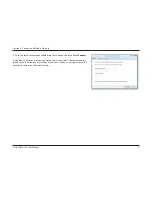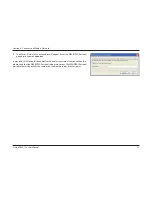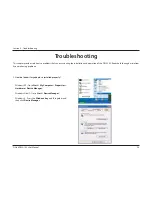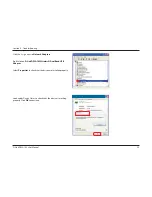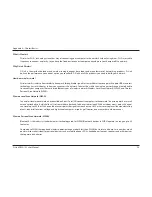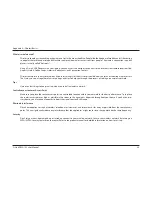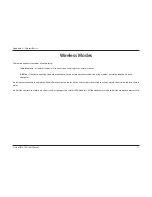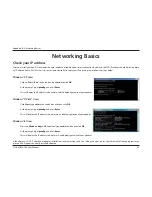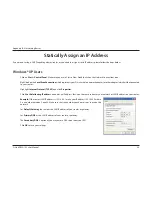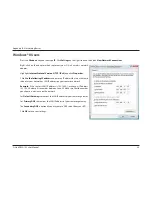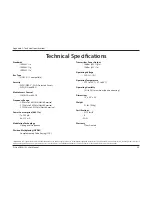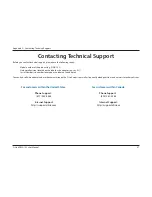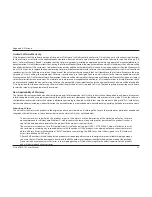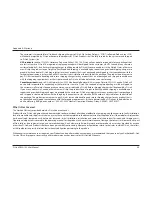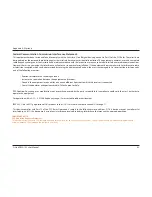33
D-Link DWA-162 User Manual
Appendix B - Networking Basics
Statically Assign an IP Address
If you are not using a DHCP capable gateway/router, or you need to assign a static IP address, please follow the steps below:
Windows® XP Users
t $MJDLPO
Start
>
Control Panel
. Make sure you are in Classic View. Double-click on the Network Connections icon.
t 3JHIUDMJDLPOUIF
Local Area Connection
which represents your D-Link wireless network adapter (or other adapter) which will be connected
to your router.
t )JHIMJHIU
Internet Protocol (TCP/IP)
and click
Properties
.
t $MJDL
Use the following IP address
and enter an IP address that is on the same subnet as your network or LAN IP address on your router.
Example:
If the router’s LAN IP address is 192.168.0.1, make your IP address 192.168.0.X where
X is a number between 2 and 99. Make sure that the number you choose is not in use on the
network.
t 4FU
Default Gateway
the same as the LAN IP address of your router or gateway.
t 4FU
Primary DNS
as the LAN IP address of your router or gateway.
t 5IF
Secondary DNS
is optional (you may enter a DNS server from your ISP).
t $MJDL
OK
to save your settings.
Summary of Contents for DWA-162
Page 1: ......