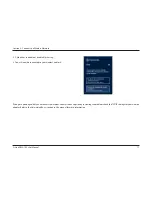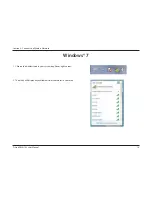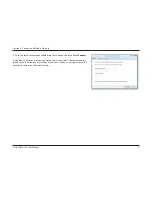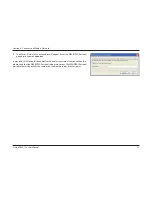8
D-Link DWA-162 User Manual
Section 2 - Installation
Installation
This section will walk you through the installation process. If you have a built-in wireless adapter, please disable it in device manager before installing
your D-Link adapter. Also, if you have previously installed another wireless adapter, please make sure any software is uninstalled.
Getting Started
Before installing your new D-Link wireless adapter, please verify the following:
t 3FNPWFBOZQSFWJPVTJOTUBMMBUJPOTPGXJSFMFTTBEBQUFST
t %JTBCMFBOZCVJMUJOXJSFMFTTBOE&UIFSOFUBEBQUFST
t 7FSJGZUIFTFUUJOHTTVDIBTUIF44*%BOETFDVSJUZTFUUJOHTPGUIFOFUXPSL TZPVXBOUUPDPOOFDUUP
Remove Existing Installations
*GZPVWFJOTUBMMFEBEJòFSFOUNBOVGBDUVSFTBEBQUFSPSBEJòFSFOUNPEFM%-JOLBEBQUFSNBLFTVSFUIFTPGUXBSFJTVOJOTUBMMFECFGPSFJOTUBMMJOH
UIFOFXTPGUXBSF4PNFVUJMJUJFTNBZDBVTFBDPOøJDUXJUIUIFOFXTPGUXBSF*GZPVQMBOUPVTFNVMUJQMFBEBQUFSTBUEJòFSFOUUJNFTNBLFTVSFUIF
utilities are not set to load when your computer boots up. Windows® users may use the built-in wireless utility for all adapters.
To remove any old software:
Windows® 8 users: Press
Windows Key
+
Q
>
Control Panel
>
Uninstall Programs
.
Windows® 7 users: Click
Start
>
Control Panel
>
Uninstall Programs
.
Windows Vista® users: Click
Start
>
Control Panel
>
Add or Remove Programs
.
Windows® XP users: Click
Start
>
Control Panel
>
Add or Remove Programs
.
Summary of Contents for DWA-162
Page 1: ......