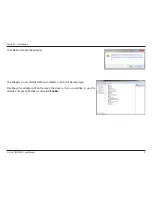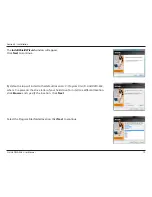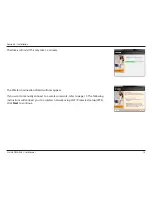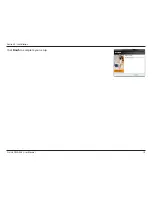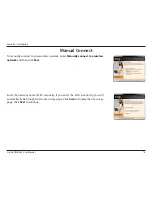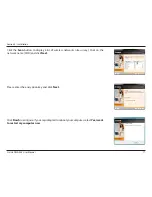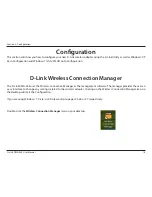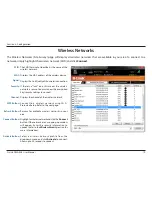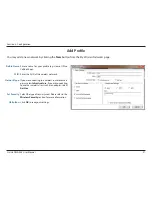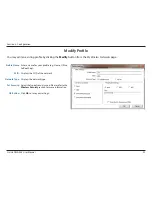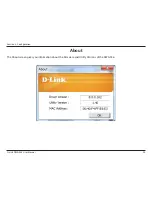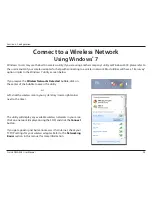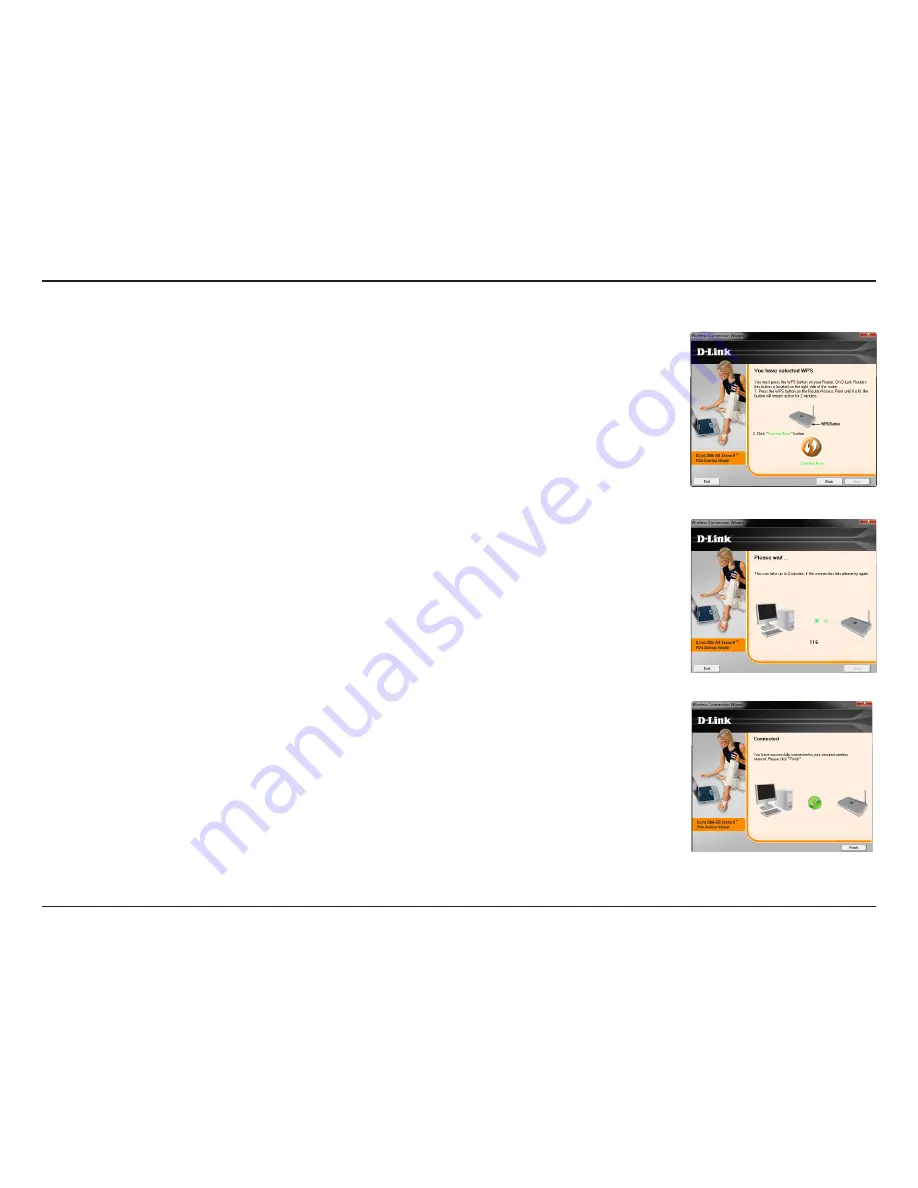
14
D-Link DWA-556 User Manual
Section 2 - Installation
To connect to your network using the WPS push button configuration method, click the
virtual button as shown in the screenshot.
Press the WPS button on your access point or wireless router within 2 minutes to establish
connectivity.
When this screen appears, you have successfully connected to your wireless network.
Click
Finish
to complete your setup.
Push Button Configuration (PBC)