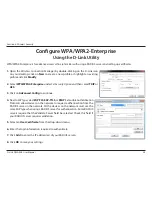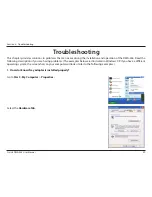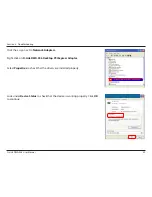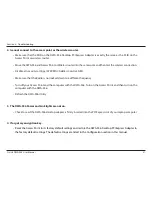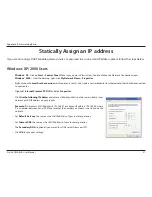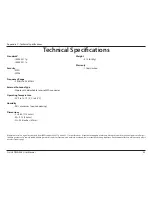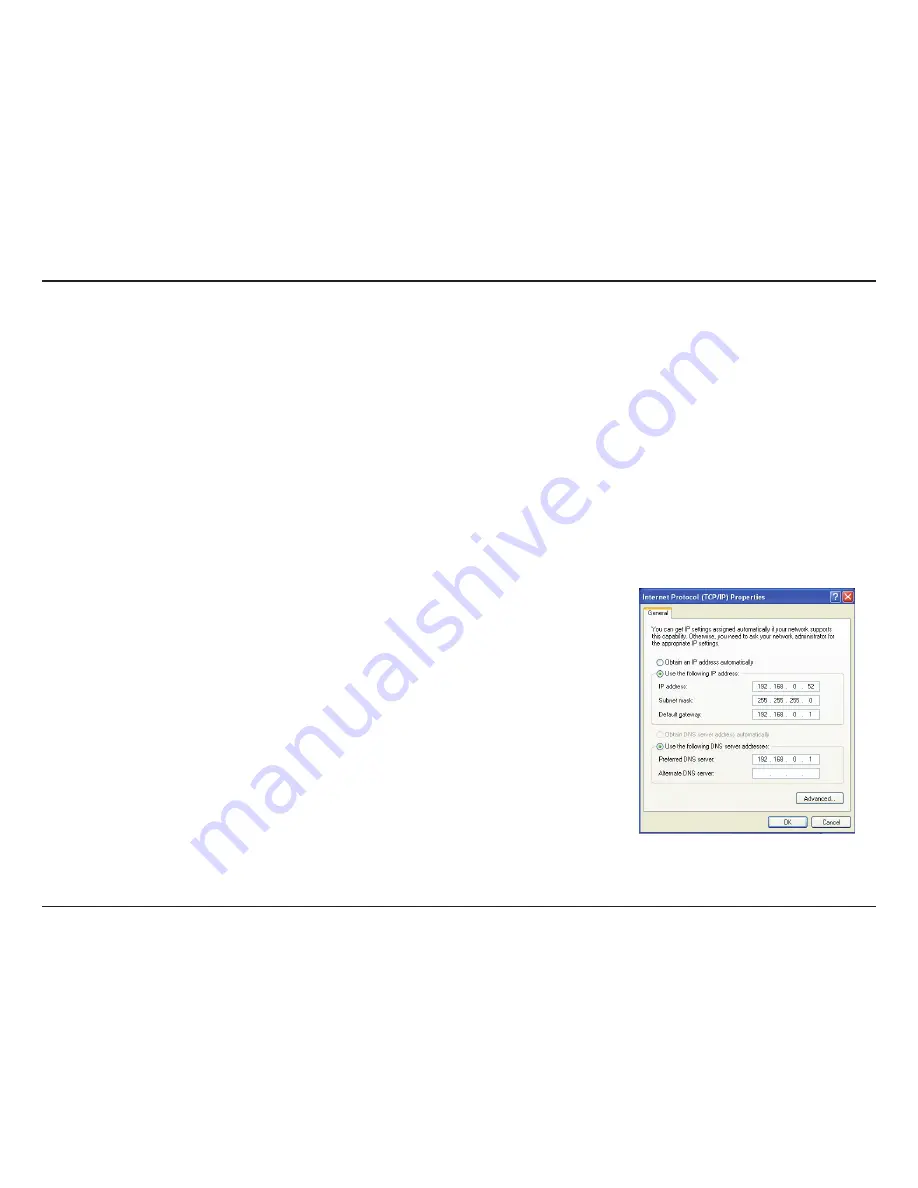
51
D-Link DWA-556 User Manual
Appendix B - Networking Basics
Statically Assign an IP address
If you are not using a DHCP capable gateway/router, or you need to assign a static IP address, please follow the steps below:
Windows
®
XP/2000 Users
•
Windows
®
XP
- Click on
Start
>
Control Panel
. Make sure you are in Classic View. Double-click on the Network Connections icon.
Windows
®
2000
– From the desktop, right-click
My Network Places
>
Properties
.
• Right-click on the
Local Area Connection
which represents your D-Link wireless network adapter (or other adapter) which will be connected
to your router.
• Highlight
Internet Protocol (TCP/IP)
and click
Properties
.
• Click
Use the following IP address
and enter an IP address that is on the same subnet as your
network or LAN IP address on your router.
Example:
If the router’s LAN IP address is 192.168.0.1, make your IP address 192.168.0.X where
X is a number between 2 and 99. Make sure that the number you choose is not in use on the
network.
• Set
Default Gateway
the same as the LAN IP address of your router or gateway.
• Set
Primary DNS
the same as the LAN IP address of your router or gateway.
• The
Secondary DNS
is optional (you may enter a DNS server from your ISP).
• Click
OK
to save your settings.