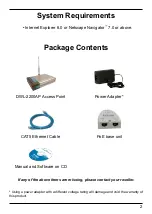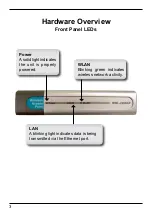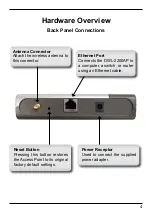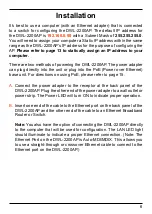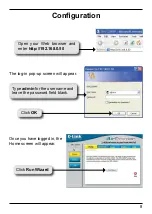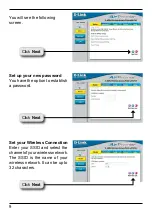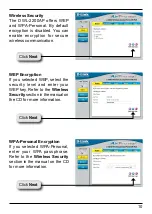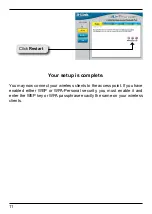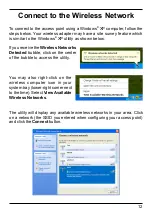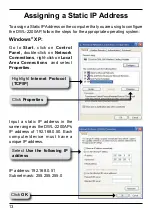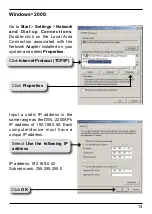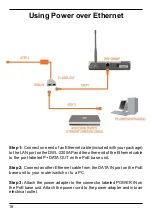6
Installation
A.
Connect the power adapter to the receptor at the back panel of the
DWL-00AP. Plug the other end of the power adapter to a wall outlet or
power strip. The Power LED will turn ON to indicate proper operation.
B.
Insert one end of the cable to the Ethernet port on the back panel of the
DWL-00AP and the other end of the cable to an Ethernet Broadband
Router or Switch.
Note:
You also have the option of connecting the DWL-00AP directly
to the computer that will be used for configuration. The LAN LED light
should illuminate to indicate a proper Ethernet connection. (Note: The
Ethernet Port on the DWL-00AP is Auto-MDI/MDIX. This allows you
to use a straight-through or crossover Ethernet cable to connect to the
Ethernet port on the DWL-00AP.)
There are two methods of powering the DWL-00AP. The power adapter
can plug directly into the unit or plug into the PoE (Power over Ethernet)
base unit. For directions on using PoE, please refer to page 15.
It’s best to use a computer (with an Ethernet adapter) that is connected
to a switch for configuring the DWL-2200AP. The default IP address for
the DWL-00AP is
192.168.0.50
with a Subnet Mask of
255.255.255.0
.
You will need to assign your computer a Static IP address within the same
range as the DWL-2200AP’s IP address for the purpose of configuring the
AP.
Please refer to page 13 to statically assign an IP address to your
computer.