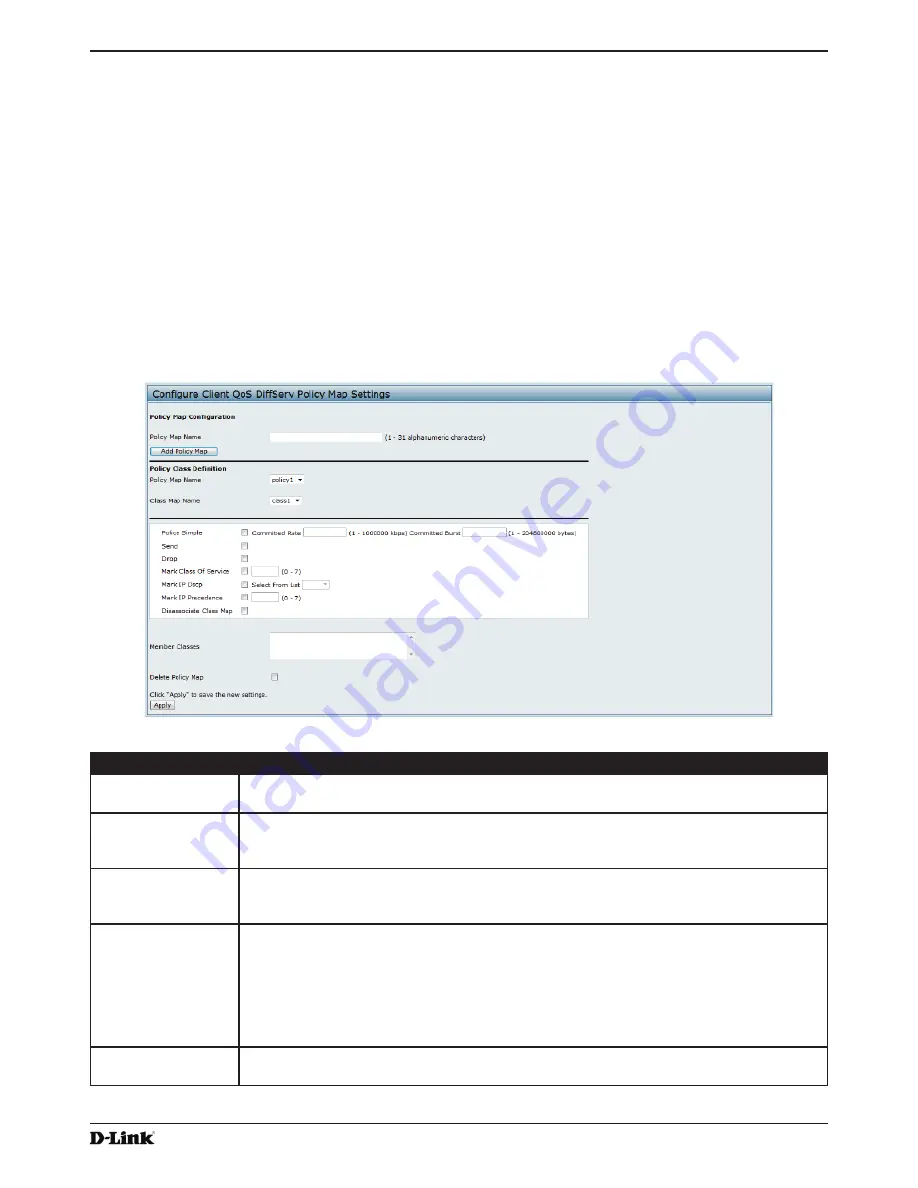
Unified Access Point Administrator’s Guide
Unified Access Point Administrator’s Guide
Page 100
January 2015
Section 8 - Configuring Client Quality of Service (QoS)
Creating a DiffServ Policy Map
Use the
Policy Map
page to create DiffServ policies and to associate a collection of classes with one or more policy
statements.
The UAP supports up to 50 Policy Maps.
Packets are classified and processed based on defined criteria. The classification criteria is defined by a class on the
Class Map
page. The processing is defined by a policy’s attributes on the
Policy Map
page. Policy attributes may be
defined on a per-class instance basis, and it is these attributes that are applied when a match occurs. A Policy Map
can contain up to 10 Class Maps. When the policy is active, the actions taken depend on which class matches the
packet.
Packet processing begins by testing the class match criteria for a packet. A policy is applied to a packet when a class
match within that policy is found.
To create a DiffServ policy, click the
Policy Map
tab.
Figure 61 -
Configure Client QoS DiffServ Policy Map Settings
Field
Description
Policy Map Name
Enter then name of the policy map to add. The name can contain up to 31 alphanumeric
characters.
Policy Map Name
(Policy Class
Definition)
Select the policy to associate with a member class.
Class Map Name
(Policy Class
Definition)
Select the member class to associate with this policy name.
Police Simple
Select this option to establish the traffic policing style for the class. The simple form of the
policing style uses a single data rate and burst size, resulting in two outcomes: conform and
non-conform.
Committed Rate
Enter the committed rate, in Kbps, to which traffic must conform.
Committed Burst
Enter the committed burst size, in bytes, to which traffic must conform.
Send
Select
Send
to specify that all packets for the associated traffic stream are to be forwarded if
the class map criteria is met.
















































