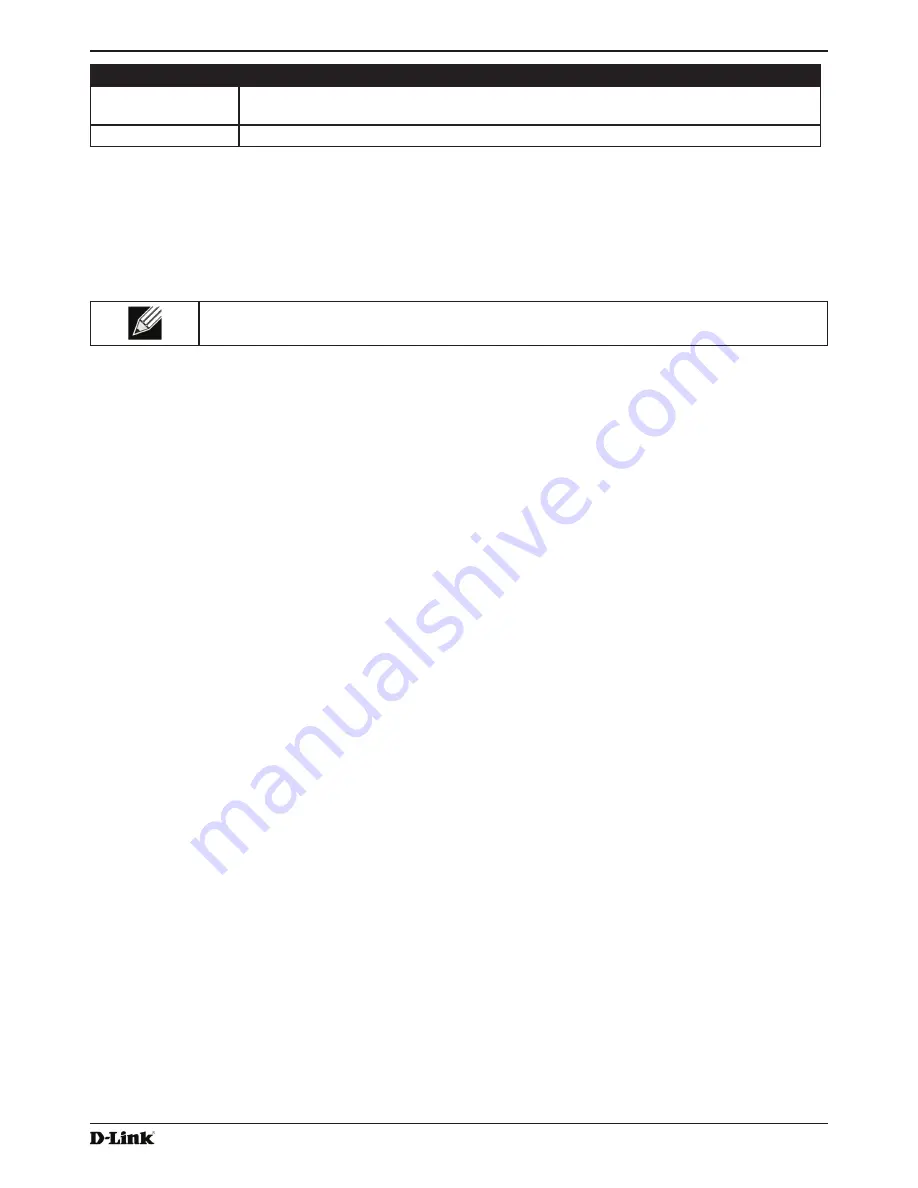
Unified Access Point Administrator’s Guide
Unified Access Point Administrator’s Guide
Page 17
January 2015
Section 2 - Getting Started
Field
Description
System Contact
Enter the name, e-mail address, or phone number of the person to contact regarding
issues related to the AP.
System Location
Enter the physical location of the AP, for example Conference Room A.
Table 4 - Basic Settings Page
Connecting to the AP Web Interface by Using the IPv6 Address
To connect to the AP by using the IPv6 global address or IPv6 link local address, you must enter the AP address into
your browser in a special format.
Note:
The following instructions and examples work with Microsoft Internet Explorer 7 (IE7) and
might not work with other browsers.
To connect to an IPv6 global address, add square brackets around the IPv6 address. For example, if the AP
global IPv6 address is 2520::230:abff:fe00:2420, type the following address into the IE7 address field: http://
[2520::230:abff:fe00:2420].
To connect to the iPv6 link local address, replace the colons (:) with hyphens (-), add the interface number preceded
with an “s,” then add “.ipv6-literal.net.” For example, if the AP link local address is fe80::230:abff:fe00:2420, and the
Windows interface is defined as “%6,” type the following address into the IE7 address field: http://fe80--230-abff-fe00-
2420s6.ipv6-literal.net.
Using the CLI to View the IP Address
The DHCP client on the UAP is enabled by default. If you connect the UAP to a network with a DHCP server, the
AP automatically acquires an IP address. To manage the UAP by using the Administrator UI, you must enter the IP
address of the access point into a Web browser.
If a DHCP server on your network assigns an IP address to the UAP, and you do not know the IP address, use the
following steps to view the IP address of the UAP:
1.) Using a null-modem cable, connect a VT100/ANSI terminal or a workstation to the console (serial) port.
If you attached a PC, Apple, or UNIX workstation, start a terminal-emulation program, such as HyperTerminal or
TeraTerm.
2.)
Configure the terminal-emulation program to use the following settings:
•)
Baud rate: 115200 bps
•)
Data bits: 8
•)
Parity: none
•)
Stop bit: 1
•) Flow control: none
3.) Press the return key, and a login prompt should appear.
The login name is
admin
. The default password is
admin
. After a successful login, the screen shows the
(
Access Point Name
)# prompt.
4.) At the login prompt, enter
get management
.
Information similar to the following prints to the screen.
















































