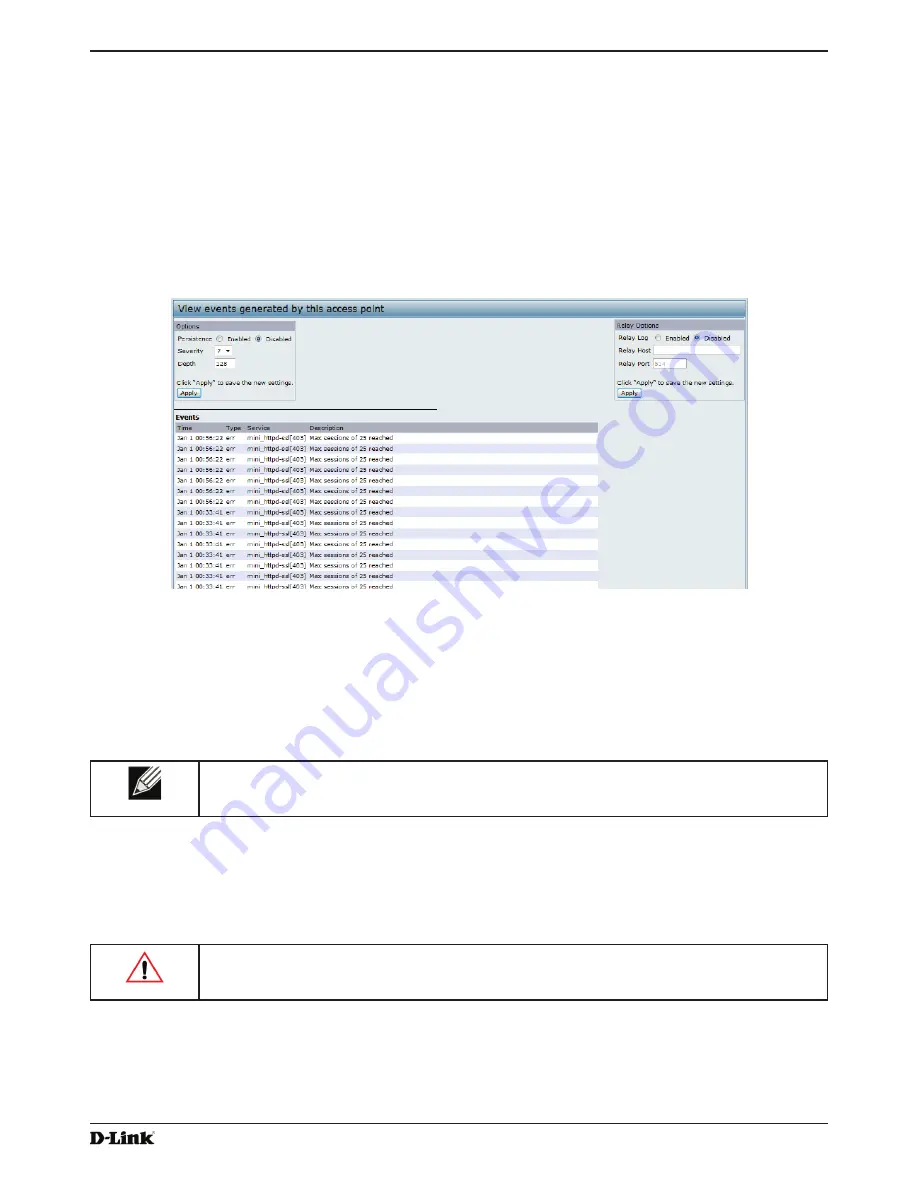
Unified Access Point Administrator’s Guide
Unified Access Point Administrator’s Guide
Page 23
January 2015
Section 3 - Viewing Access Point Status
Modify Wireless Settings
page.
For information about configuring these settings, see
“Wireless Settings” on page 37
and
“Modifying Radio Settings”
on page 40.
Viewing Events
The
Events
page shows real-time system events on the AP such as wireless clients associating with the AP and being
authenticated.
To view system events, click the
Events
tab.
Figure 6 -
Viewing Events
From the
Events
page, you can perform the following tasks:
•)
View the most recent, high-level events generated by this AP.
•) Enable and configure
Persistent
logging to write system event logs to non-volatile memory so that the events
are not erased when the system reboots.
•)
Set a
Severity Level
to determine what category of log messages are displayed.
•)
Set
Depth
to determine how many log messages are displayed in the Event log.
•) Enable a remote log relay host to capture all system events and errors in a Kernel Log.
Note:
The AP acquires its date and time information using the network time protocol (NTP). This
data is reported in UTC format (also known as Greenwich Mean Time). You need to convert the
reported time to your local time.
Configuring Persistent Logging Options
If the system unexpectedly reboots, log messages can be useful to diagnose the cause. However, log messages are
erased when the system reboots unless you enable persistent logging.
Caution!
Enabling persistent logging can wear out the flash (non-volatile) memory and degrade
network performance. You should only enable persistent logging to debug a problem. Make sure
you disable persistent logging after you finish debugging the problem.
To configure persistent logging on the
Events
page, set the persistence, severity, and depth options as described in
the following table, and then click
Apply
.
















































