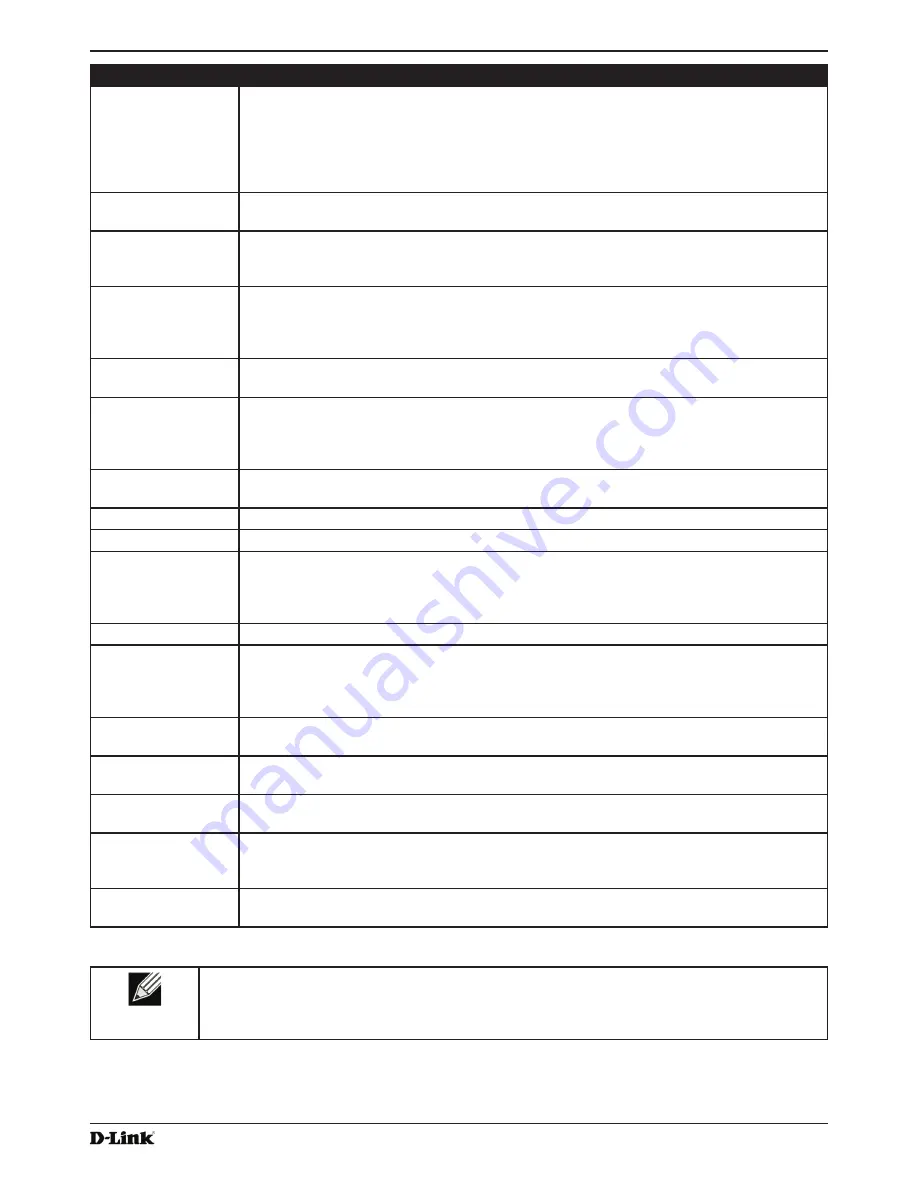
Unified Access Point Administrator’s Guide
Unified Access Point Administrator’s Guide
Page 36
January 2015
Section 4 - Managing the Access Point
Field
Description
Hostname
Enter a hostname for the AP. The hostname appears in the CLI prompt.
•)
The hostname has the following requirements:
•)
The length must be between 1 – 63 characters.
•)
Upper and lower case characters, numbers, and hyphens are accepted.
•) The first character must be a letter (a – z or A – Z), and the last character cannot be a
hyphen.
MAC Address
Shows the MAC address for the LAN interface for the Ethernet port on this AP. This is a
read-only field that you cannot change.
Management VLAN
ID
The management VLAN is the VLAN associated with the IP address you use to access the
AP. The default management VLAN ID is 1.
Provide a number between 1 and 4094 for the management VLAN ID.
Untagged VLAN
If you disable the untagged VLAN, all traffic is tagged with a VLAN ID.
By default all traffic on the UAP uses VLAN 1, which is the default untagged VLAN. This
means that all traffic is untagged until you disable the untagged VLAN, change the untagged
traffic VLAN ID, or change the VLAN ID for a VAP or client using RADIUS.
Untagged VLAN ID
Provide a number between 1 and 4094 for the untagged VLAN ID. Traffic on the VLAN that
you specify in this field will not be tagged with a VLAN ID.
Connection Type
If you select
DHCP
, the UAP acquires its IP address, subnet mask, DNS, and gateway
information from a DHCP server.
If you select
Static IP
, you must enter information in the Static IP Address, Subnet Mask,
and Default Gateway fields.
Static IP Address
Enter the static IP address in the text boxes. This field is disabled if you use DHCP as the
connection type.
Subnet Mask
Enter the
Subnet Mask
in the text boxes.
Default Gateway
Enter the
Default Gateway
in the text boxes.
DNS Nameservers
Select the mode for the DNS.
In
Dynamic
mode, the IP addresses for the DNS servers are assigned automatically via
DHCP. This option is only available if you specified DHCP for the Connection Type.
In
Manual
mode, you must assign static IP addresses to resolve domain names.
IPv6 Admin Mode
Enable or disable IPv6 management access to the AP
IPv6 Auto Config
Admin Mode
Enable or disable IPv6 auto address configuration on the AP.
When IPv6 Auto Config Mode is enabled, automatic IPv6 address configuration and gateway
configuration is allowed by processing the Router Advertisements received on the LAN port.
The AP can have multiple auto configured IPv6 addresses.
Static IPv6 Address
Enter a static IPv6 address. The AP can have a static IPv6 address even if addresses have
already been configured automatically.
Static IPv6 Address
Prefix Length
Enter the static IPv6 prefix length, which is an integer in the range of 0 – 128.
IPv6 Autoconfigured
Global Addresses
If the AP has been assigned one or more IPv6 addresses automatically, the addresses are
listed.
IPv6 Link Local
Address
Shows the IPv6 Link Local address, which is the IPv6 address used by the local physical
link. The link local address is not configurable and is assigned by using the IPv6 Neighbor
Discovery process.
Default IPv6
Gateway
Enter the default IPv6 gateway.
Table 17 -
Ethernet Settings
Note:
After you configure the wired settings, you must click
Apply
to apply the changes and
to save the settings. Changing some settings might cause the AP to stop and restart system
processes. If this happens, wireless clients will temporarily lose connectivity. We recommend that
you change AP settings when WLAN traffic is low.
















































