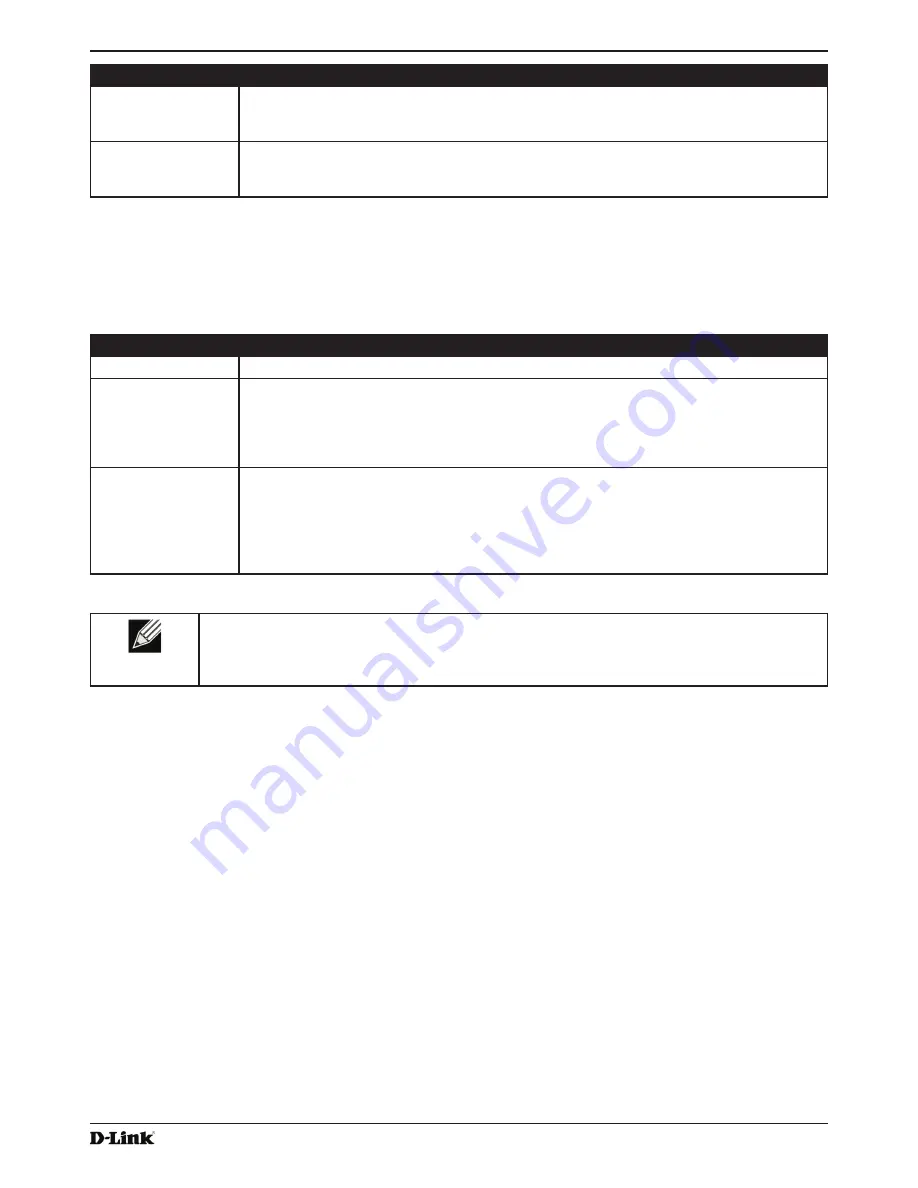
Unified Access Point Administrator’s Guide
Unified Access Point Administrator’s Guide
Page 58
January 2015
Section 4 - Managing the Access Point
Field
Description
Characters
Required
Indicates the number of characters required in the WEP key.
The number of characters required updates automatically based on how you set Key Length
and Key Type.
WEP Key
Enter a string of characters. If you selected ASCII, enter any combination of 0 – 9, a – z, and
A – Z. If you selected HEX, enter hexadecimal digits (any combination of 0 – 9 and a – f or
A – F). These are the RC4 encryption keys shared with the stations using the AP.
Table 28 -
WEP on WDS Links
WPA/PSK on WDS Links
The following table describes the aAdditional fields that appear when you select WPA/PSK as the encryption type.
Field
Description
Encryption
WPA (PSK)
SSID
Enter an appropriate name for the new WDS link you have created. This SSID should be
different from the other SSIDs used by this AP. However, it is important that the same SSID
is also entered at the other end of the WDS link. If this SSID is not the same for both APs on
the WDS link, they will not be able to communicate and exchange data.
The SSID can be any alphanumeric combination.
Key
Enter a unique shared key for the WDS bridge. This unique shared key must also be
entered for the AP at the other end of the WDS link. If this key is not the same for both APs,
they will not be able to communicate and exchange data.
The WPA-PSK key is a string of at least 8 characters to a maximum of 63 characters.
Acceptable characters include upper and lower case alphabetic letters, the numeric digits,
and special symbols such as @ and #.
Table 29 -
WPA/PSK on WDS Links
Note:
After you configure the WDS settings, you must click
Apply
to apply the changes and
to save the settings. Changing some settings might cause the AP to stop and restart system
processes. If this happens, wireless clients will temporarily lose connectivity. We recommend that
you change AP settings when WLAN traffic is low.
Controlling Access by MAC Authentication
A Media Access Control (MAC) address is a hardware address that uniquely identifies each node of a network.
All IEEE 802 network devices share a common 48-bit MAC address format, usually displayed as a string of 12
hexadecimal digits separated by colons, for example
00:DC:BA:09:87:65
. Each wireless network interface card (NIC)
used by a wireless client has a unique MAC address.
You can use the Administrator UI on the AP or use an external RADIUS server to control access to the network
through the AP based on the MAC address of the wireless client. This feature is called MAC Authentication or MAC
Filtering. To control access, you configure a global list of MAC addresses locally on the AP or on an external RADIUS
server. Then, you set a filter to specify whether the clients with those MAC addresses are allowed or denied access to
the network. When a wireless client attempts to associate with an AP, the AP looks up the MAC address of the client
in the local Stations List or on the RADIUS server. If it is found, the global allow or deny setting is applied. If it is not
found, the opposite is applied.
On the
VAP
page, the MAC Authentication Type setting controls whether the AP uses the station list configured
locally on the
MAC Authentication
page or the external RADIUS server. The Allow/Block filter setting on the
MAC
Authentication
page determines whether the clients in the station list (local or RADIUS) can access the network
through the AP. For more information about setting the MAC authentication type, see
“Virtual Access Point Settings”
on page 47.
















































