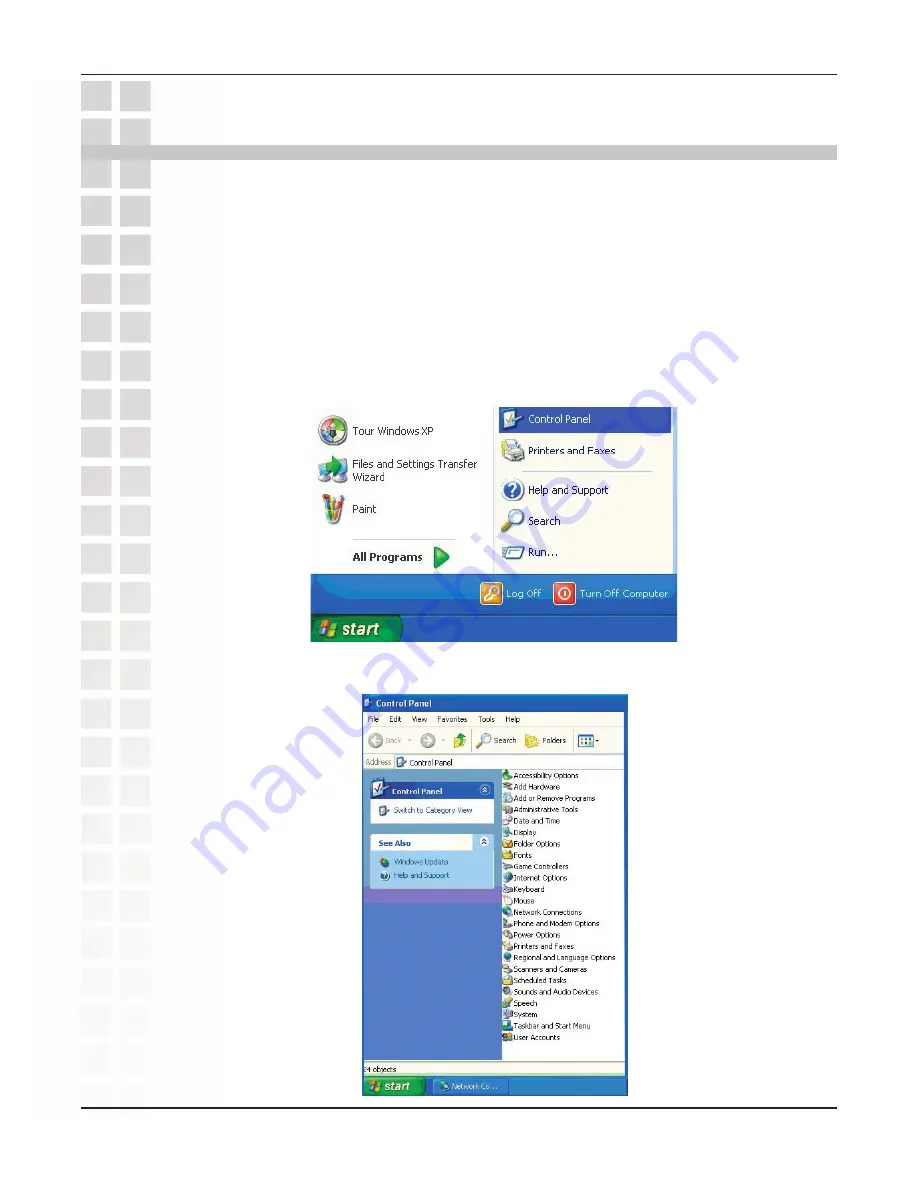
95
DWL-3200AP User’s Manual
D-Link Systems, Inc.
Note: DHCP-enabled routers will automatically assign IP addresses to the computers
on the network, using DHCP (Dynamic Host Configuration Protocol) technology. If you
are using a DHCP-capable router you will not need to assign static IP addresses.
If you are not using a DHCP capable router, or you need to assign a static IP address,
please follow these instructions:
Go to
Start
.
Double-click on
Control Panel
.
Assigning a Static IP Address in Windows
®
XP/2000
Networking Basics
Double-click on
Network Connections
.
Summary of Contents for DWL-3200AP - AirPremier - Wireless Access Point
Page 1: ......
















































