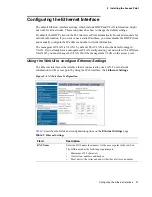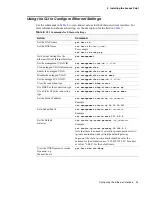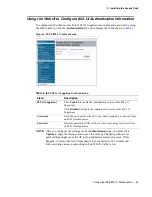Installing the Unified Access Point 29
3 Installing the Access Point
7. If your network uses VLANs, you might need to configure the management VLAN ID or
untagged VLAN ID on the D-Link Access Point in order for it to work with your network.
For information about how to configure VLAN information, see
“Configuring the
Ethernet Interface”
on page 31.
8. If your network uses IEEE 802.1X port security for network access control, you must
configure the 802.1X supplicant information on the AP.
For information about how to configure the 802.1X user name and password, see
“Configuring IEEE 802.1X Authentication”
on page 34.
Viewing Basic Settings
From the Basic Settings page, you can view IP and MAC address information and configure
the administrator password for the access point.
Table 6
describes the fields and configuration
options on the Basic Settings page.
Table 6.
Basic Settings
Field
Description
IP Address
Shows the IP address assigned to the AP. This field is not editable on this
page because the IP address is already assigned (either by DHCP, or
statically through the Ethernet Settings page as described in
“Configuring the Ethernet Interface”
on page 31).
MAC Address
Shows the
MAC
address of the access point.
The address shown here is the MAC address associated with the
management interface. This is the address by which the AP is known
externally to other networks.
Serial Number
Shows the serial number of the AP.
Firmware Version
Shows version information about the firmware currently installed on the
access point.
As new versions of the Unified Access Point firmware become available,
you can upgrade the firmware on your access points. For instructions
about how to upgrade the firmware, see
“Upgrading the Firmware”
on
page 85.
Current Password
Enter the current administrator password. You must correctly enter the
current password before you are able to change it.
New Password
Enter a new administrator password. The characters you enter are
displayed as “
*
” characters to prevent others from seeing your password
as you type.
The administrator password must be an alphanumeric string of up to 8
characters. Do not use special characters or spaces.
NOTE: As an immediate first step in securing your wireless network, we
recommend that you change the administrator password from the default.
Confirm New
Password
Re-enter the new administrator password to confirm that you typed it as
intended.