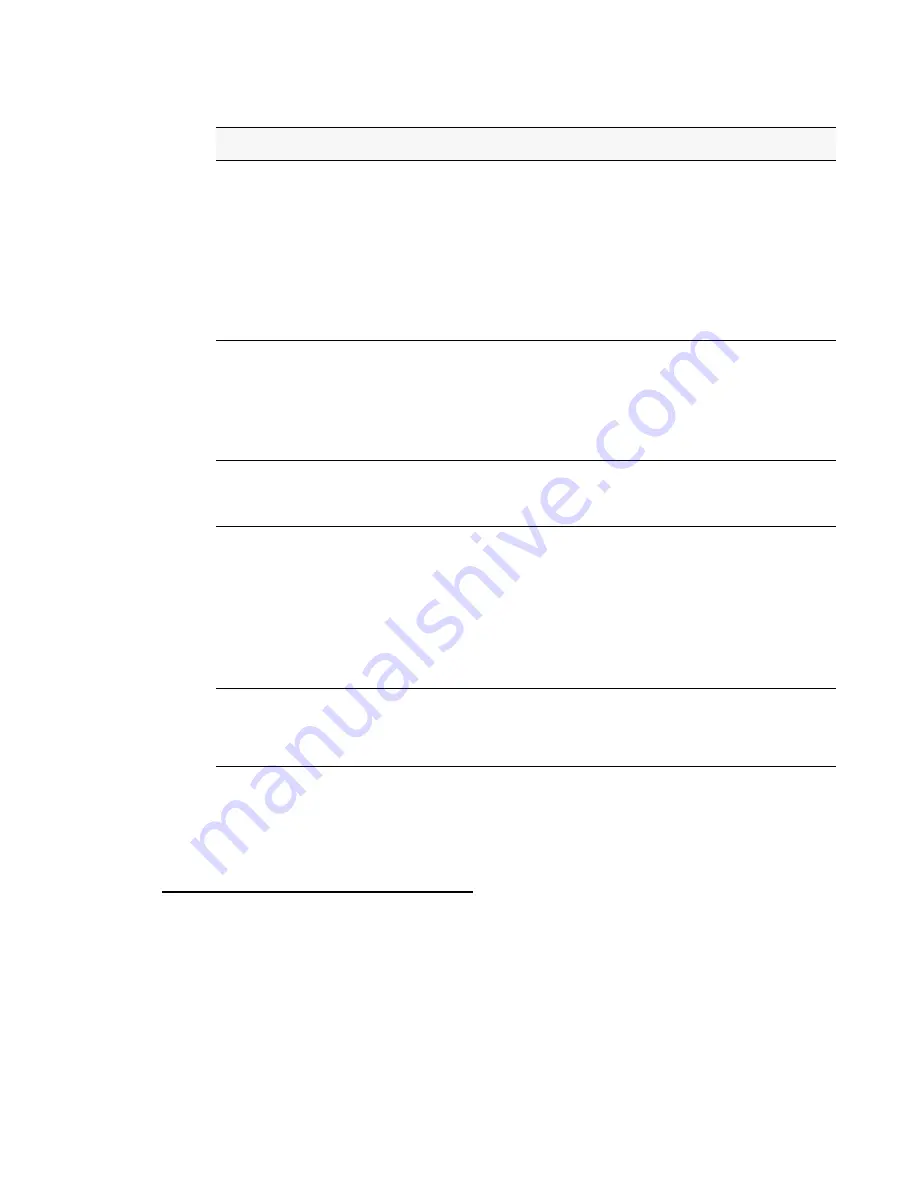
Configuring Virtual Access Point Security 53
4 Configuring Access Point Security
NOTE: After you configure the security settings, you must click Update to apply the
changes and to save the settings. Changing some access point settings might
cause the AP to stop and restart system processes. If this happens, wireless
clients will temporarily lose connectivity. We recommend that you change
access point settings when WLAN traffic is low.
Prohibiting the SSID Broadcast
The column to the left of the Security modes allows you to enable or disable the SSID
broadcast. You can suppress (prohibit) the SSID broadcast to discourage stations from
automatically discovering your access point. When the broadcast SSID of the AP is
suppressed, the network name is not displayed in the list of available networks on a client
station. Instead, the client must have the exact network name configured in the supplicant
before it is able to connect.
Cipher Suites
Select the cipher suite you want to use:
•
TKIP
•
CCMP (AES)
•
TKIP and CCMP (AES)
By default both TKIP and CCMP are selected. When both TKIP and
CCMP are selected, client stations configured to use WPA with RADIUS
must have one of the following:
•
A valid TKIP RADIUS IP address and RADIUS Key
•
A valid CCMP (AES) IP address and RADIUS Key
Use Global RADIUS
Server Settings
By default each VAP uses the global RADIUS settings that you define for
the AP at the top of the VAP page.
•
To use the global RADIUS server settings, make sure the check box is
selected.
•
To use a separate RADIUS server for the VAP, clear the check box and
enter the RADIUS server IP address and key in the following fields.
RADIUS IP
If the Use Global RADIUS Server Settings check box is cleared, enter the
RADIUS IP in the text box.
The RADIUS IP is the IP address of the
RADIUS
server.
RADIUS Key
If the Use Global RADIUS Server Settings check box is cleared, enter the
RADIUS Key in the text box.
The RADIUS Key is the shared secret key for the RADIUS server. The text
you enter will be displayed as “*” characters to prevent others from seeing
the RADIUS key as you type.
You can use up to 63 standard alphanumeric and special characters. The
key is case sensitive, and you must configure the same key on the AP and
on your RADIUS server.
Enable RADIUS
accounting
If the Use Global RADIUS Server Settings check box is cleared, click the
Enable RADIUS accounting check box to track and measure the resources
a particular user has consumed, such as system time, amount of data
transmitted and received, and so on.
Table 14.
WPA Enterprise
Field
Description
















































