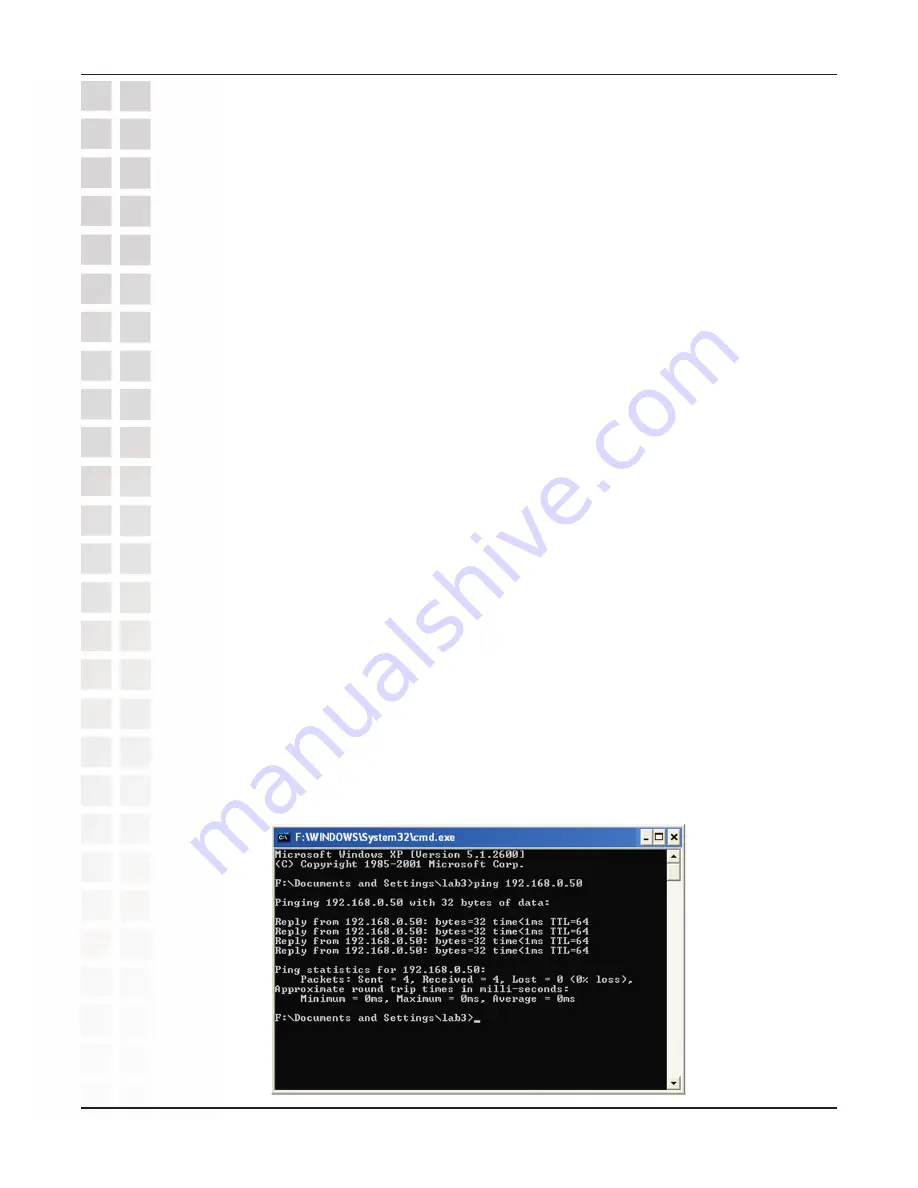
120
D-Link DWL-8200AP User Manual
This Chapter provides solutions to problems that can occur during the installation and
operation of the
DWL-8200AP
Wireless Access Point. We cover various aspects of
the network setup, including the network adapters. Please read the following if you are
having problems.
Note: It is recommended that you use an Ethernet connection to
configure the
DWL-8200AP .
1. The computer used to configure the DWL-8200AP cannot access the
Configuration menu.
Check that the
Ethernet LED
on the
DWL-8200AP
is
ON
. If the
LED
is not
ON
,
check that the cable for the Ethernet connection is securely inserted.
Check that the Ethernet Adapter is working properly. Please see item 3 (
Check
that the drivers for the network adapters are installed properly
) in this
Troubleshooting
section to check that the drivers are loaded properly.
Check that the
IP address
is in the same range and subnet as the
DWL-8200AP
.
Please see
Checking the IP Address
in Windows XP
in the
Networking Basics
section of this manual.
Note: The IP address of the
DWL-8200AP
is 192.168.0.50. All the computers on the
network must have a unique IP address in the same range, e.g., 192.168.0.x. Any
computers that have identical IP addresses will not be visible on the network. They
must all have the same subnet mask, e.g., 255.255.255.0.
Do a
Ping test
to make sure that the
DWL-8200AP
is responding. Go to
Start
>
Run
>Type
Command
>Type
ping 192.168.0.50.
A successful ping will show
four replies.
Note: If you have changed the default IP address, make sure to ping the correct IP
address assigned to the
DWL-8200AP
.
Troubleshooting
Summary of Contents for DWL-8200AP - AirPremier Managed Dualband Access...
Page 1: ......
Page 12: ...12 D Link DWL 8200AP User Manual Three Operational Modes ...
Page 81: ...81 D Link DWL 8200AP User Manual AP Mode Creates a Wireless LAN Access Point ...
Page 102: ...102 D Link DWL 8200AP User Manual The DWL 8200AP setup is complete ...
Page 113: ...113 D Link DWL 8200AP User Manual This window will appear Click the Support tab Click Close ...















































