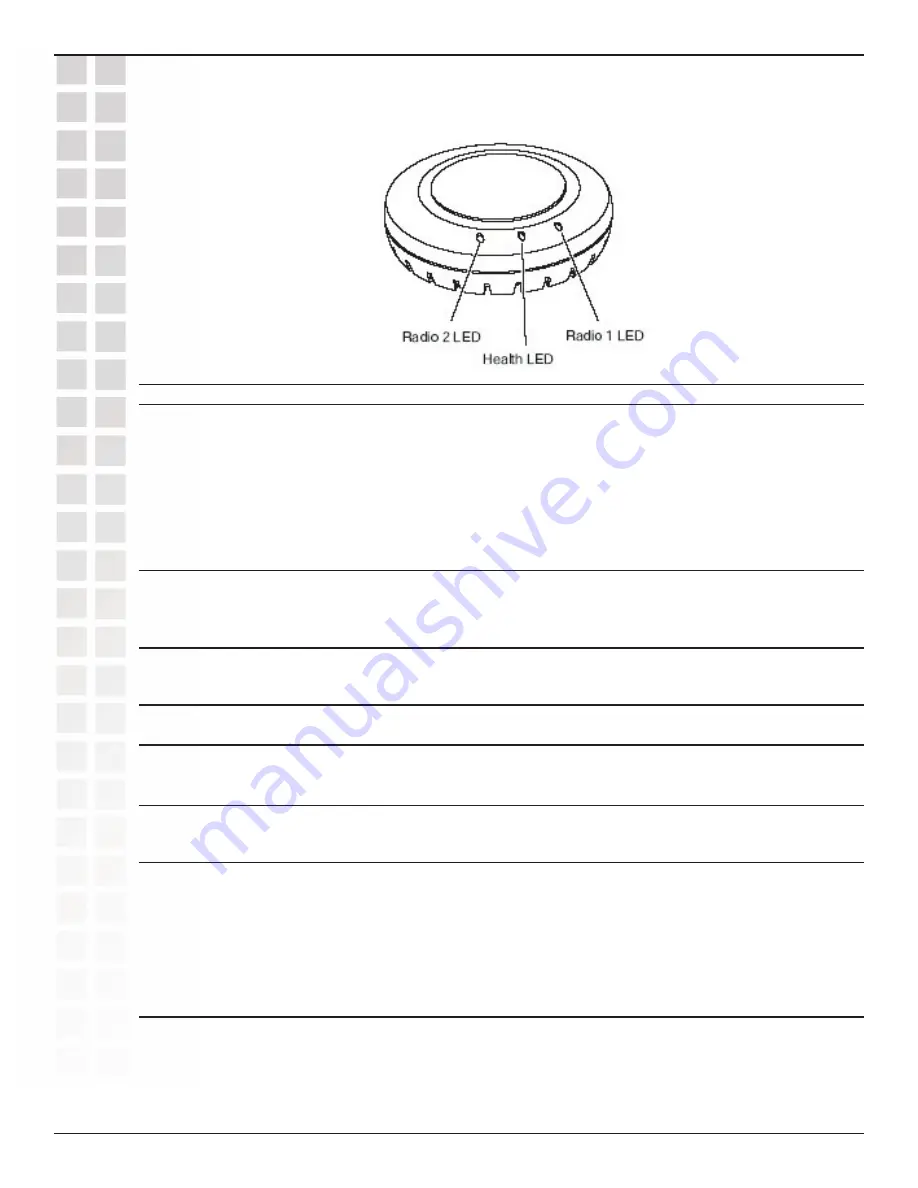
6
DWL-8220AP User’s Manual
D-Link Systems, Inc.
Hardware Overview
Hardware Overview (LEDs)
LED
Appearance
Meaning
Health
Solid green
All the following are true:
• Management link with a switch is
operational.
• Access point has booted.
• Access point has received a
valid configuration from a switch.
• At least one radio is enabled or is in
sentry mode.
Solid amber
Access point is waiting to receive
boot instructions and a configuration
file from a switch.
Alternating green
Access point is booting and receiving
and amber
its configuration file from a switch.
Radio 1/Radio 2
Solid green
A client is associated with the radio.
Blinking green
Associated client is sending or
receiving traffic.
Blinking amber
Non-associated client is sending or
receiving traffic.
Alternating green/amber Radio is unable to transmit. This state
can occur due to any of the
following:
• Excessive radio interference in the
environment is preventing the radio
from sending beacons.
• The radio has failed.
Unlit
Means one of the following:
• Radio is disabled.
• Radio is enabled, but no clients are
associated with the radio and there
is no traffic activity.
Summary of Contents for DWL-8220AP - AirPremier Wireless Switch Dualband Access Point
Page 1: ......







































