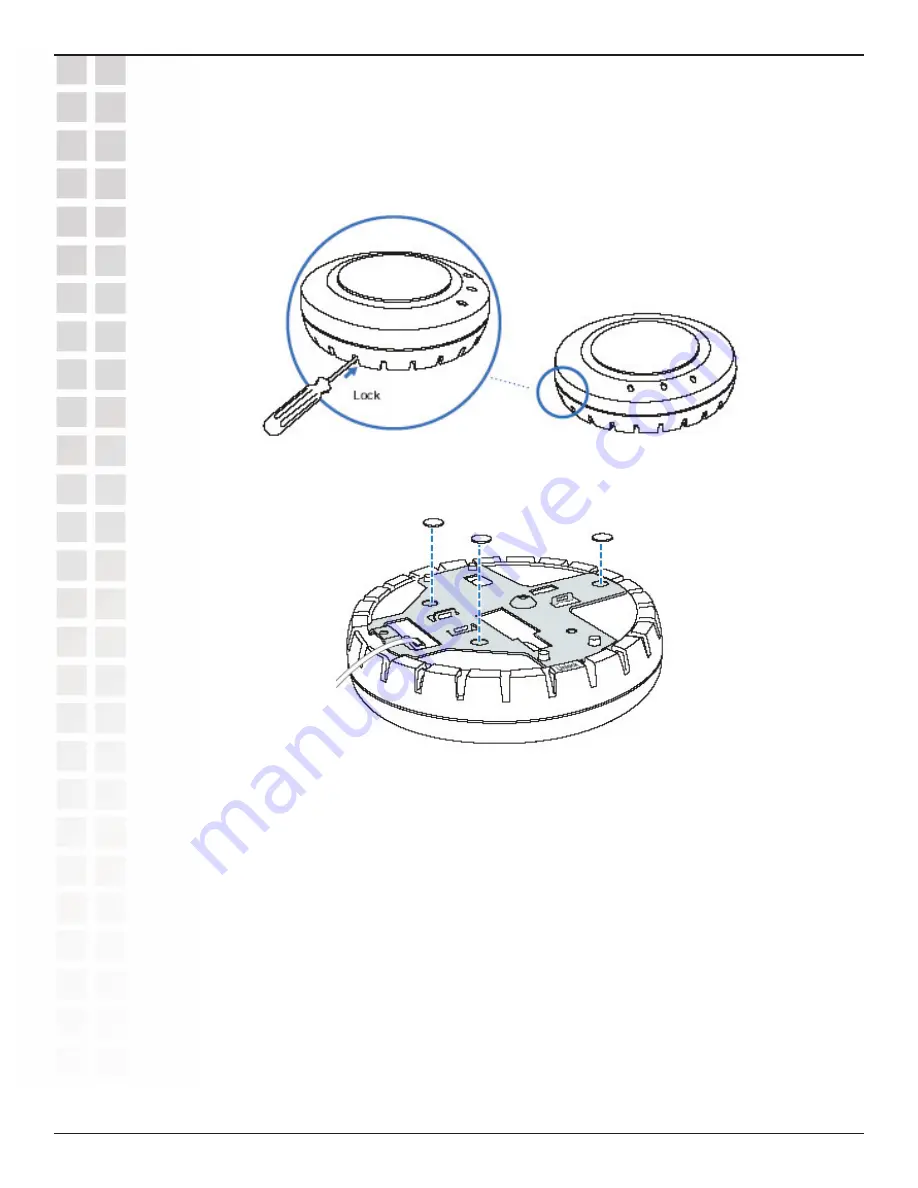
26
DWL-8220AP User’s Manual
D-Link Systems, Inc.
Installation (continued)
Installation
d.
Once the bracket is fully seated, lock the bracket onto the access point by inserting
the 3-mm or 1/8-inch screwdriver into the Lock hole on the access point as shown
below.
2.
Attach the three rubber adhesive feet onto the universal mounting bracket, in the three
location circles, as shown below.
3.
Insert the CAT5 cable(s) into the connector(s):
• For a single connection, use the connector for port 1.
• For redundancy, insert one cable into each connector.
4.
Install the Kensington lock, if you plan to used one.
a.
Loop the Kensington lock’s cable around an object that cannot be moved or
damaged by a person pulling on the cable.
b.
Insert the key into the Kensington lock.
c.
Insert the Kensington lock into the security slot on the AP.
d.
Rotate the key right or left to secure the lock to the AP.
e.
Pull on the lock to verify that it is secured to the AP.
f.
Remove the key.
5.
Place the AP access point in the desired location on the table.
6. If the AP requires an external antenna, install and connect the antenna.
Summary of Contents for DWL-8220AP - AirPremier Wireless Switch Dualband Access...
Page 1: ......












































