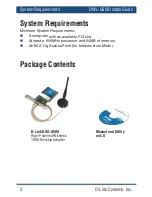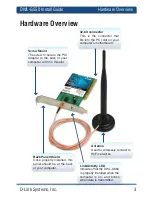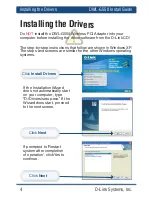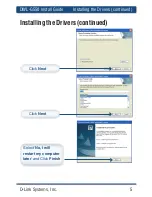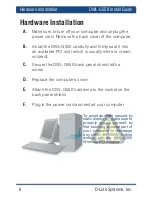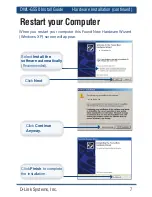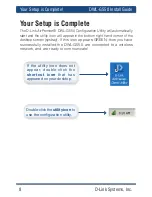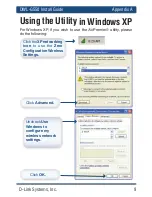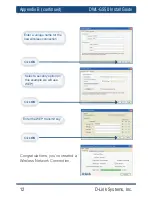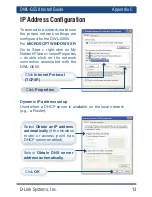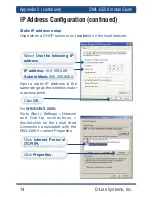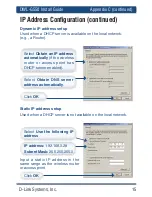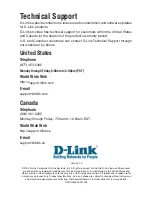4
D-Link Systems, Inc.
DWL-G550 Install Guide
Installing the Drivers
Installing the Drivers
The step-by-step instructions that follow are shown in Windows XP.
The steps and screens are similar for the other Windows operating
systems.
Do
NOT
install the DWL-G550 Wireless PCI Adapter into your
computer before installing the driver software from the D-Link CD!
Click
Install Drivers
Click
Next
Click
Next
If the Installation Wizard
does not automatically start
on your computer, type
“D:\Drivers\setup.exe.” If the
Wizard does start, proceed
to the next screen.
If prompted to ‘Restart
system after completion
of operation’, click Yes to
continue.
Summary of Contents for DWL-G550
Page 1: ......