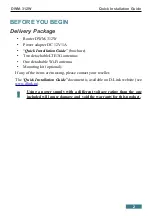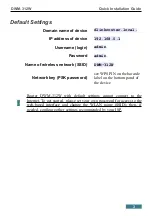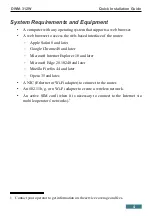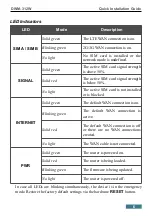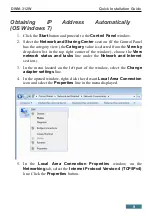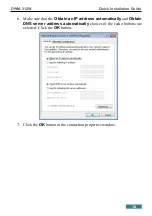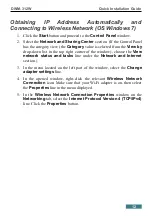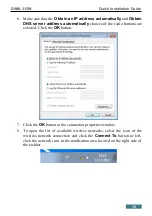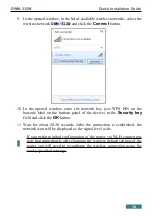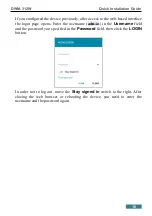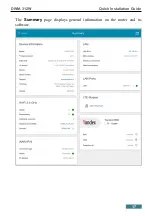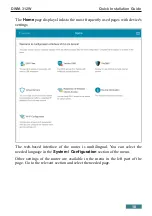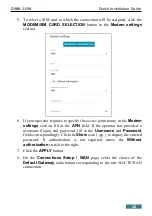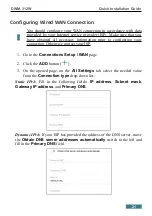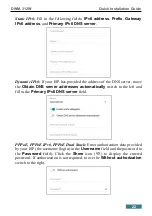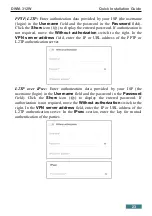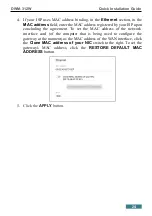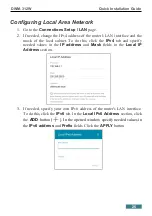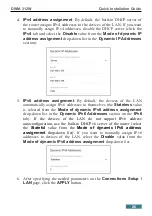DWM-312W
Quick Installation Guide
PC with Wi-Fi Adapter
1. Insert a SIM card into the slot labeled
SIM A
on the front panel of the
router with the gold contacts facing down. In necessary, install a second
SIM card into slot labeled
SIM B
with the gold contacts facing up.
!
If you need to connect a SIM card or change it to another one when the
router is powered on, power off the router, insert or change the SIM
card, and power on the router.
2. Connect the power cord to the power connector port on the back panel of
the router, then plug the power adapter into an electrical outlet or power
strip.
3. Make sure that the Wi-Fi adapter of your PC is on. As a rule, modern
notebooks with built-in wireless NICs are equipped with a button or
switch that turns on/off the wireless adapter (refer to your PC documents).
If your PC is equipped with a pluggable wireless NIC, install the software
provided with your Wi-Fi adapter.
Then make sure that your Wi-Fi adapter is configured to obtain an IP address
automatically (as DHCP client).
11