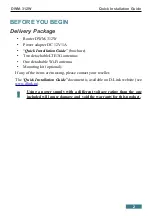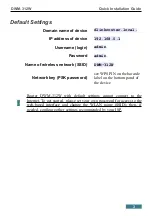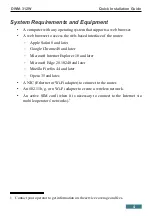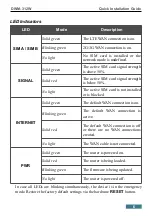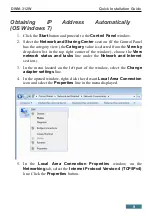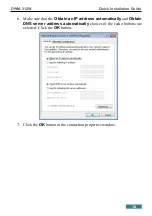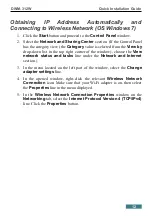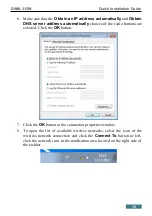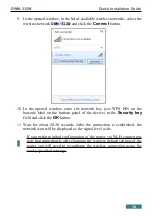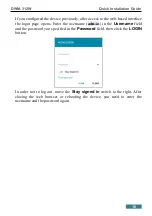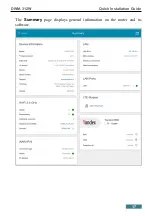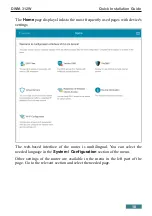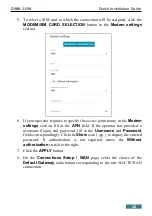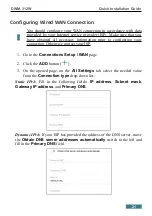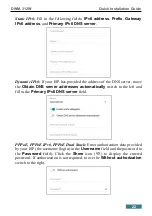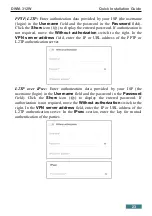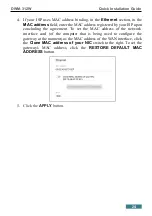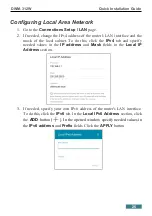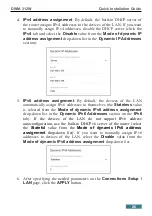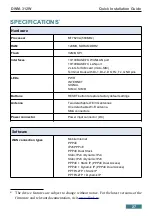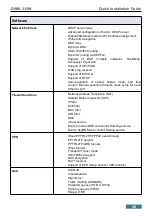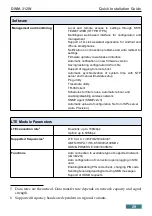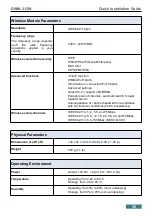DWM-312W
Quick Installation Guide
CONFIGURING ROUTER
Connecting to Web-based Interface
Start a web browser. In the address bar of the web browser, enter the domain
name of the router (by default,
dlinkrouter.local
) with a dot at the end
and press the
Enter
key. Also you can enter the IP address of the device (by
default,
192.168.0.1
).
!
If the error “
The page cannot be displayed
” (or “
Unable to display the
page
”/“
Could not connect to remote server
”) occurs upon connecting to
the web-based interface of the router, make sure that you have properly
connected the router to your computer.
If the device has not been configured previously or the default settings have
been restored, after access to the web-based interface the page for changing the
default settings opens.
Enter a new administrator password in the
New password
and
Password
confirmation
fields. You may set any password except
admin
. Use digits,
Latin letters (uppercase and/or lowercase), and other characters available in the
US keyboard layout.
In the
Network name (SSID)
field, specify your own
name for the wireless network or leave the value suggested by the router.
!
Remember or write down the new password for the administrator
account. In case of losing the new password, you can access the settings
of the router only after restoring the factory default settings via the
hardware
RESET
button. This procedure wipes out all settings that you
have configured for your router.
Click the
SAVE
button.
4 0-9, A-Z, a-z, space, !"#$%&'()*+,-./:;<=>?@[\]^_`{|}~.
15