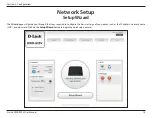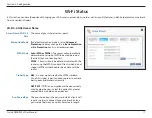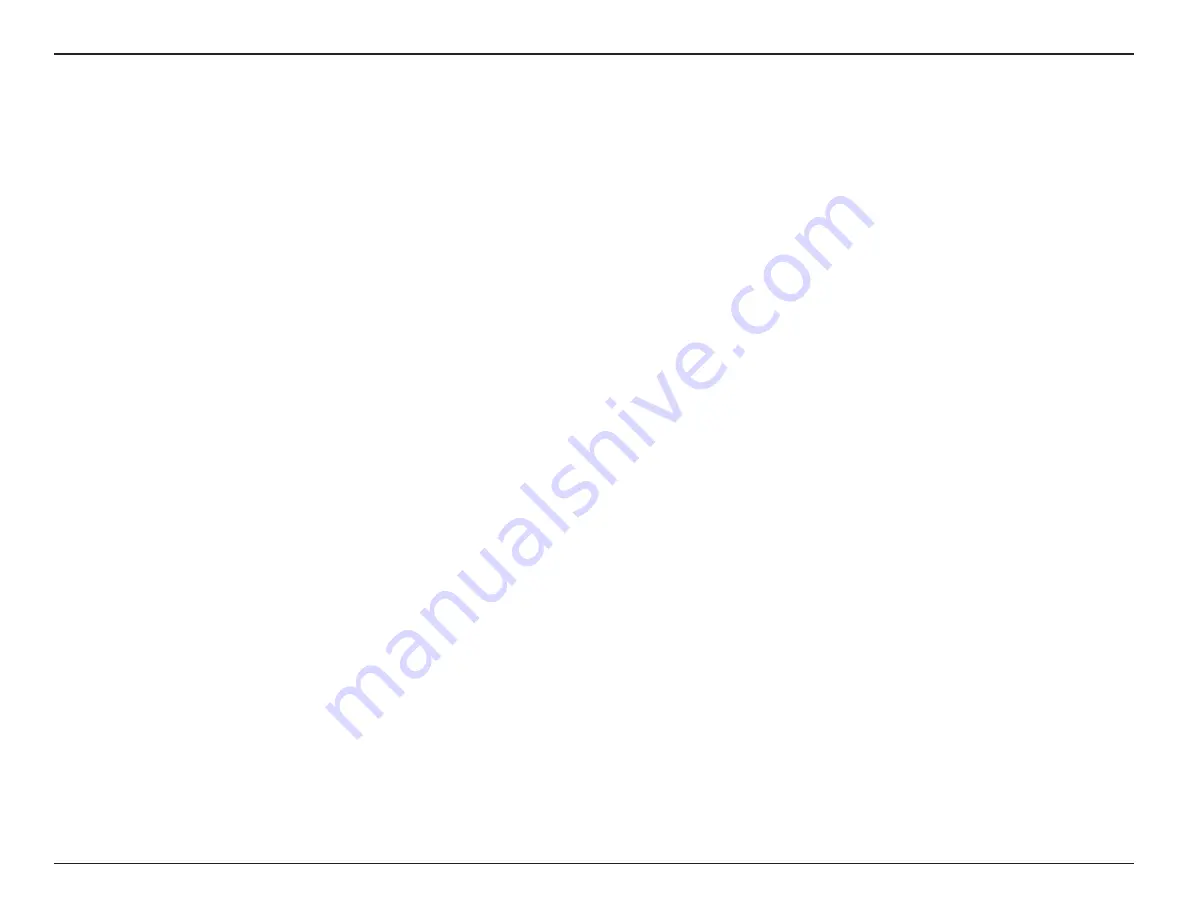
3
D-Link DWR-920V User Manual
Section 1 - Product Overview
Introduction
High-Speed Mobile Internet with LTE Connectivity
The DWR-920V Wireless N300 4G LTE Router gives you high-speed Internet wherever you are and lets you share it on the go. Using LTE technology,
you can achieve download speeds of up to 150 Mbps and upload speeds of up to 50 Mbps
1
. The built-in LTE antenna provides a reliable connection
to your mobile service provider, and a separate internal Wi-Fi antenna gives extended coverage to the computers and mobile devices connected to
the DWR-920V.
Mobile Internet for All of Your Devices
With the DWR-920V, you can get online with your notebook, smartphone, tablet, or any other wireless device using a single mobile connection. The
DWR-920V provides high-speed Wireless N coverage, giving high-speed wireless access to everybody – whether you are with colleagues on a business
trip, or travelling with friends and family.
Built-in Software for Instant Access Anywhere
The DWR-920V is truly plug-and-play, with drivers already on the router, so you can connect without needing to install anything. Open a browser,
connect to the router, and you can set up your network right from the web interface. Once the device is set up, you can simply power it on to start
up your portable mobile network without any configuration, meaning that you can share your mobile Internet connection without even needing a
computer.
The D-Link DWR-920V Wireless N300 4G LTE Router lets you share a fast mobile Internet connection with multiple PCs and mobile devices letting you
and your friends enjoy the advantages of a wireless network anywhere, anytime. It offers 4G LTE and 3G HSPA+ compatibility for fast downlink and
uplink data rates, so you get fast upload and download speeds in areas without wired Internet.
1
All references to speed are for comparison purposes only. Actual speeds will vary depending on a range of factors including mobile network coverage, signal strength, network activity, and environmental conditions.