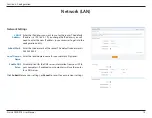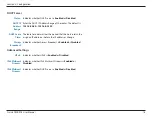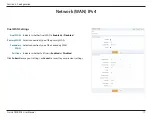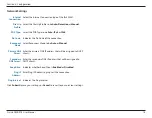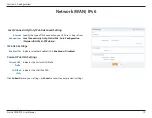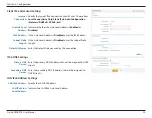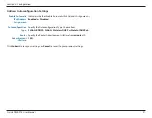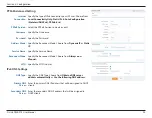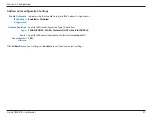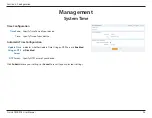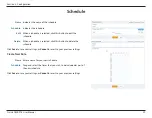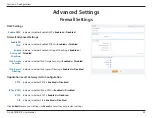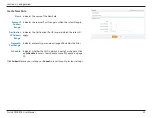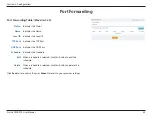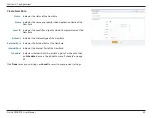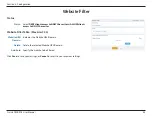29
D-Link DWR-978 User Manual
Section 3 - Configuration
Schedule
Name
Indicates the name of the schedule.
Schedule:
Indicates the schedule.
Edit:
When a schedule is selected, click this button to edit the
schedule.
Delete:
When a schedule is selected, click this button to delete the
schedule.
Click
Save
to save your settings, or
Cancel
to revert to your previous settings.
Create New Rule
Name
Enter a name for your new schedule
Schedule:
Drag and select the times that you wish to be included as part of
the new schedule.
Click
Save
to save your settings, or
Cancel
to revert to your previous settings.