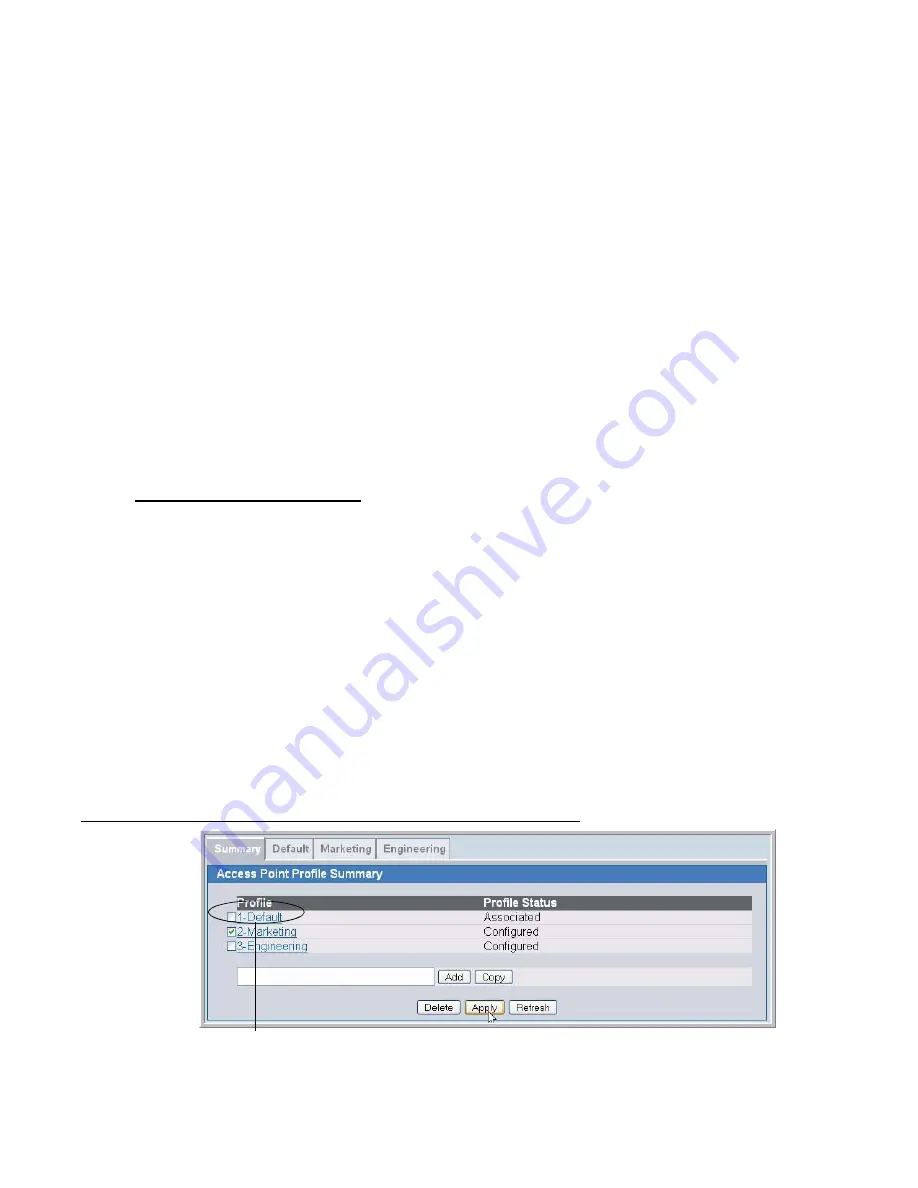
158 © 2001- 2008 D-Link Corporation. All Rights Reserved.
D-Link Unified Access System User Manual
To delete a profile, select the profile and click Delete.
NOTE: You cannot delete a profile if the switch is managing an access point that is
currently using that profile.
To access an existing profile, click the tab with the name of the profile. When you add a new
profile, it has the default AP settings, which are listed in
Appendix A
. When you copy a
profile, it has the AP settings configured in the original profile.
To modify any settings within a profile, click the Global, Radio, Network or QoS settings for
the profile you select and update the appropriate fields.
For more information about the fields on the Global page, see
“Configuring AAA and
RADIUS Settings”
on page 85.
For more information about the fields on the Radio page, see
“Configuring Wireless Radio
Settings”
on page 87.
For more information about the fields on the Network page, see
“Configuring SSID Settings”
on page 92.
For more information about the fields on the QoS page, see
“Configuring QoS” on page 163
.
Applying an AP Profile
After you update an AP Profile on the Unified Switch, the changes are not applied to the
access points that use that profile until you explicitly apply the profile on the Access Point
Profile Summary page or reset the APs that use the profile.
NOTE: When you change the VLAN ID for a wireless network, the AP might
temporary lose its DHCP-assigned IP address when you apply the updated
profile. If this occurs, the AP goes into Standalone mode. As soon as the AP
regains its IP address from the DHCP server on your network, it resumes
normal operation as a managed AP. You might also see this behavior when
you enable or disable a VAP (SSID) and re-apply the AP profile.
To apply the profile changes to all access points that use a profile, select the profile and click
Apply, as
Figure 71
shows.
Figure 71. Applying the AP Profile
Selected Profile to Apply
Summary of Contents for DWS-3024L
Page 8: ...D Link Unified Access System User Manual ...
Page 12: ...12 2001 2008 D Link Corporation All Rights Reserved D Link Unified Access System User Manual ...
Page 20: ...20 2001 2008 D Link Corporation All Rights Reserved D Link Unified Access System User Manual ...
Page 52: ...52 2001 2008 D Link Corporation All Rights Reserved D Link Unified Access System User Manual ...
Page 82: ...82 2001 2008 D Link Corporation All Rights Reserved D Link Unified Access System User Manual ...
Page 122: ...122 2001 2008 D Link Corporation All Rights Reserved D Link Unified Access System User Manual ...
Page 212: ...212 2001 2008 D Link Corporation All Rights Reserved D Link Unified Access System User Manual ...
Page 226: ...226 2001 2008 D Link Corporation All Rights Reserved D Link Unified Access System User Manual ...
Page 262: ...262 2001 2008 D Link Corporation All Rights Reserved D Link Unified Access System User Manual ...
Page 264: ...264 2001 2008 D Link Corporation All Rights Reserved D Link Unified Access System User Manual ...
Page 267: ...Registration Card All Countries and Regions Excluding USA 267 ...
Page 268: ......
















































