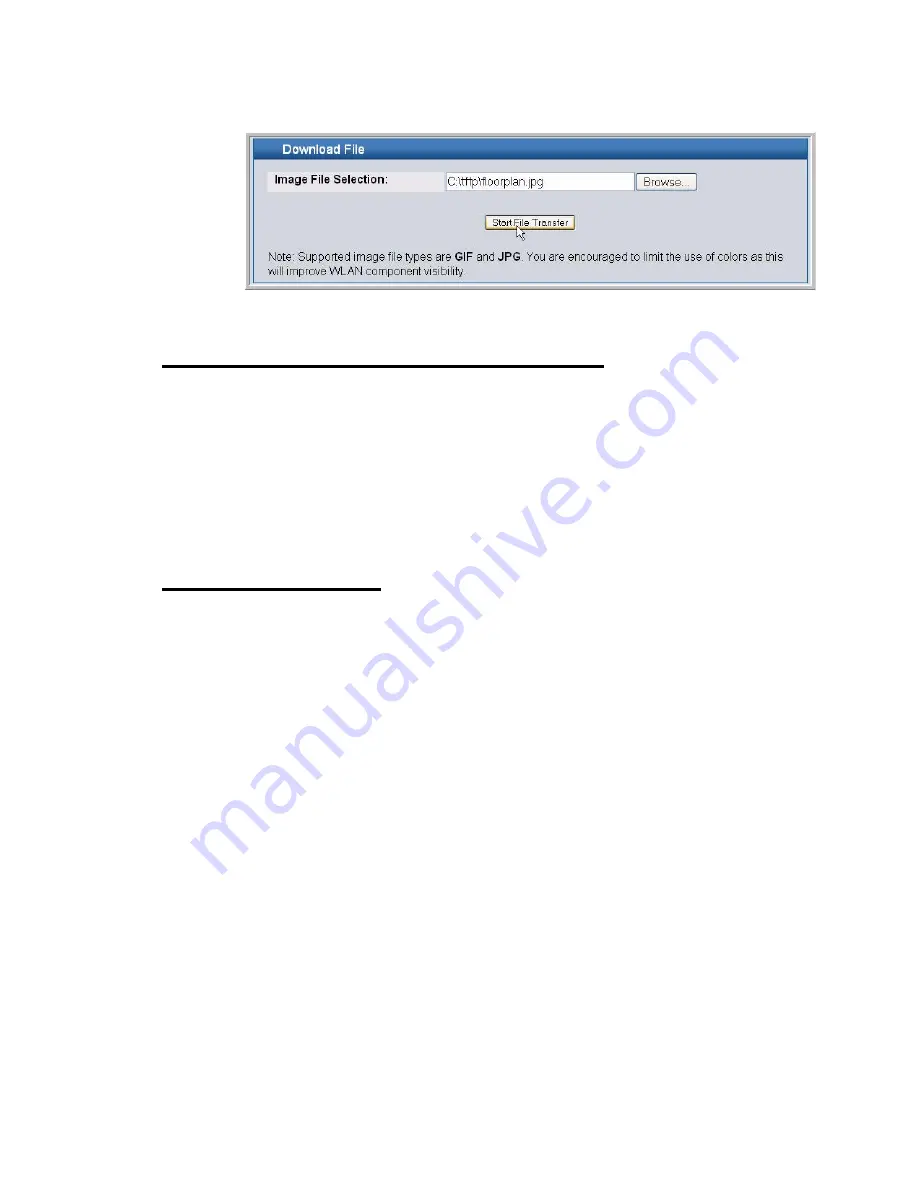
Setting Up the Graph Components 189
10 Visualizing the Wireless Network
3. Select the file to upload and click Start File Transfer.
Once you upload an image file and save the running configuration, the image remains on the
switch and you can assign it to an existing graph using the WLAN Visualization application.
Setting Up the Graph Components
To start the WLAN Visualization tool, click WLAN Visualization > Launch... This opens a
new browser window and starts the Java applet.
The first time you launch the WLAN Visualization tool, there is no background image, and all
discovered WLAN components are ungraphed. The screen is split into two panes. The left
pane has 3 container views that are used to hold un-graphed components. The right pane is an
area where graph definitions are shown. This graph pane is initially blank and must be defined
before WLAN components can be placed.
Creating a New Graph
To create a new graph and load the background image, launch the WLAN Visualization tool
and use the following steps.
1. From the WLAN Visualization menu bar, click Edit > New Graph.
The New Graph Definition dialogue box opens.
2. Enter a name to identify the graph and select the image to use as the background.
For information about how to upload an image to use as a graph background, see
Summary of Contents for DWS-3024L
Page 8: ...D Link Unified Access System User Manual ...
Page 12: ...12 2001 2008 D Link Corporation All Rights Reserved D Link Unified Access System User Manual ...
Page 20: ...20 2001 2008 D Link Corporation All Rights Reserved D Link Unified Access System User Manual ...
Page 52: ...52 2001 2008 D Link Corporation All Rights Reserved D Link Unified Access System User Manual ...
Page 82: ...82 2001 2008 D Link Corporation All Rights Reserved D Link Unified Access System User Manual ...
Page 122: ...122 2001 2008 D Link Corporation All Rights Reserved D Link Unified Access System User Manual ...
Page 212: ...212 2001 2008 D Link Corporation All Rights Reserved D Link Unified Access System User Manual ...
Page 226: ...226 2001 2008 D Link Corporation All Rights Reserved D Link Unified Access System User Manual ...
Page 262: ...262 2001 2008 D Link Corporation All Rights Reserved D Link Unified Access System User Manual ...
Page 264: ...264 2001 2008 D Link Corporation All Rights Reserved D Link Unified Access System User Manual ...
Page 267: ...Registration Card All Countries and Regions Excluding USA 267 ...
Page 268: ......
















































